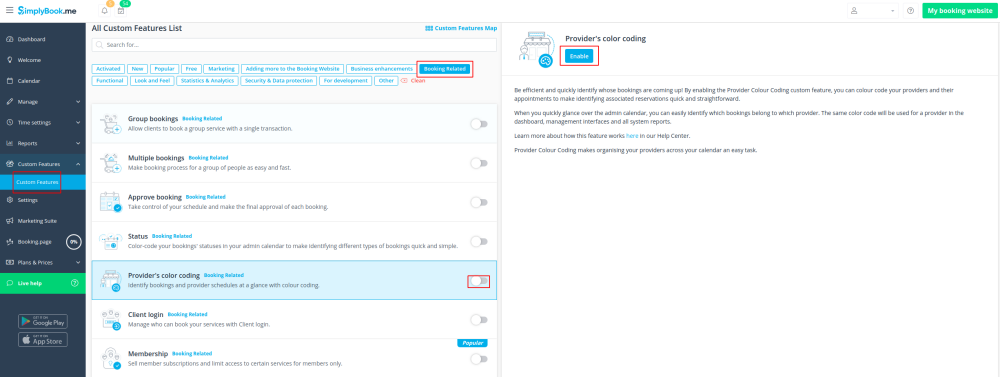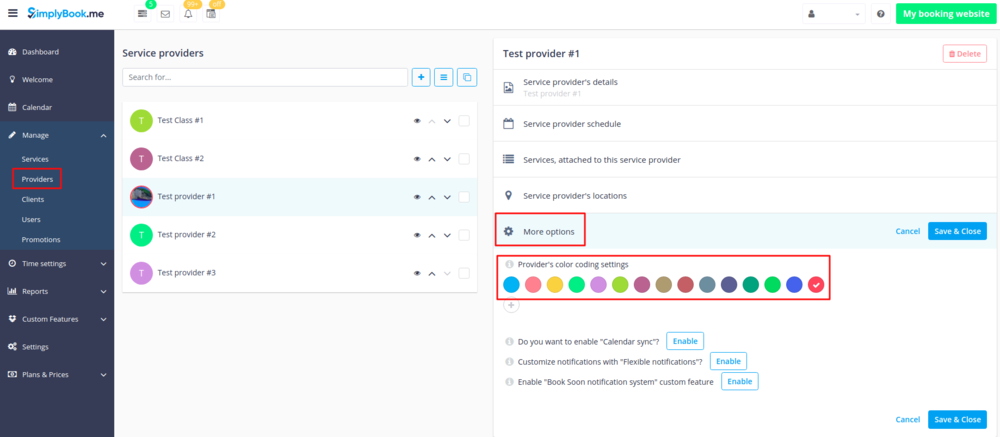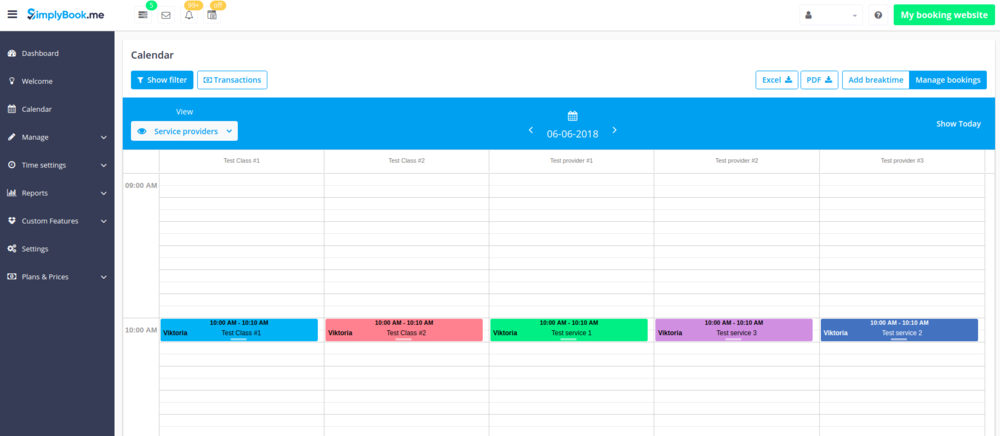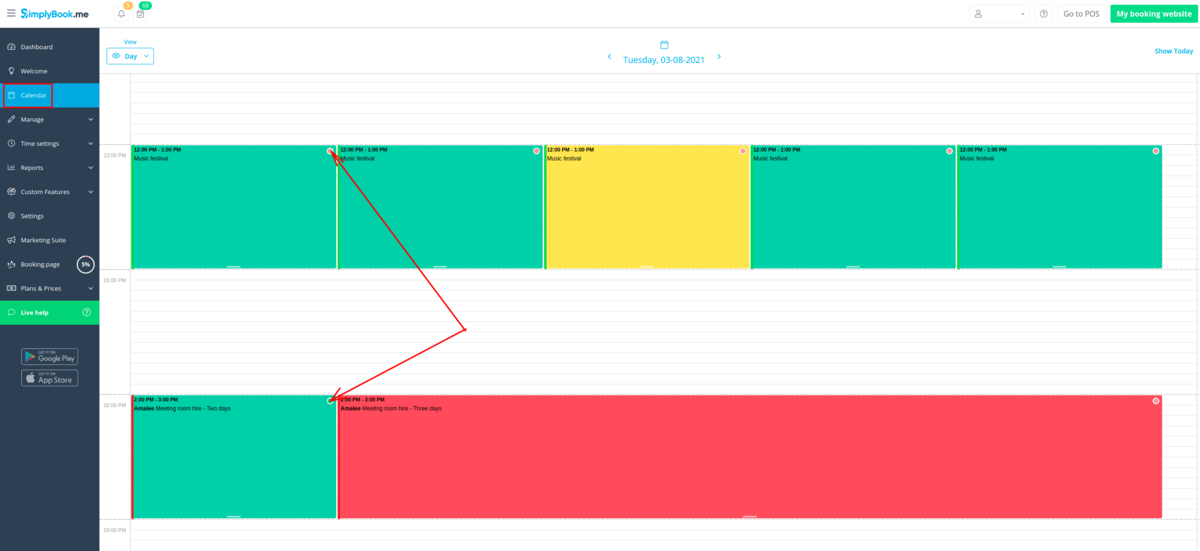Difference between revisions of "Provider Color Coding custom feature"
From SimplyBook.me
(Created page with "{{#seo: |title=Provider Color Coding custom feature - SimplyBook.me |titlemode=append |keywords=faq, frequently asked questions, booking software, appointment system questions...") |
|||
| (3 intermediate revisions by the same user not shown) | |||
| Line 2: | Line 2: | ||
|title=Provider Color Coding custom feature - SimplyBook.me | |title=Provider Color Coding custom feature - SimplyBook.me | ||
|titlemode=append | |titlemode=append | ||
| − | |keywords=faq, frequently asked questions, booking software, appointment system questions, appointments online, calendar software, booking system, booking calendar, scheduling software, online appointment scheduling, online scheduling, plugins, custom features, additional functionality, color coding, mark bookings with color, provider color, add color to specific provider bookings | + | |keywords=faq, frequently asked questions, booking software, appointment system questions, appointments online, calendar software, booking system, booking calendar, scheduling software, online appointment scheduling, online scheduling, plugins, custom features, additional functionality, color coding, mark bookings with color, provider color, add color to specific provider bookings}} |
| Line 13: | Line 13: | ||
Some users like to simplify the dashboard view by having providers with certain colors. With this Custom Feature, you can give each of your providers their own color so when you quickly glance over the dashboard, it can be easily seen what bookings belong to each provider. | Some users like to simplify the dashboard view by having providers with certain colors. With this Custom Feature, you can give each of your providers their own color so when you quickly glance over the dashboard, it can be easily seen what bookings belong to each provider. | ||
<br><br><br> | <br><br><br> | ||
| − | |||
| − | |||
| − | |||
;How to use | ;How to use | ||
:1. Enable this option on your Custom Features page. | :1. Enable this option on your Custom Features page. | ||
| − | [[File:Provider color | + | [[File:Provider color enable path new cf.png | center]] |
<br><br> | <br><br> | ||
:2. In Manage//Providers//More options//assign color to each provider to make them easily distinguished in the calendar. | :2. In Manage//Providers//More options//assign color to each provider to make them easily distinguished in the calendar. | ||
| Line 25: | Line 22: | ||
:3. As the result you will see bookings in corresponding colors on your Calendar page. | :3. As the result you will see bookings in corresponding colors on your Calendar page. | ||
[[File:Provider color coding-booking view.png | center]] | [[File:Provider color coding-booking view.png | center]] | ||
| + | <br><br> | ||
| + | :If you are also using [[Status_custom_feature|Status]] custom feature that also influences appointments color on the calendar page,<br> | ||
| + | : the providers' colors will be represented by colored circles in the top right corner of the booking block. | ||
| + | [[File:Provider color vs status.png|1200px|border|center]] | ||
| + | <br><br> | ||
<br><br> | <br><br> | ||
Latest revision as of 11:49, 11 August 2021
Some users like to simplify the dashboard view by having providers with certain colors. With this Custom Feature, you can give each of your providers their own color so when you quickly glance over the dashboard, it can be easily seen what bookings belong to each provider.
- How to use
- 1. Enable this option on your Custom Features page.
- 2. In Manage//Providers//More options//assign color to each provider to make them easily distinguished in the calendar.
- 3. As the result you will see bookings in corresponding colors on your Calendar page.
- If you are also using Status custom feature that also influences appointments color on the calendar page,
- the providers' colors will be represented by colored circles in the top right corner of the booking block.