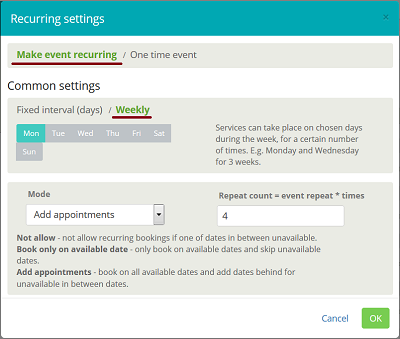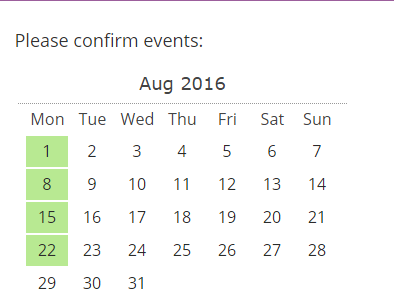Difference between revisions of "Recurring services(packs)"
From SimplyBook.me
| Line 13: | Line 13: | ||
:5. Choose the mode for the bookings. Available modes: | :5. Choose the mode for the bookings. Available modes: | ||
| − | ::'''Not allow''' - not allow recurring bookings if one of dates in between unavailable. | + | ::'''Not allow''' - not allow recurring bookings if one of dates in between unavailable (Using the example below, if 15th is busy, the system will not allow to book 1st and 8th, only days after busy day). |
| − | ::'''Book only on available date''' - only book on available dates and skip unavailable dates. | + | ::'''Book only on available date''' - only book on available dates and skip unavailable dates (Using the example below, if 15th is busy, the system will allow you to book 1st and 8th and 22nd (only 3 our of 4)). |
| − | ::'''Add appointments''' - book on all available dates and add dates behind for unavailable in between dates. | + | ::'''Add appointments''' - book on all available dates and add dates behind for unavailable in between dates (Using the example below, if 15th is busy, the system will book 1 and 8th and 22nd + 1 day instead of busy 15th, which is August 29th). |
:6. Set the number of times your service will repeat in "Repeat count". | :6. Set the number of times your service will repeat in "Repeat count". | ||
Revision as of 13:52, 23 September 2016
You can create recurring services and enable your clients to book a particular amount of sessions.
How to create recurring service:
- 1. Go to Manage // Services // Pen icon on the needed service.
- 2. Press "Edit recurring settings" button at the bottom of the service window.
- 3. When recurring settings open click "Make event recurring" link (should become bold and green).
- 4. Choose when your service will repeat. Select "Weekly" interval and day/days of the week (e.g Mondays) when your service occurs. If you need more specific intervals, you can choose "Fixed interval (days)" and set your service to reoccur every 14 days, for example.
- 5. Choose the mode for the bookings. Available modes:
- Not allow - not allow recurring bookings if one of dates in between unavailable (Using the example below, if 15th is busy, the system will not allow to book 1st and 8th, only days after busy day).
- Book only on available date - only book on available dates and skip unavailable dates (Using the example below, if 15th is busy, the system will allow you to book 1st and 8th and 22nd (only 3 our of 4)).
- Add appointments - book on all available dates and add dates behind for unavailable in between dates (Using the example below, if 15th is busy, the system will book 1 and 8th and 22nd + 1 day instead of busy 15th, which is August 29th).
- 6. Set the number of times your service will repeat in "Repeat count".
- Example: If you set up Mondays and repeat count 4, when clients book this service from booking page, they will book 4 Mondays at once.
Please note! Sometimes, to display service only for certain days of the week, or certain dates, you will need to create specific schedule for this service. See these instructions how to create different schedules for services