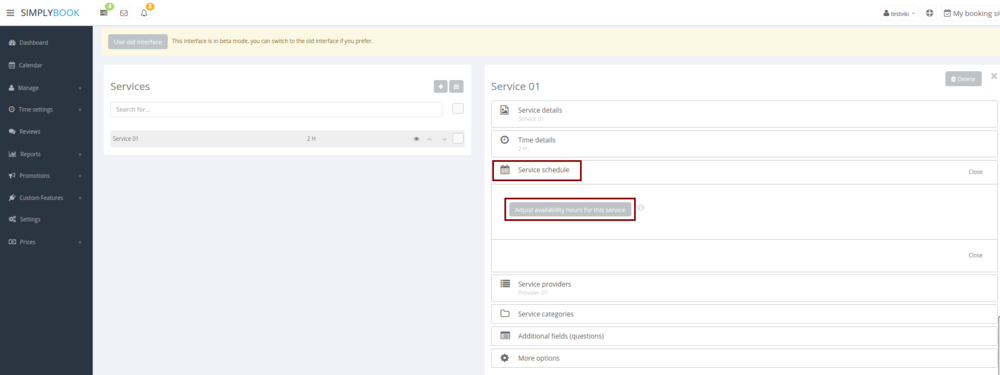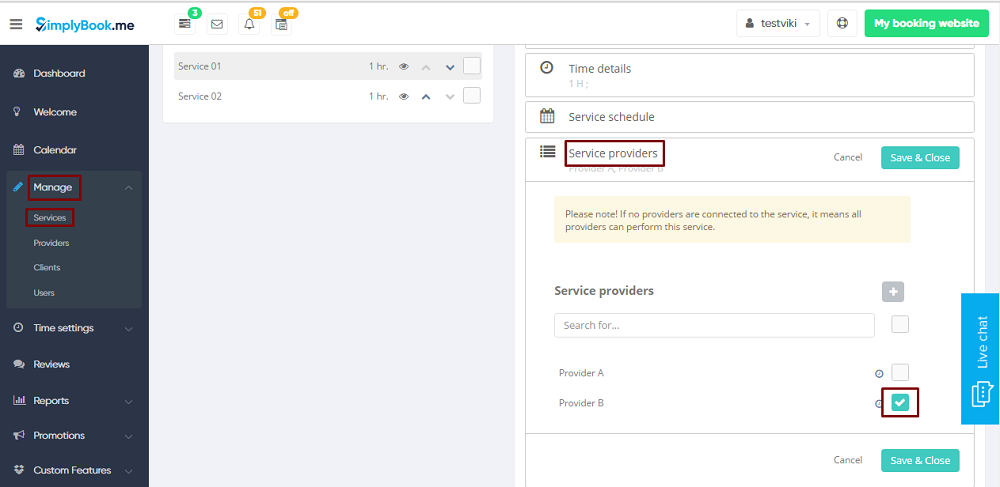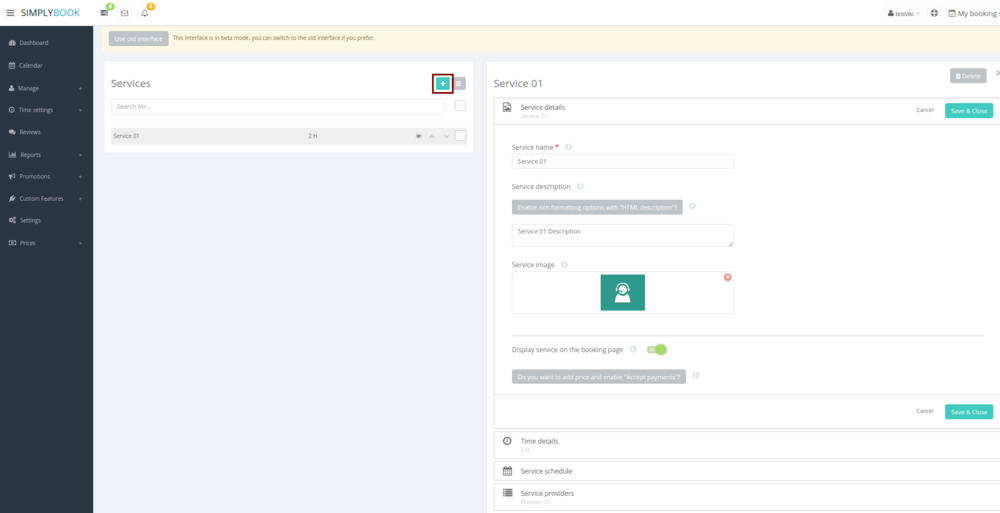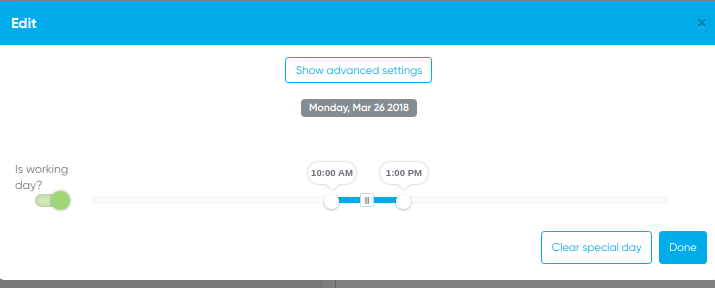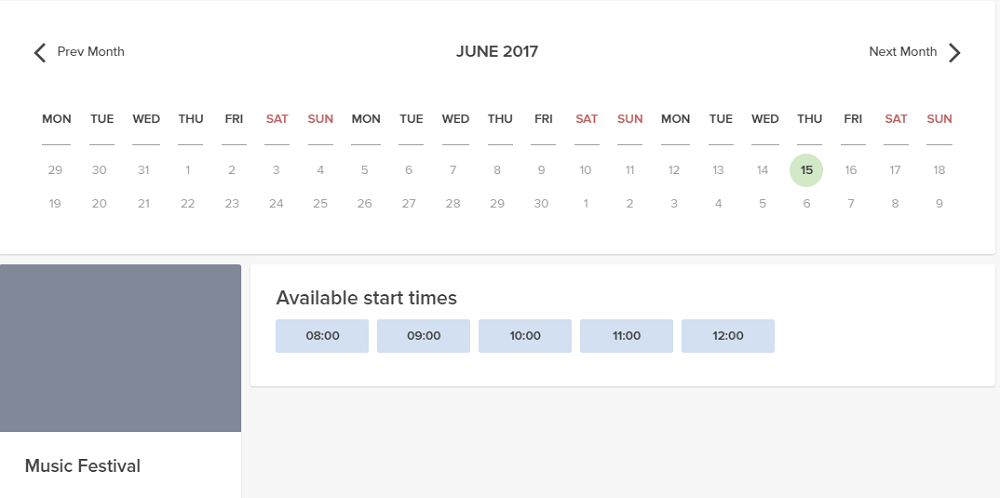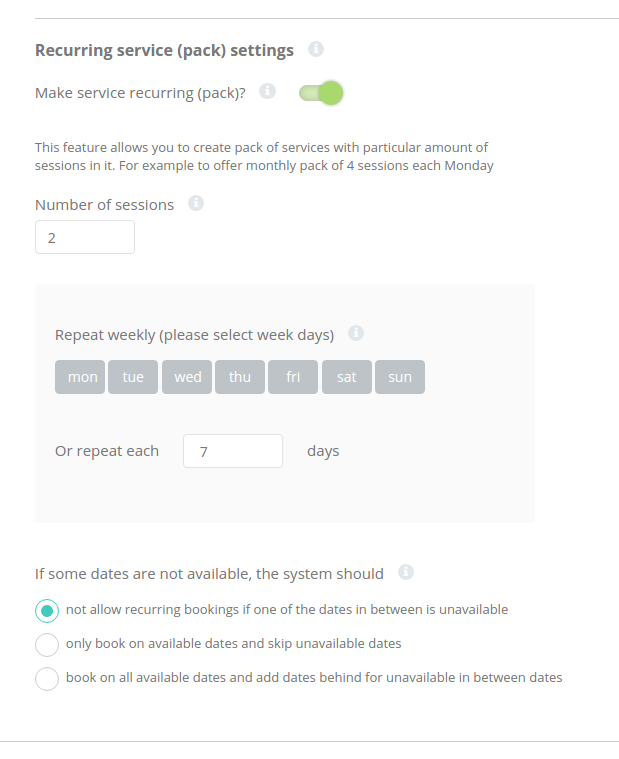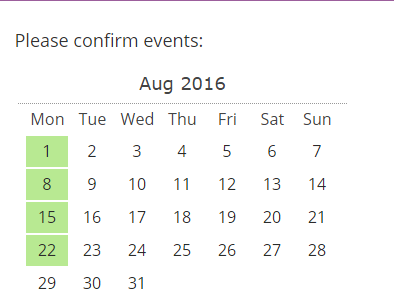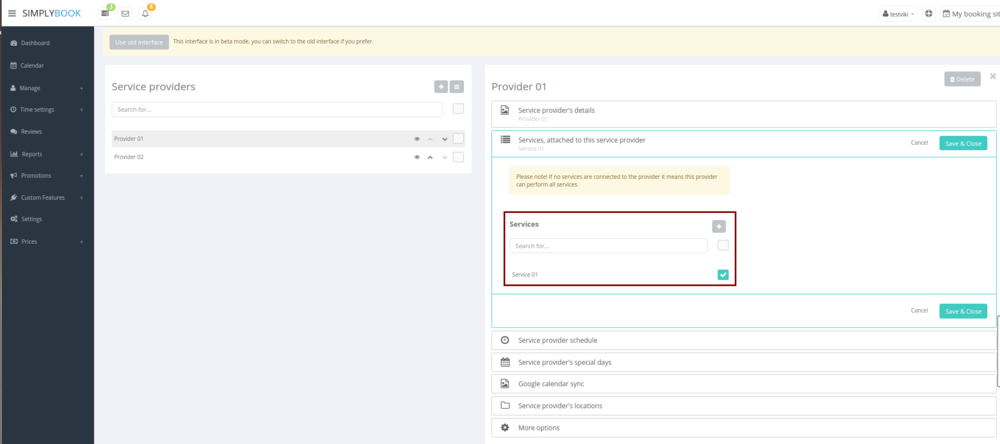Service/Provider relations
How to create schedules for services
- In our system it is possible to set schedules for each service. In order to do this, follow the next steps:
- 1. Go to Manage // Services// Add service and create all necessary services.
- 2. Then in Manage // Services click on "Service schedule" tab and set schedule for each service.
- 3. In Manage // Services // "Service providers" tab you can relate this service to providers by checking corresponding boxes.
(Read more about adding providers)
Events (services on particular dates)
- 1. In Manage//Services click on "+" icon to create new service.
- 2. In Manage//Services choose "Service schedule" tab on the newly created service swittch on the option "Do you want to set service on special days only?".
- 3. Then use the calendar, click on the dates that you want to open and set the schedule for these dates by moving the sliders(bright blue zone is open time).
- How events work
The general logic of event is creating Service + Provider related to it with dates selected in the settings of event as special days of provider. Event creates service+provider related to it with identical name. In order to preserve proper functioning of event on the dates needed, you should not delete provider with identical name related to event (but you can easily change his/her name) and should not disconnect provider from event. For example, when you created event "Music Festival, open 3-9 April, 10am-18pm, services available each hour. 1 hour can be booked by 3 people." it is service Music Festival with duration 1 hour + provider Music Festival, who works 3-9 April, 10am-18pm and can serve 3 people at a time.
You can create recurring services and enable your clients to book a particular amount of sessions.
How to create recurring service:
- 1. Go to Manage // Services // "Time details" tab on the needed service.
- 2. Enable "Make service recurring (pack)?" there
- 4. Choose when your service will repeat. Select "Repeat weekly (please select week days)" and day/days of the week (e.g Mondays) when your service occurs.
- If you need more specific intervals, you can choose "Or repeat each" and set your service to reoccur every 14 days, for example.
- 5. Choose the mode for the bookings. Available modes:
- Not allow - not allow recurring bookings if one of dates in between unavailable (Using the example below, if 15th is busy, the system will not allow to book 1st and 8th, only days after busy day).
- Book only on available date - only book on available dates and skip unavailable dates (Using the example below, if 15th is busy, the system will allow you to book 1st and 8th and 22nd (only 3 out of 4).
- Add appointments - book on all available dates and add dates behind for unavailable in between dates (Using the example below, if 15th is busy, the system will book 1 and 8th and 22nd + 1 day instead of busy 15th, which is August 29th).
- 6. Set the number of times your service will repeat in "Repeat count".
- Example: If you set up Mondays and repeat count 4, when clients book this service from booking page, they will book 4 Mondays at once.
Working on different locations
Locations are designed to group providers. Can be added with the help of Multiple Locations custom feature.
- How to add
Enable "Multiple Locations" custom feature and add locations either in the settings of the feature or in Manage//Providers//Add location. Click on "Location providers" tab of the location and check corresponding boxes to connect providers with location.
Categories are designed to group services. Can be added with the help of Service Categories custom feature.
- How to add
Enable Service Categories feature. In Manage//Services//Add category create all necessary categories. Click on "Category services" tab of the category and check necessary boxes to connect services with category.