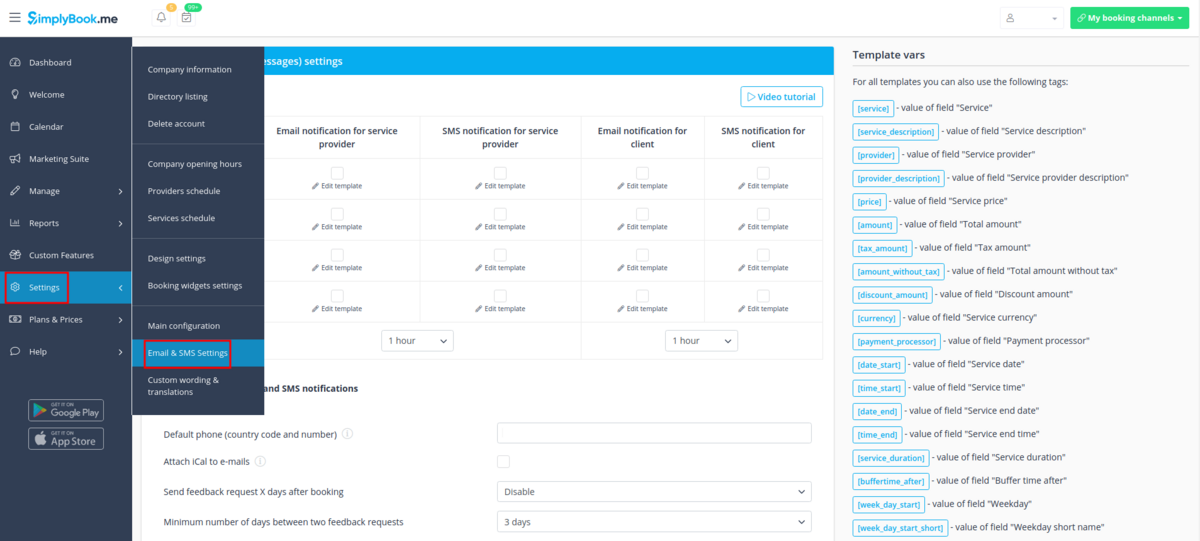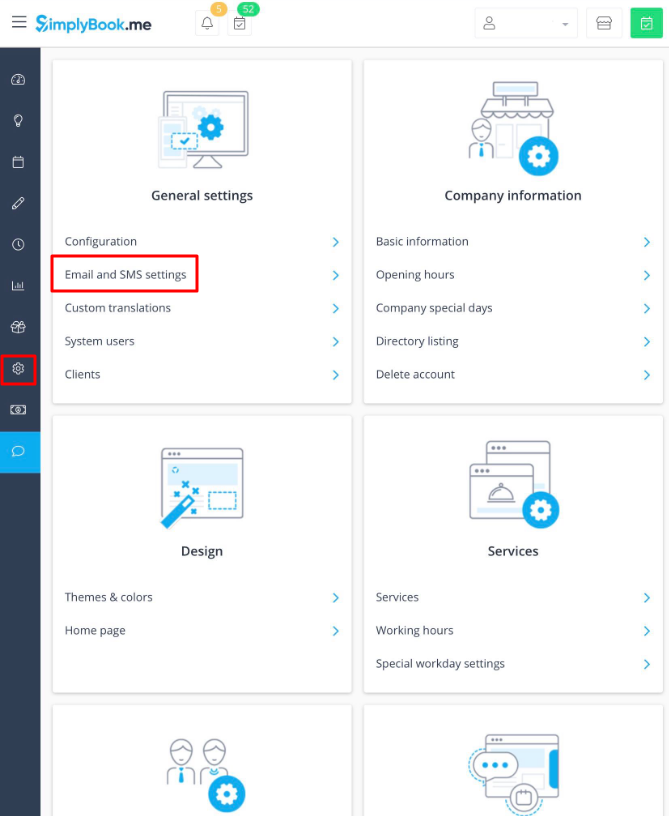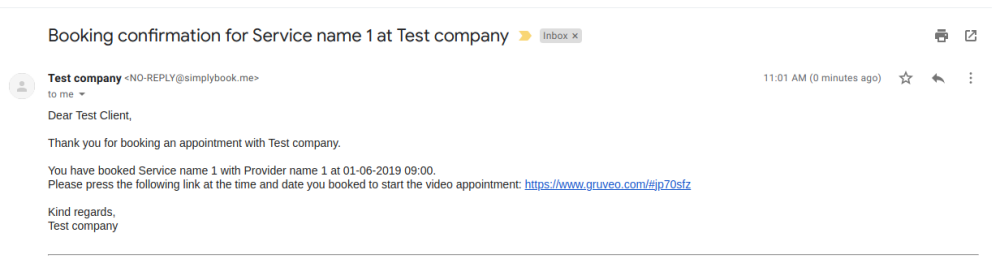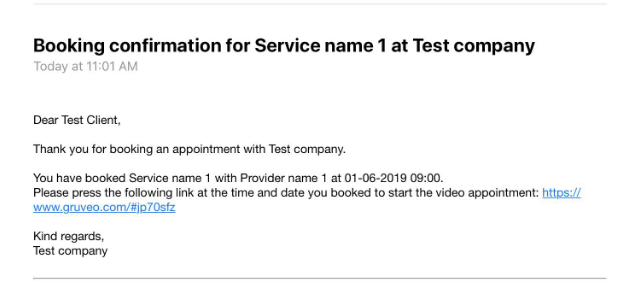Difference between revisions of "Video appointments with gruveo"
From SimplyBook.me
| (One intermediate revision by the same user not shown) | |||
| Line 11: | Line 11: | ||
:1. [https://www.gruveo.com/user/signup Create an account] with Gruveo. | :1. [https://www.gruveo.com/user/signup Create an account] with Gruveo. | ||
:2. Go to your admin interface, Settings // Email and SMS settings page | :2. Go to your admin interface, Settings // Email and SMS settings page | ||
| − | <nomobile>[[File:Email and sms settings path.png | center]]</nomobile> | + | <nomobile>[[File:Email and sms settings path new navigation.png|1200px | center]]</nomobile> |
<mobileonly>[[File:M email and sms settings path.png | center]]</mobileonly> | <mobileonly>[[File:M email and sms settings path.png | center]]</mobileonly> | ||
<br><br> | <br><br> | ||
| Line 24: | Line 24: | ||
<nomobile>[[File:Test email gruveo.png | center]]</nomobile> | <nomobile>[[File:Test email gruveo.png | center]]</nomobile> | ||
<mobileonly>[[File:M test email gruveo.png | center]]</mobileonly> | <mobileonly>[[File:M test email gruveo.png | center]]</mobileonly> | ||
| − | :4. Now when time for appointment comes, both you and client simply press the link, sign in to | + | :4. Now when time for appointment comes, both you and client simply press the link, sign in to the Gruveo accounts to do the video appointment or telephone chat. |
<br><br> | <br><br> | ||
Latest revision as of 08:48, 12 August 2021
You can use very simple and brilliant method for fully anonymous phone or video appointments.
This can often be necessary because once you have given the Skype id etc then you can be continued to be bothered by the same person without them having booked an appointment.
According to Gruveo.com, the appointments are encrypted over SSL. Wherever possible, they also use peer-to-peer technology where the data flows directly between the participants’ devices.
- How to use
- 1. Create an account with Gruveo.
- 2. Go to your admin interface, Settings // Email and SMS settings page
- 3. Find the emails called:
- – Client's booking confirmation template;
- – New booking confirmation template for service provider;
- – Reminder template for clients;
- – Reminder to providers.
- 4. Add the following text to each template:
"Please press the following link at the time and date you booked to start the video appointment: https://www.gruveo.com/#[code]“
- [code] variable will be automatically replaced by the unique booking code. Here is the example:
- 4. Now when time for appointment comes, both you and client simply press the link, sign in to the Gruveo accounts to do the video appointment or telephone chat.