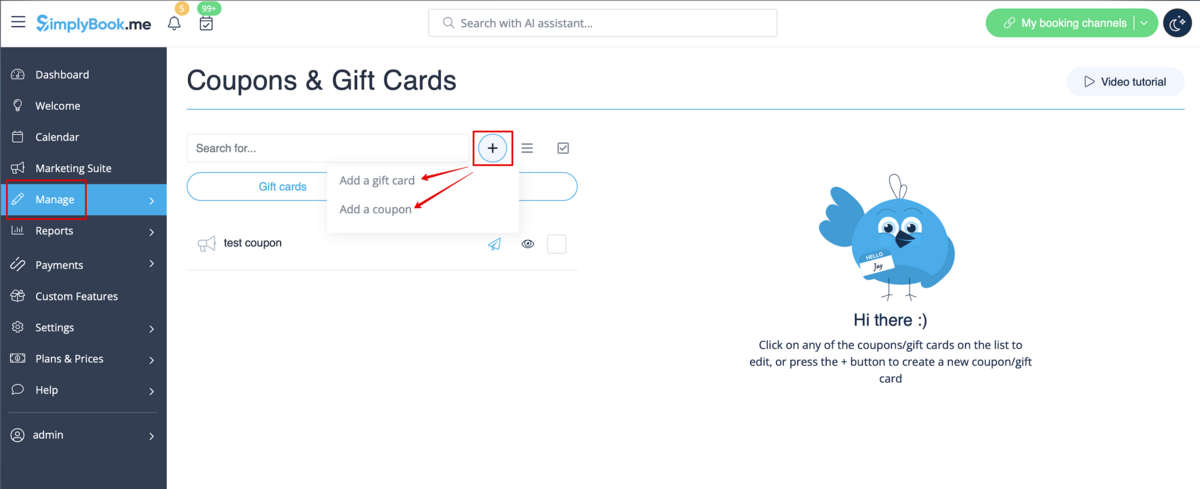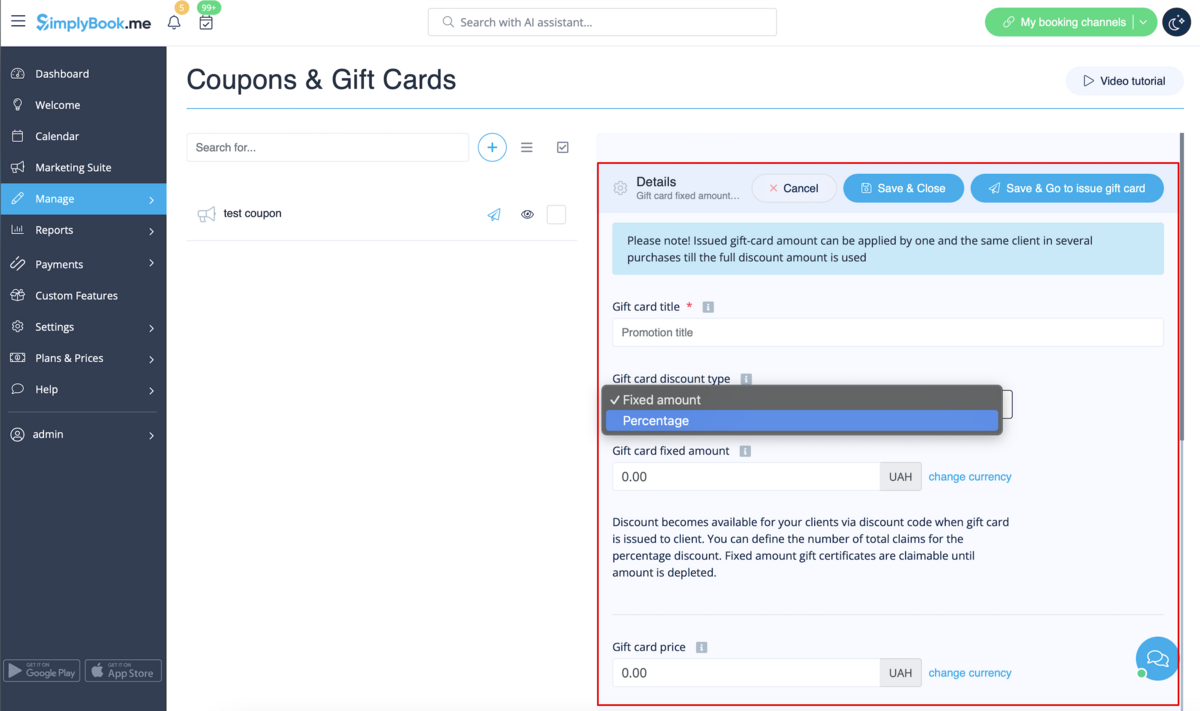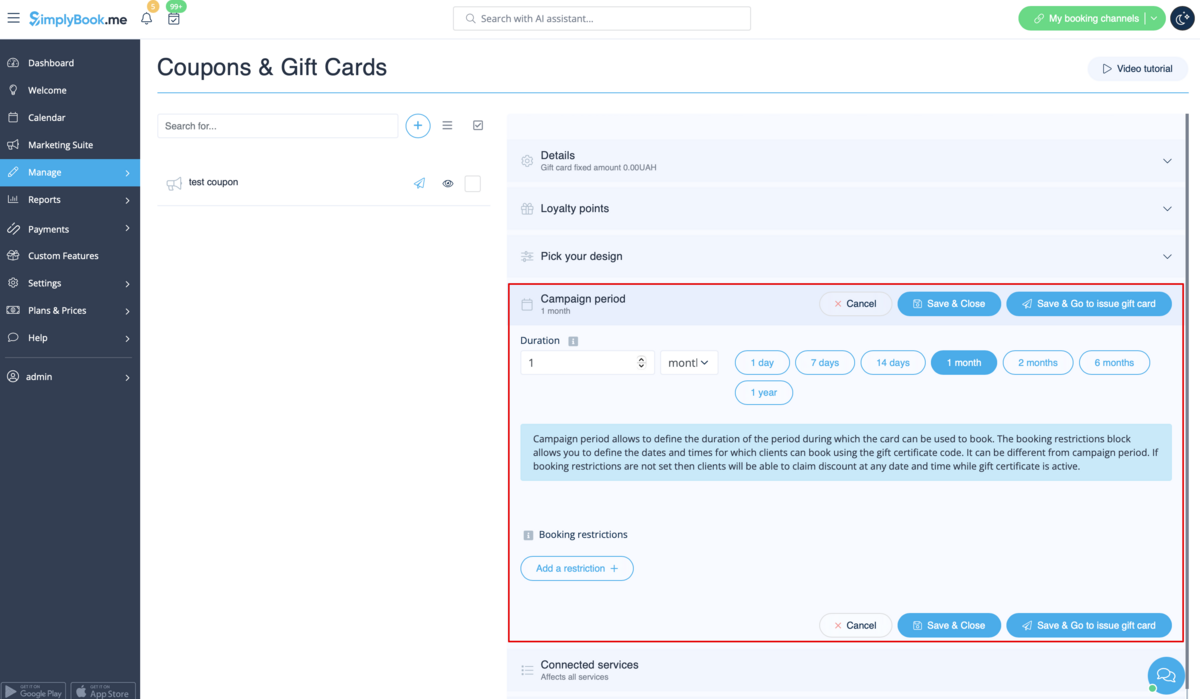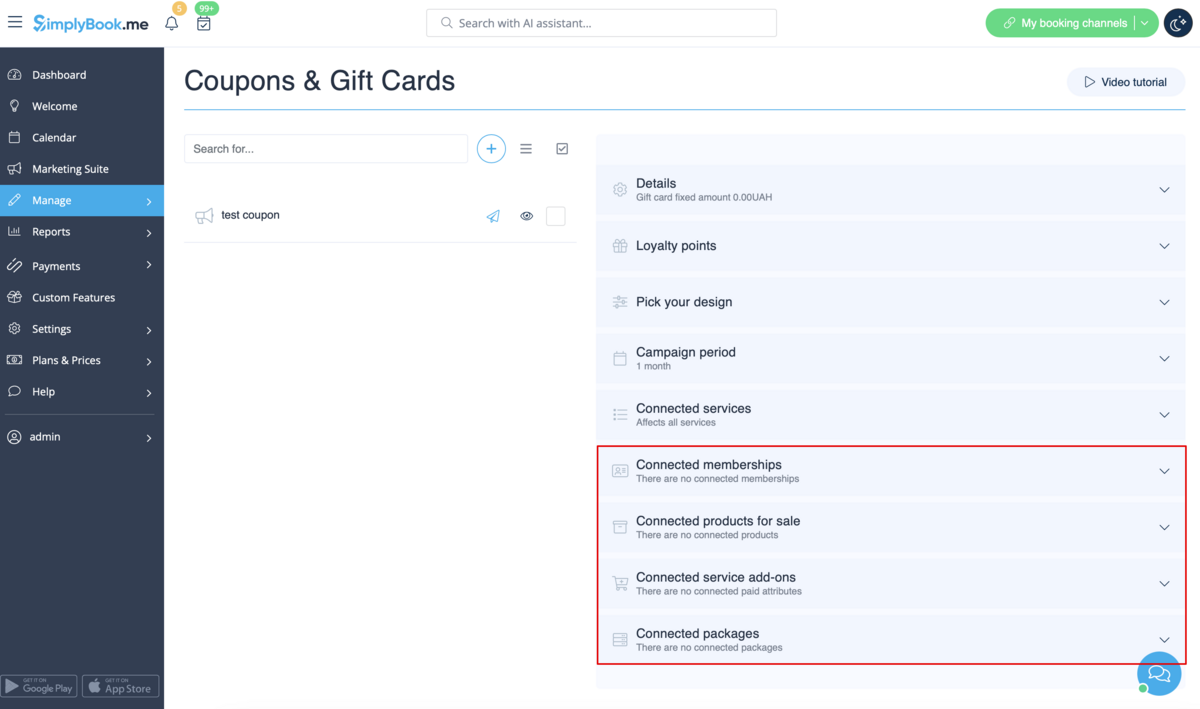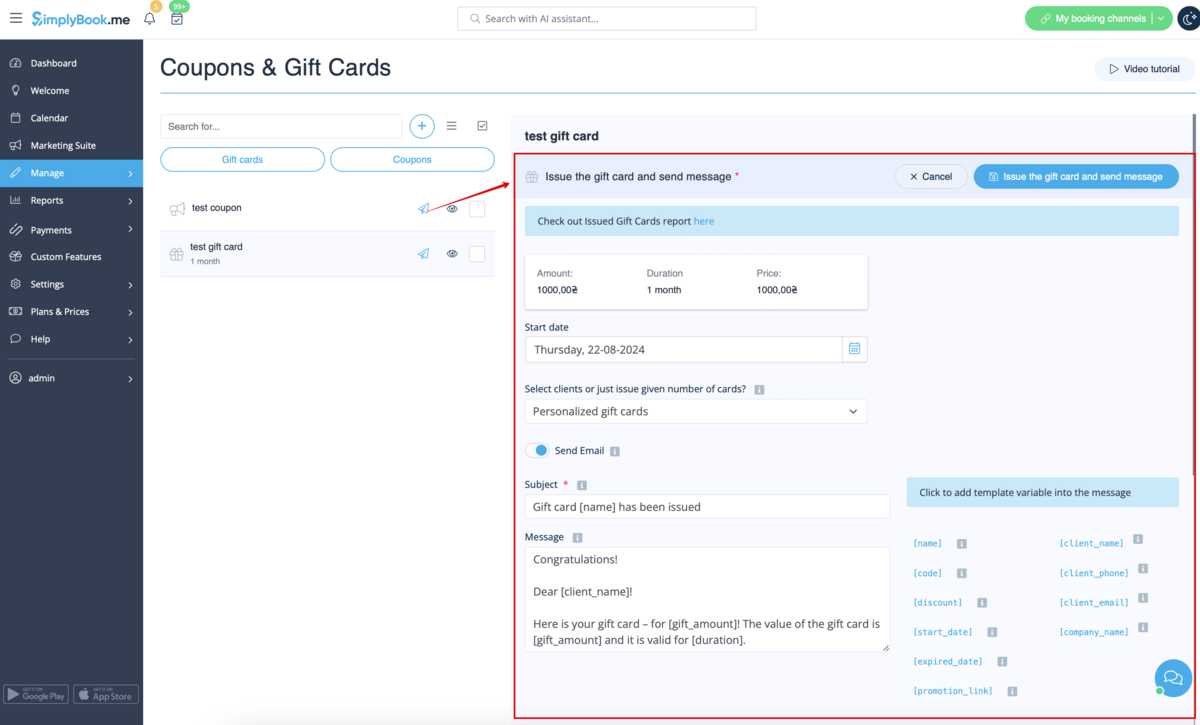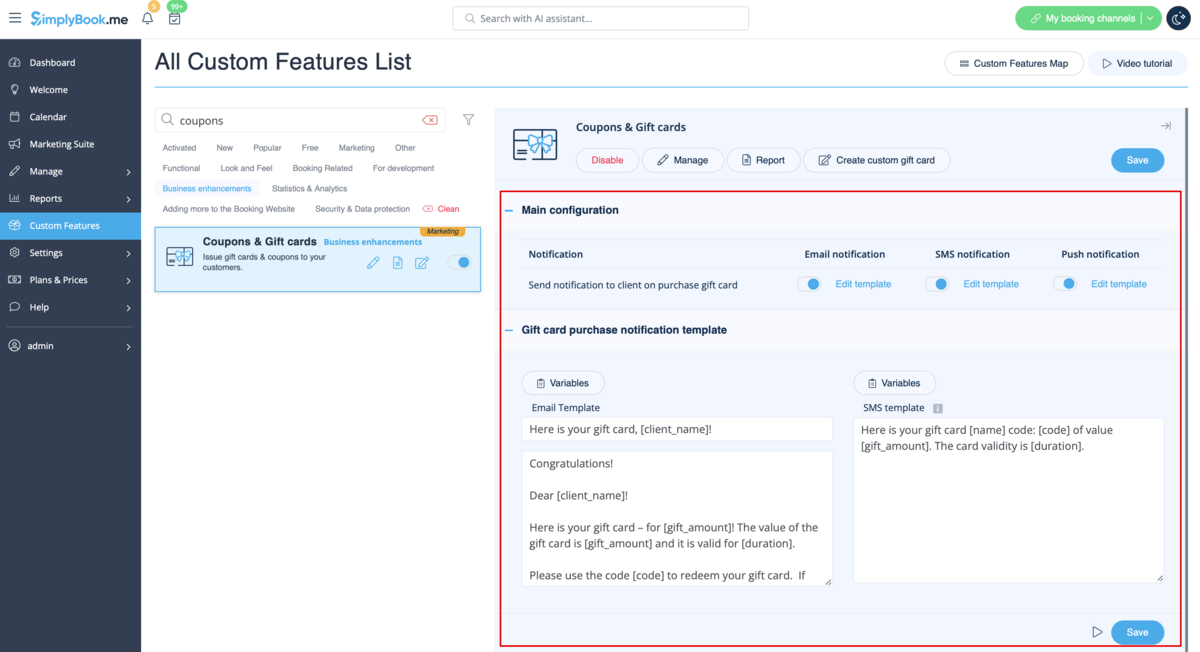Translations:Coupons and Gift Cards custom feature/2/en
From SimplyBook.me
- How to use
- 1. Enable this custom feature in Business Enhancements section of your Custom Features page.
- 2. Navigate to "Manage" on the right or go to Manage//Coupons and Gift Cards.
- 3. Click on "+" icon to create a promotion or a gift card.
- 4. Fill in main details in the menu that appears on the right side.
- 5. Add details that your clients will see.
- 6. (optional) Set the period when promotion or gift card will be valid.
- 7. As well you can connect your promotion/gift card to specific service(s), membership(s), product(s) for sale and/or service add-on(s).
- (By default, it will be connected to all services/classes you have)
- 8. Save your settings. If necessary you can now issue the gift cards and/or send promotion messages to your existing customers by clicking on the "Issue gift card"/"Send coupon message" button near the desired item.
- Or create a batch of non-personalized gift cards there.
- 9. You can also set templates for clients to receive email and/or SMS notifications when they purchase a gift-card themselves on the booking site.
- To do that please navigate to Custom features//Coupons and Gift Cards, right side of the page.