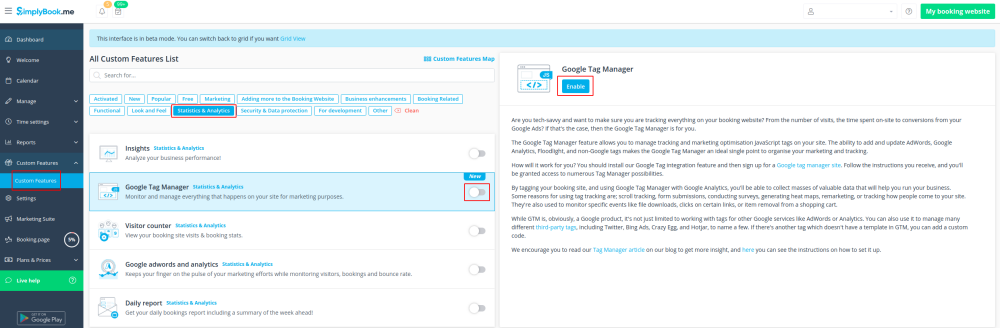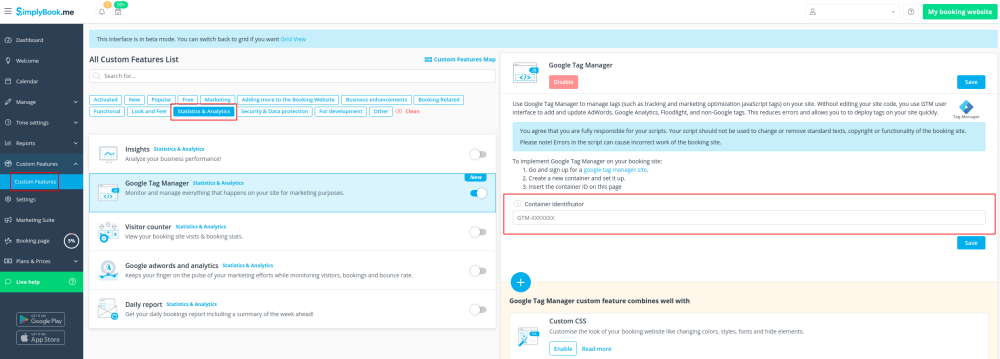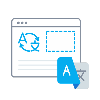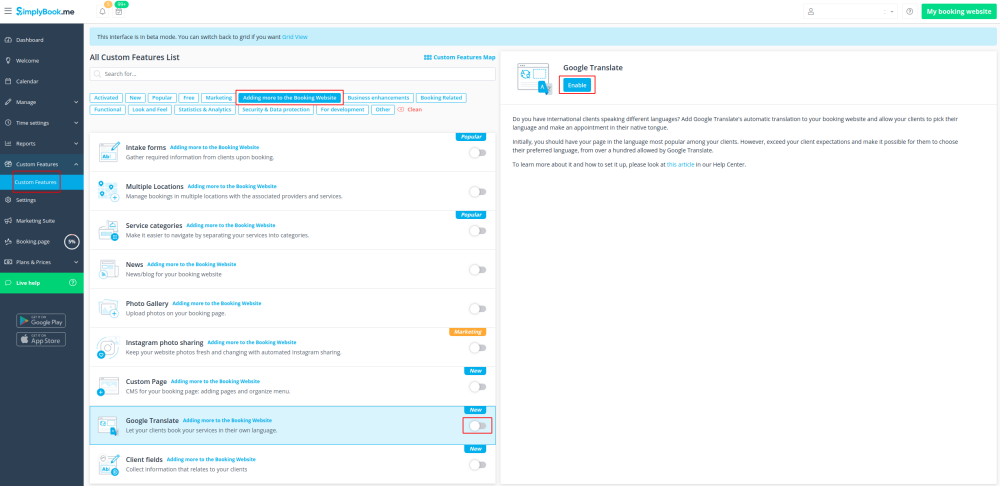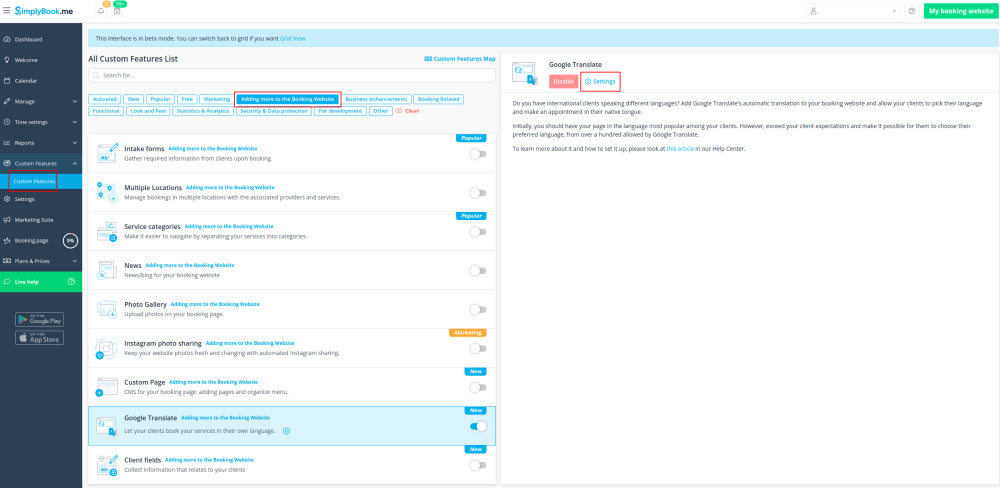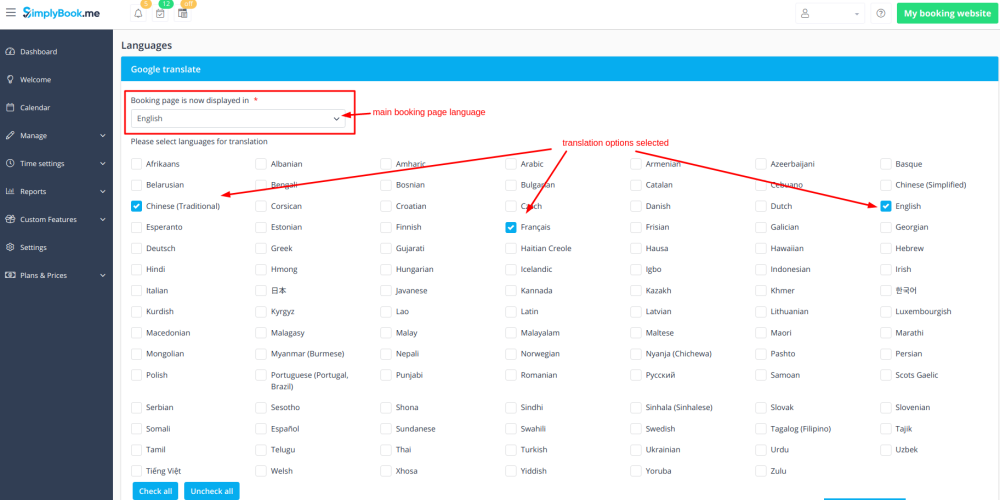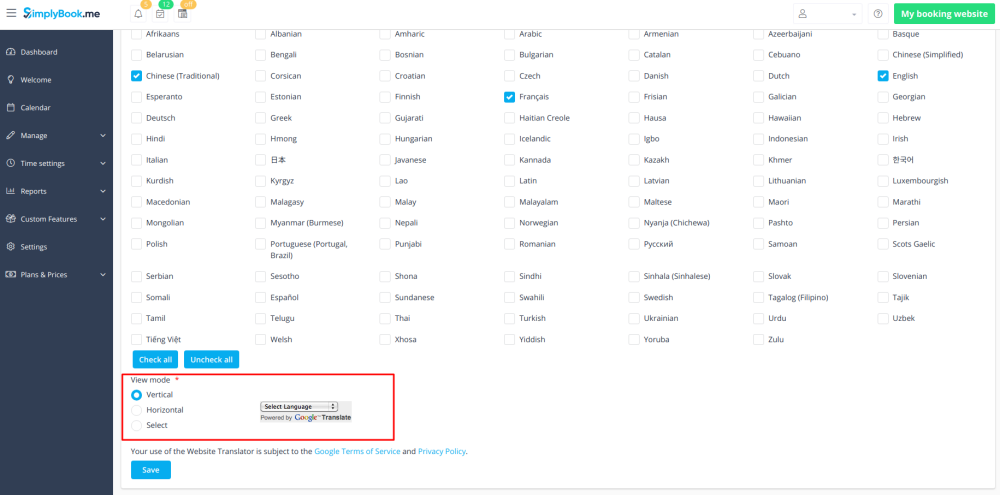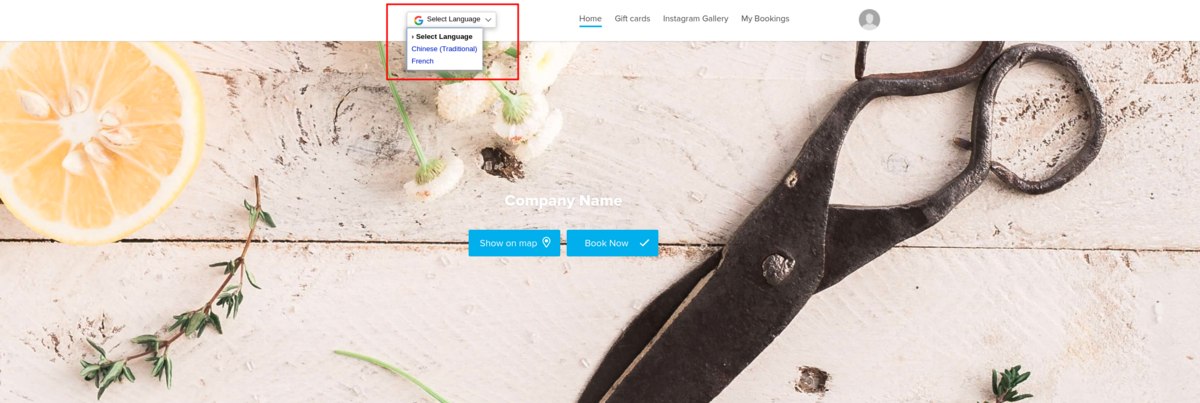Translations:Custom Features/97/en
From SimplyBook.me
- How to use
- 1. Enable Google Tag Manager custom feature in your Custom features section.
- 2. Sign up for a Google tag manager site
- 3. Create a new container and set it up.
- 4. Insert the container ID on the SimplyBook.me admin page -> Custom features -> Google Tag Manager -> on the right side.
Google Translate
Need to show your booking website in several languages for your clients' convenience? Now we have Google Translate custom feature that makes is possible. It allows you to add Google Translate’s automatic translation to your booking website and each client will be able to choose the language convenient for them.
- How to use
- 1. To enable this option navigate to Custom Features//Adding more to the Booking Website.
- 2. To access available options for this functionality click on "Settings" button.
- 3. Check the boxes with languages you wish your clients to be able to choose on the booking website.
- 4. Select the view mode to your taste.
- 5. Save settings. Everything is ready to use! Here is how it can look like on your booking page using one of the themes.
One more translation possibility using third-party service here
Group Bookings