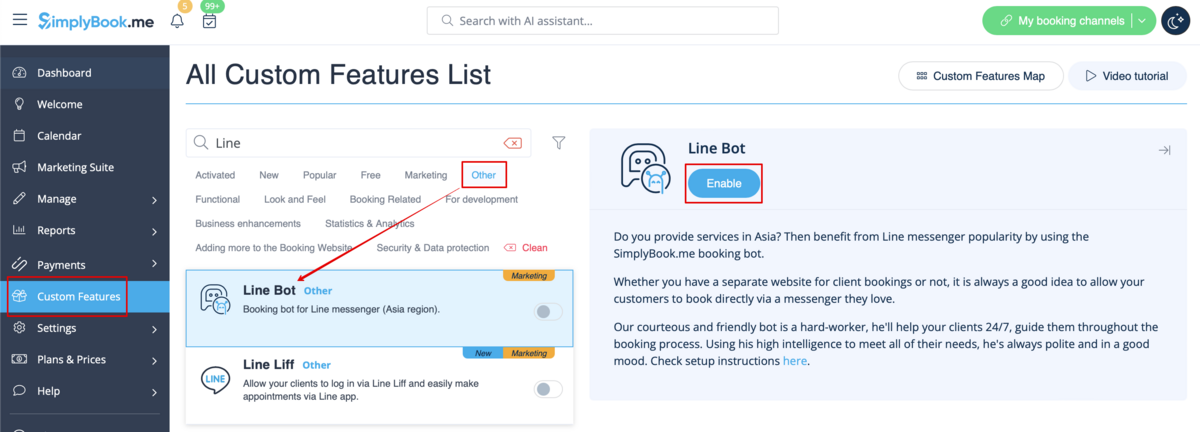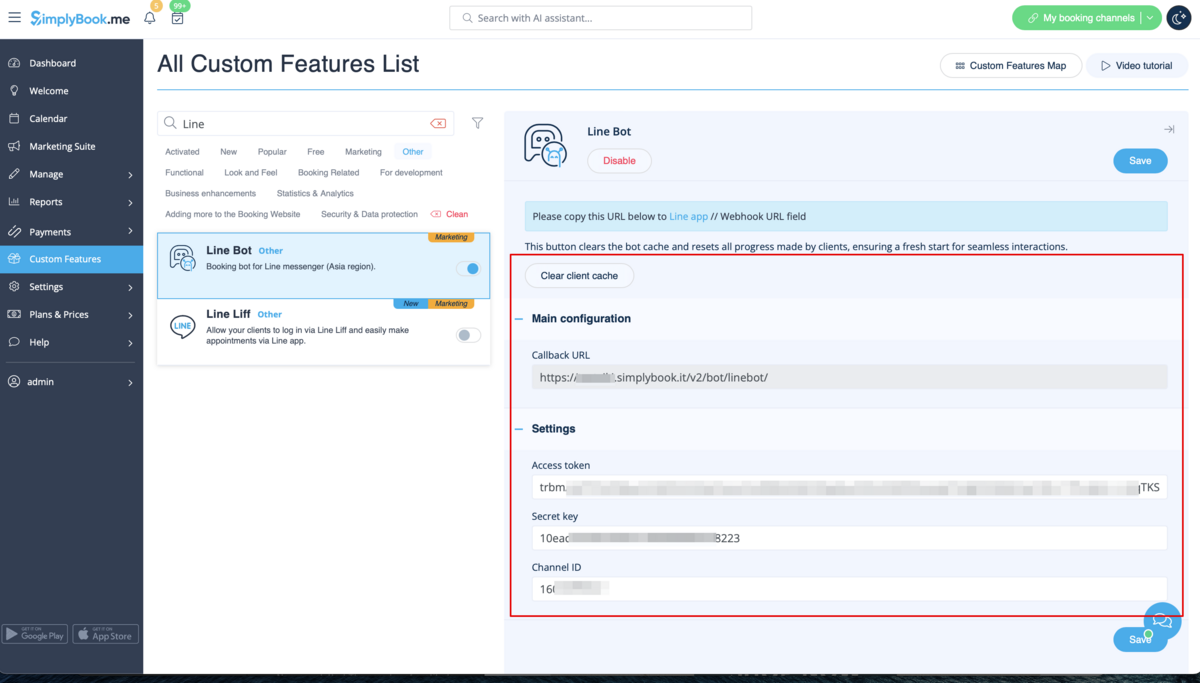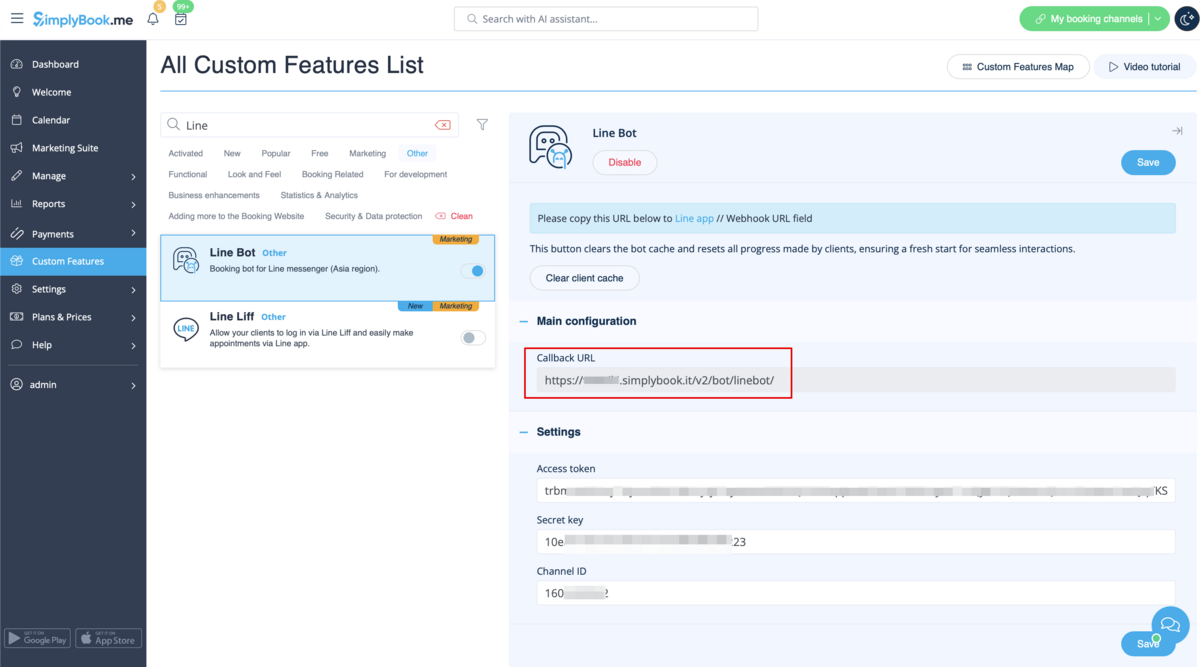Translations:Line bot custom feature/4/en
From SimplyBook.me
- How to use
- 1. Go to SimplyBook.me admin side, custom features page and enable Line bot custom feature.
- 2. Navigate to its settings on the right.
- 3. Log in to LINE Developers page and create Provider following the instructions listed there.
- 4. Then create new channel, adding the necessary details, confirming them and agreeing to LINE Terms of Service and other required options.
- 5. An application will be created, please click on it to get to the channel credentials.
- 6. Switch to SimplyBook.me admin side tab with Line Bot feature settings and copy Callback URL from there.
- 7. Add this url to the Webhook URL box in Messaging settings section of LINE Developers channel page.
- 8. Enable Use webhooks.
- 9. Issue Channel access token (long-lived) and insert it to Simplybook.me feature settings to Access token box.
- 10. Proceed to Using LINE@ features section and disable auto-replies according to the following example.
- 11. Copy Channel ID and Channel secret and insert them to the corresponding settings boxes on SimplyBook.me side. Save settings.
- 12. After bot is approved from the LINE side your clients will be able to book using it. In the meanwhile you can add testers or try your bot using LINE mobile app.