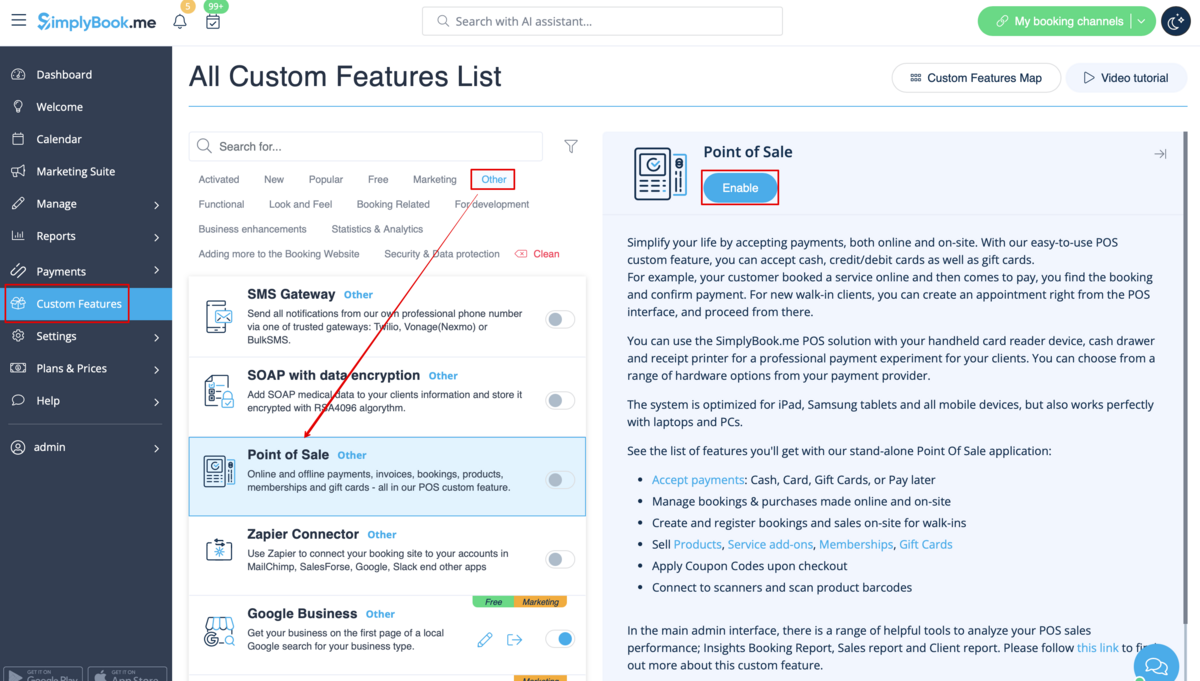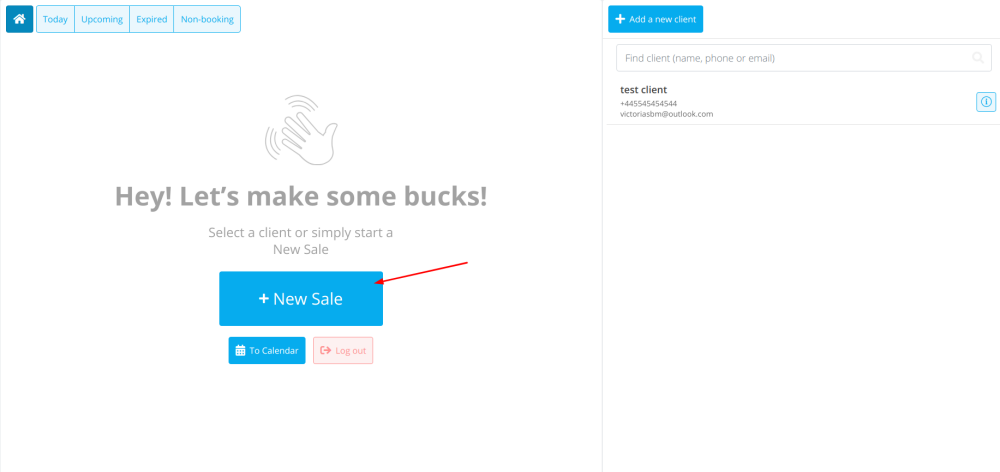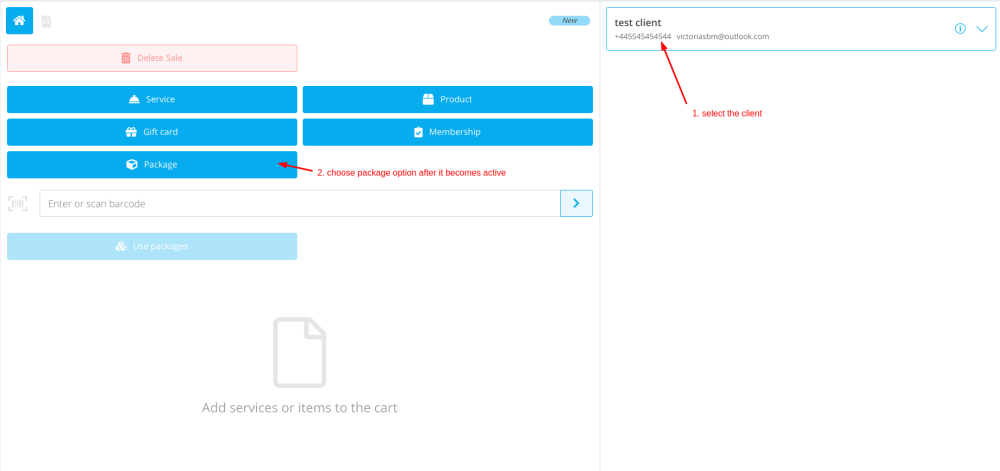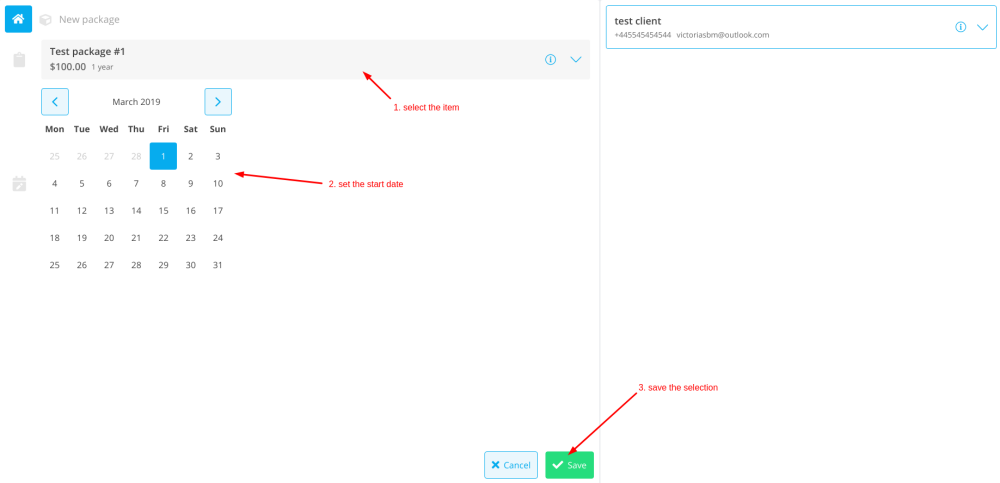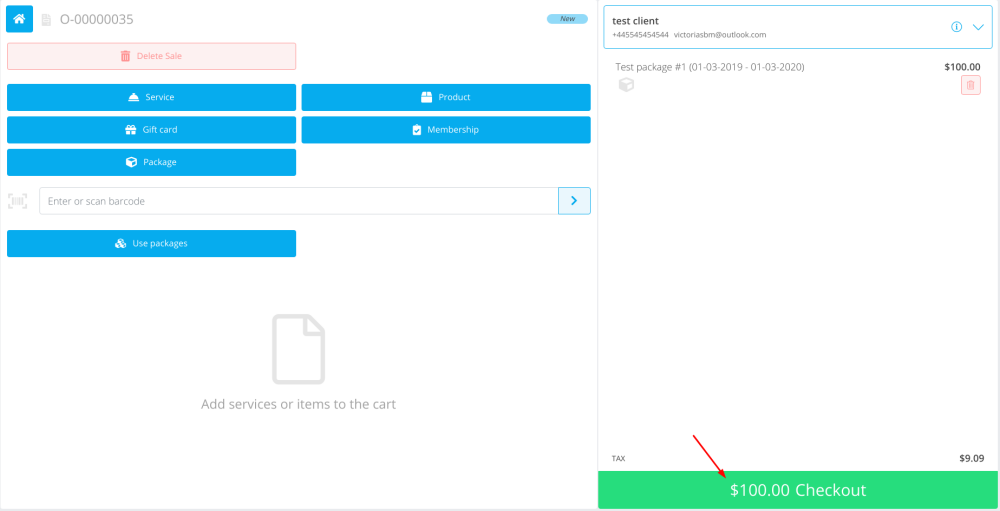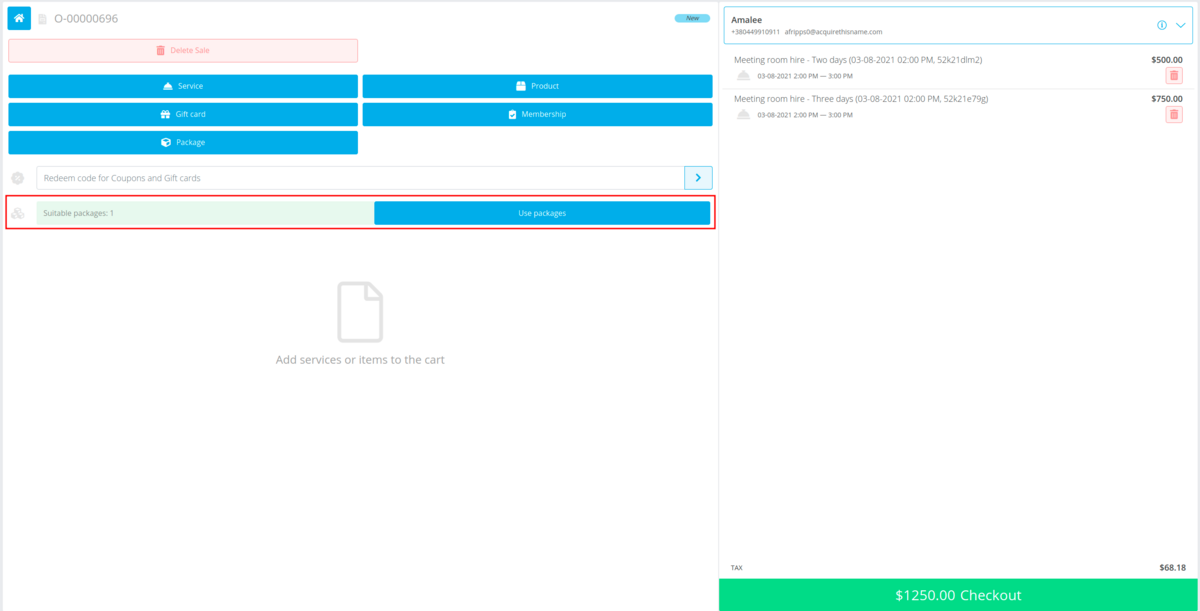Translations:Packages custom feature/5/en
From SimplyBook.me
The use of Packages within the POS feature
- 1. Make sure you have enabled POS custom feature.
- 2. Go to POS interface, click on “New sale” button.
- 3. Select the client on the right side of the page to make the "Package" button active.
- 4. Pick the item and define the start date. End date will be automatically set based on the package duration after you save the selection.
- Please note, if the package is hidden from the booking page it will be still available within POS interface as it is part of admin side visible to POS user.
- 5. Proceed to checkout after you have added all the necessary services/products/add-ons/memberships/gift cards to the cart.
- 6. You may have a client who has already purchased a package before and wants to use it.
- You will be able to see if there is an applicable package after the necessary services are already added to cart.
- Then you will be able to click on “Use packages” button so that the items selected will be fully or partially paid with this set during the checkout.