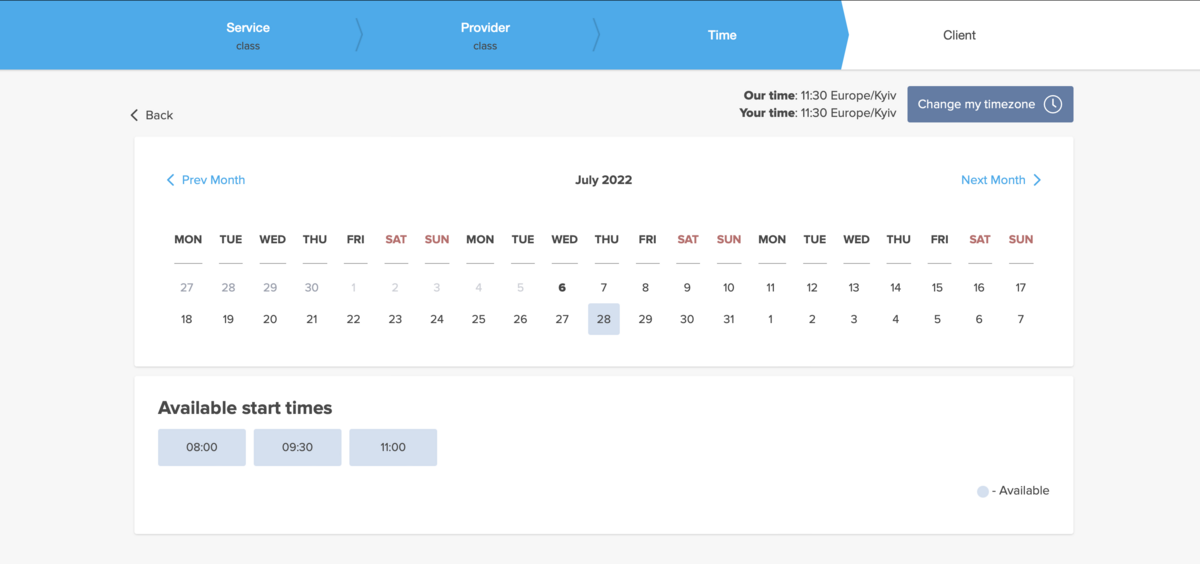Difference between revisions of "Make me look busy custom feature"
From SimplyBook.me
(Created page with "{{#seo: |title=Custom Features - SimplyBook.me |titlemode=append |keywords=faq, frequently asked questions, booking software, appointment system questions, appointments online...") |
|||
| Line 14: | Line 14: | ||
;How to use: | ;How to use: | ||
:1. Enable this feature on your <span style="background-color:#d4f8e5; padding:5px; border-radius:5px;">Custom Features</span> page -> <span style="background-color:#d4f8e5; padding:5px; border-radius:5px;">Booking Related</span> section. | :1. Enable this feature on your <span style="background-color:#d4f8e5; padding:5px; border-radius:5px;">Custom Features</span> page -> <span style="background-color:#d4f8e5; padding:5px; border-radius:5px;">Booking Related</span> section. | ||
| − | [[File: | + | [[File:Make me look busy enable path redesigned.png|1200px|center|link=https://help.simplybook.me/images/b/b7/Make_me_look_busy_enable_path_redesigned.png]] |
<br><br> | <br><br> | ||
:2. Indicate <span style="background-color:#d4f8e5; padding:5px; border-radius:5px;">the number of timeslots</span> you would like to show as available on your booking website per day. | :2. Indicate <span style="background-color:#d4f8e5; padding:5px; border-radius:5px;">the number of timeslots</span> you would like to show as available on your booking website per day. | ||
:It is the number of timeslots to be shown per date per each service + provider pair. | :It is the number of timeslots to be shown per date per each service + provider pair. | ||
| − | [[File: | + | [[File:Make me look busy limit timeslots redesigned.png|1200px|center|link=https://help.simplybook.me/images/a/a7/Make_me_look_busy_limit_timeslots_redesigned.png]] |
<br><br> | <br><br> | ||
| − | :3. Here are some examples of how it may look on the client side. | + | :3. If you wish to show the timeslots that are close to the already booked times you can enable "Prioritize slots closest to existing bookings" option. |
| + | [[File:Prioritize slots next to bookings redesigned.png|1200px|center|link=https://help.simplybook.me/images/5/57/Prioritize_slots_next_to_bookings_redesigned.png]] | ||
| + | <br><br> | ||
| + | :4. Here are some examples of how it may look on the client side. | ||
:When some timeslot is booked the system will automatically open the next one depending on the scheduled that you have set in your account. | :When some timeslot is booked the system will automatically open the next one depending on the scheduled that you have set in your account. | ||
:*<span style="background-color:#d4f8e5; padding:5px; border-radius:5px;">''modern''</span> calendar layout: | :*<span style="background-color:#d4f8e5; padding:5px; border-radius:5px;">''modern''</span> calendar layout: | ||
Revision as of 13:54, 16 September 2024
This feature will make slots look occupied when clients visit your site while still making availabilites so they will be able to find something to book. You can decide how many slots should be available every day.
Please note!
- This feature is not compatible with the following calendar layout types: flexible, flexible weekly and flexible provider.
- If you have enabled to show the booking website in client timezone and it is different from company timezone, it could cause more slots displayed per day than set in this custom feature settings.
- How to use
- 1. Enable this feature on your Custom Features page -> Booking Related section.
- 2. Indicate the number of timeslots you would like to show as available on your booking website per day.
- It is the number of timeslots to be shown per date per each service + provider pair.
- 3. If you wish to show the timeslots that are close to the already booked times you can enable "Prioritize slots closest to existing bookings" option.
- 4. Here are some examples of how it may look on the client side.
- When some timeslot is booked the system will automatically open the next one depending on the scheduled that you have set in your account.
- modern calendar layout:
- slots weekly calendar layout: