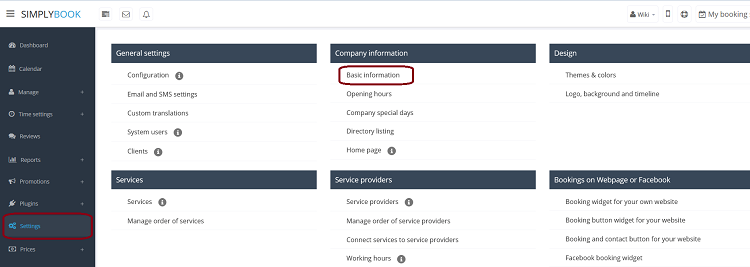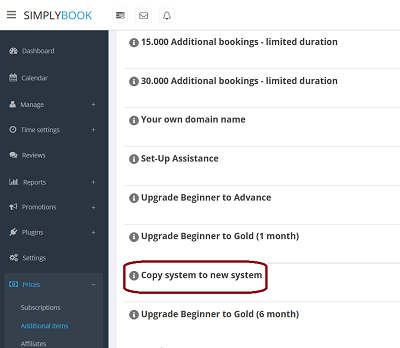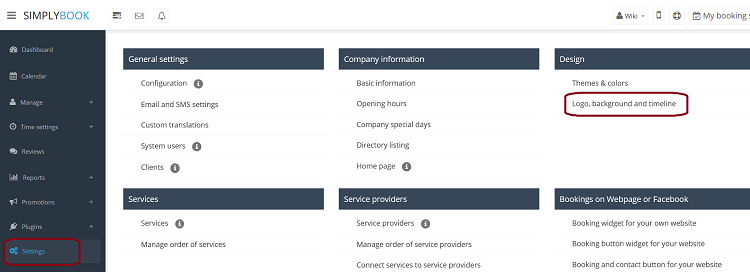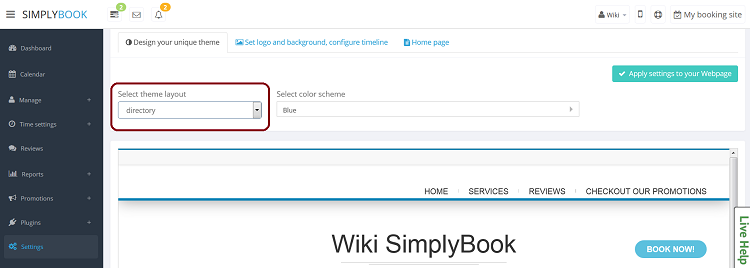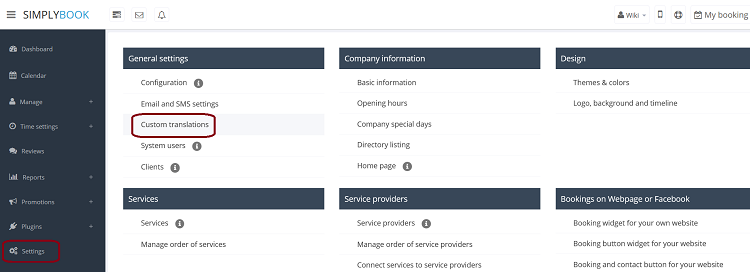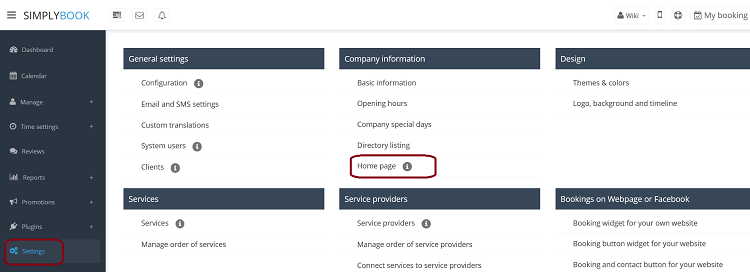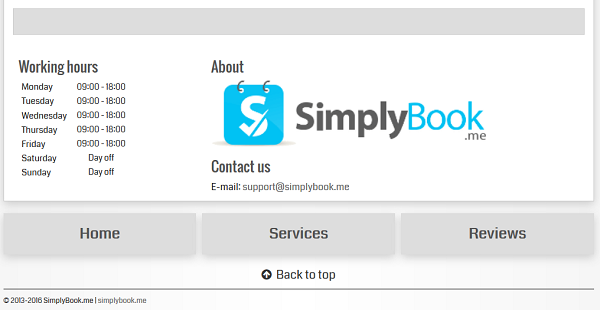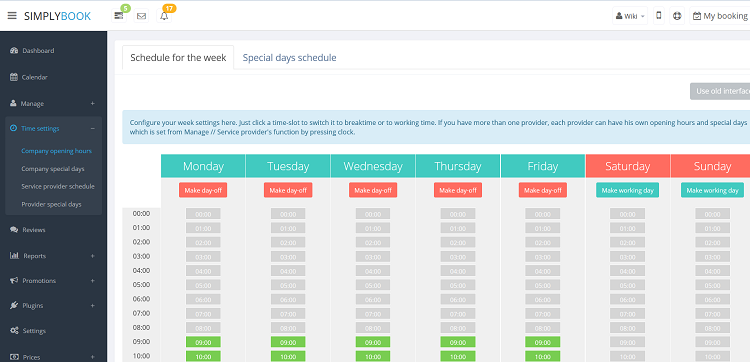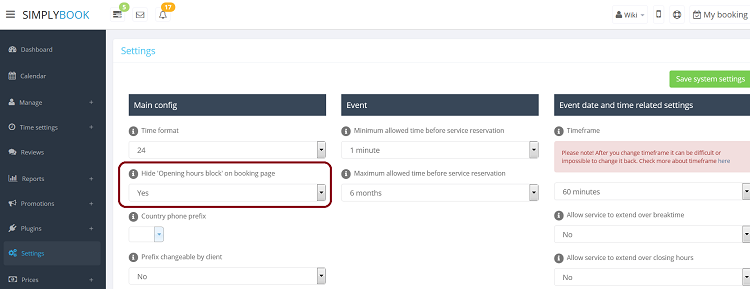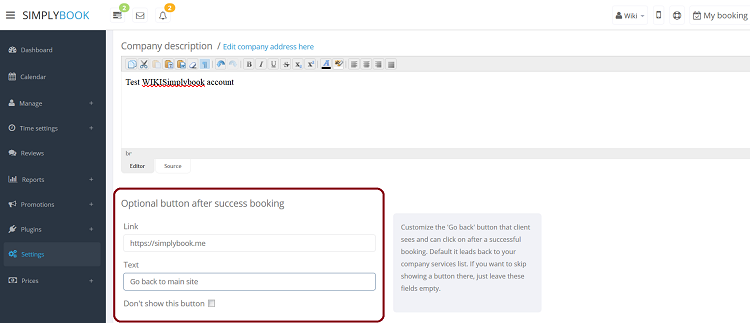Difference between revisions of "Where to change my info"
| Line 48: | Line 48: | ||
[[File:CompanyNamePath750.png | center ]] | [[File:CompanyNamePath750.png | center ]] | ||
=Company Contacts= | =Company Contacts= | ||
| + | You can chnage company contacts in Settings//Company info//basic info | ||
| + | |||
=Working hours= | =Working hours= | ||
Working hours block on the booking page:<br/> | Working hours block on the booking page:<br/> | ||
Revision as of 14:41, 31 October 2016
Company title
In Settings // Company Information // Basic Information // Name.
Company url
Unfortunately, there is no option to change url within the system. In order to change it, you need to register a new company with desired url.
Free:
You can create a new company with the desired name in url and manually transfer all data and settings there. You can create services and providers, and copy list of clients to new system with "Import from CSV" button in Manage // Clients. Bookings and other settings cannot be transferred.
Paid:
Create a new system with the desired name in url, go to Prices // Additional items and select "Copy system to new system" , make payment and our developers will transfer you data. After you made a payment, you need to contact support, tell them old company name and new company name, and request transfer of the system.
Company logo and background
In Settings // Design // Logo, background and timeline.
Design
In Settings // Design // Themes & Colors.
- Recommended themes
- Bootstrap Square Rainbow
- Joy Bootstrap
Those themes support flexible timeline and have color wheel to adjust the colors of your booking page.
Texts and language
When you register, you may need to adjust your company terminology to SimplyBook. If you need to adjust any texts on your booking page (for example change Employee to Therapist, Coach or Room), you can do it in Settings // General Settings // Custom Translations.
There, you can also change language of your booking page by clicking on the corresponding flag and pressing "Save custom translations". If your language is not in the list you can translate the system yourself.
Our Time
Your time on the booking page is the time of the company's time zone. You can change your time zone in Settings//General Settings//Configuration//Time zone.
About section
In Settings // Company Information // Home page // Company description.
Address
In Settings // Company Information // Basic Information // Address.
Company Contacts
You can chnage company contacts in Settings//Company info//basic info
Working hours
Working hours block on the booking page:
To change working hours block go to Time Settings // Company opening hours.
If you want to remove this section in Settings // Configurations // Hide working hours block choose 'Yes' in drop-down menu.
Timeline
Interval
On success button option
In Settings // Company Information // Home page // On success button options.
For example, if you insert https://simplybook.me, the system will redirect you to SimplyBook.me website when you click on that button.