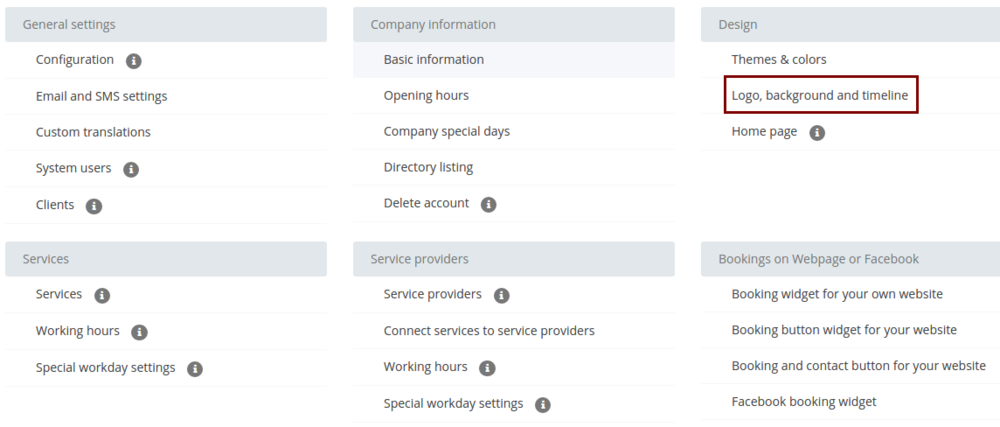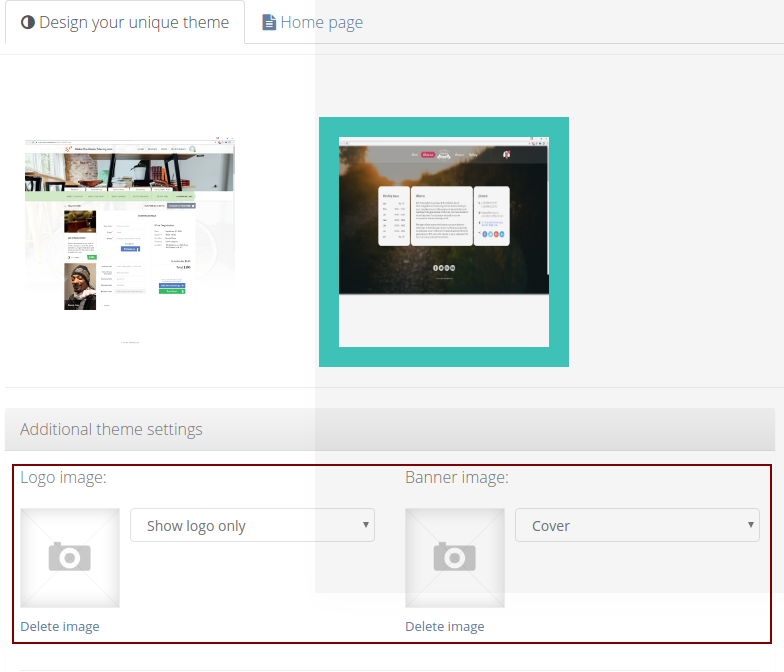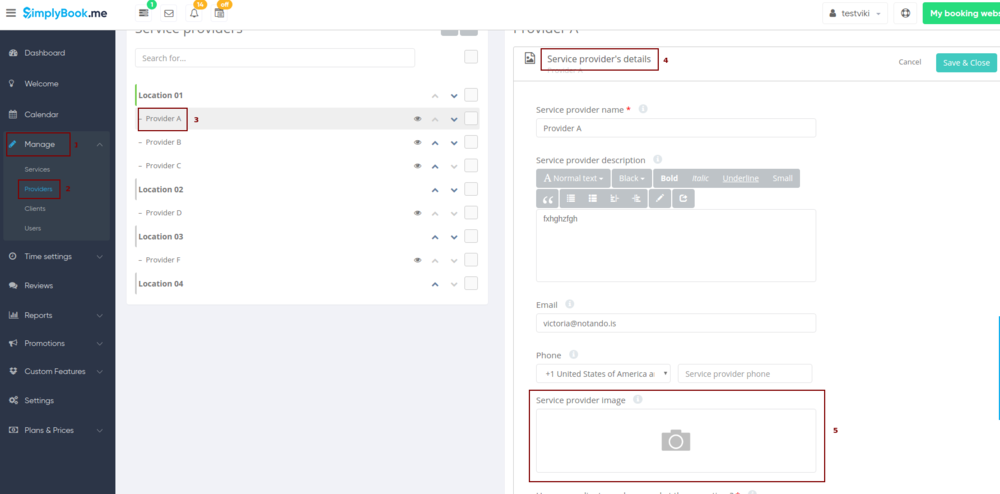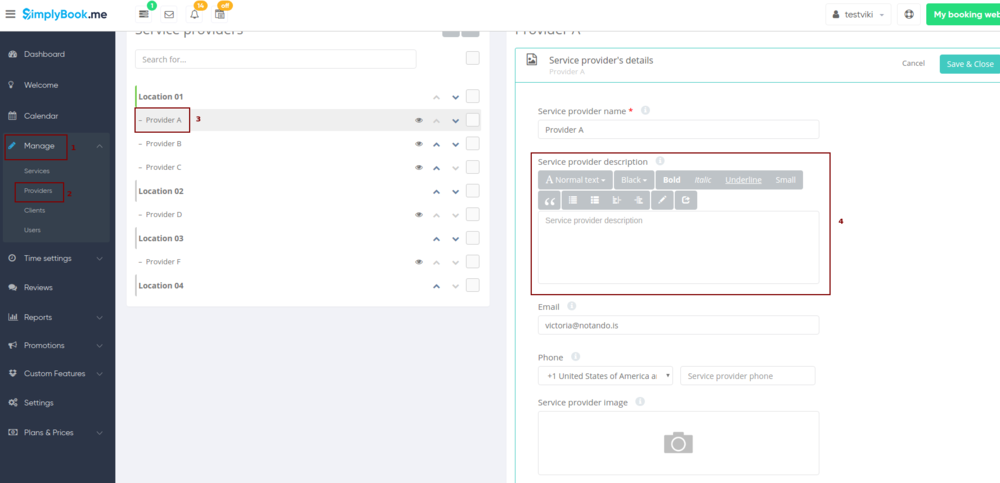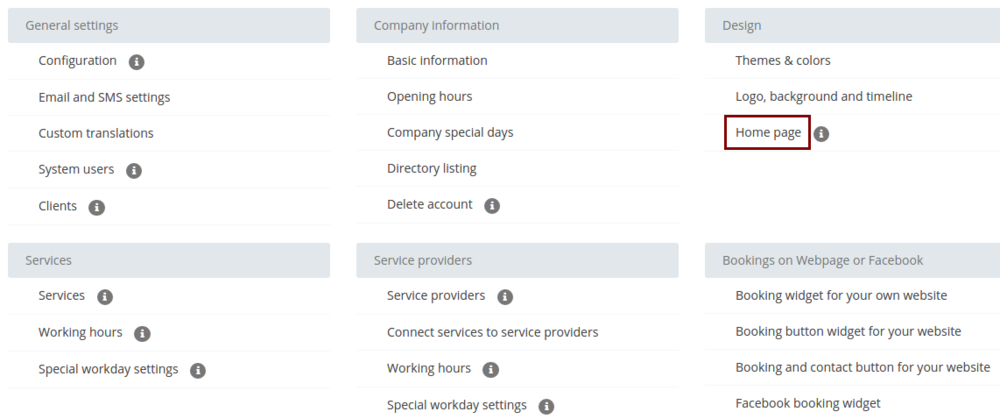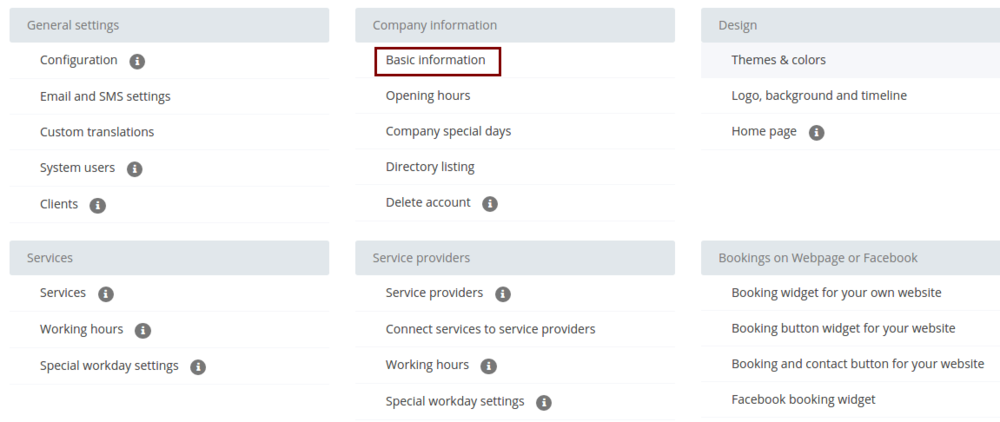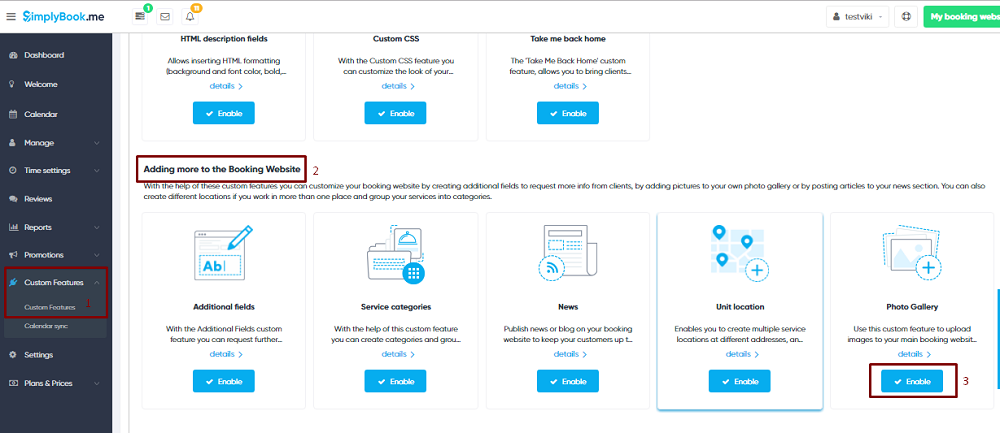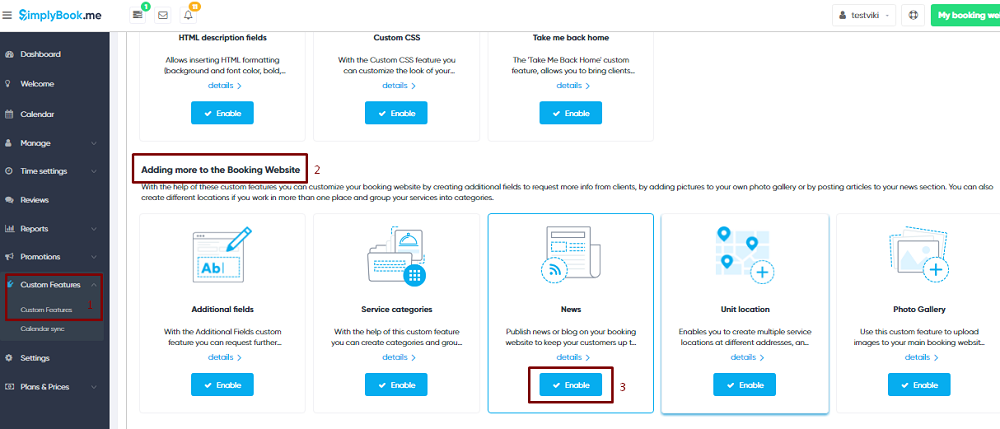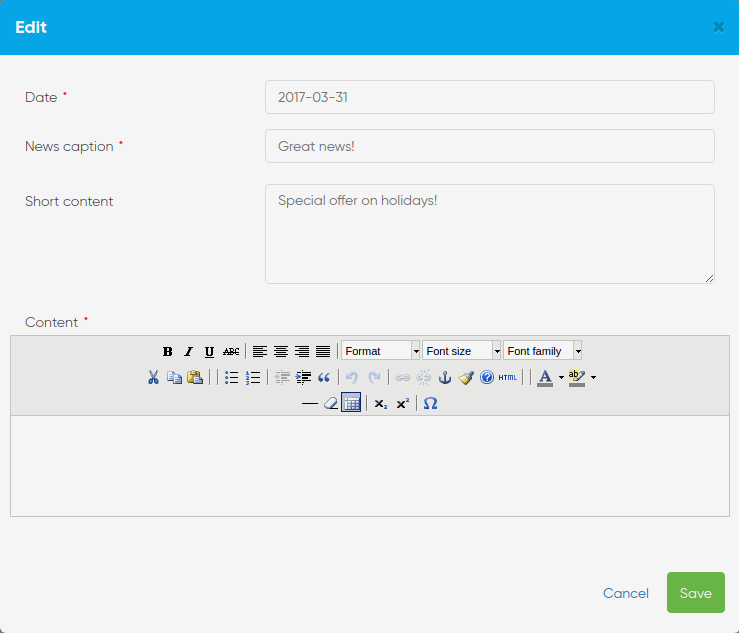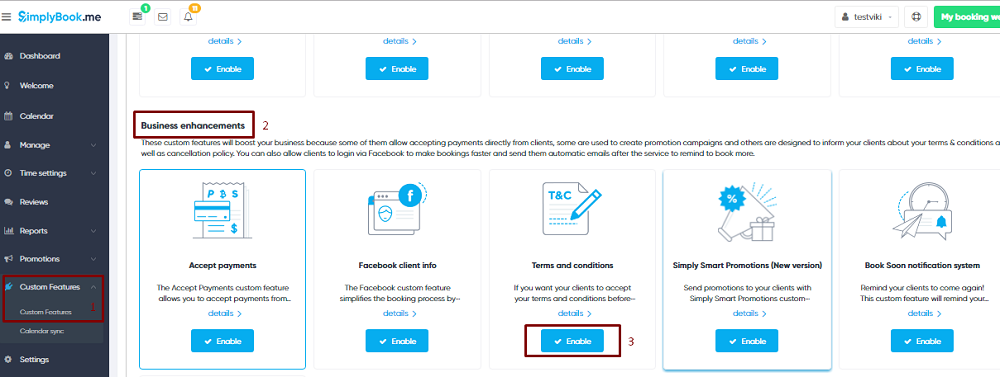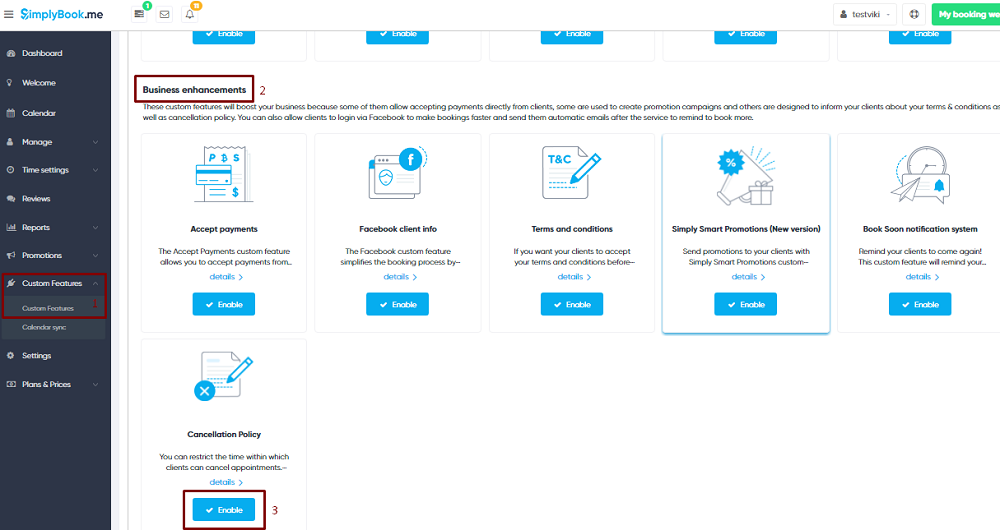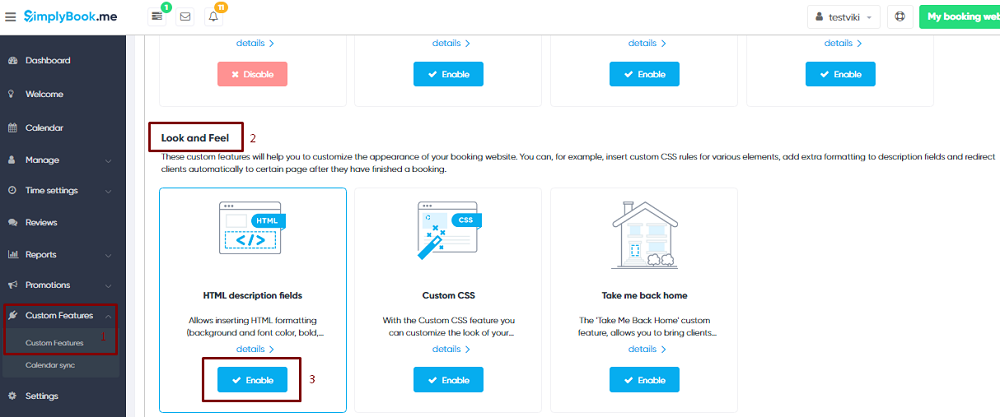Difference between revisions of "Add elements to booking page"
| Line 51: | Line 51: | ||
=Html formatting for description fields= | =Html formatting for description fields= | ||
| − | Custom Features// | + | Custom Features//Look and Feel// [[Custom_Features#HTML_Description_Field_for_Events| HTML description fields]]//Enable |
[[File:Html enable2.png| center]] | [[File:Html enable2.png| center]] | ||
Revision as of 12:06, 30 June 2017
Logo and background
In Settings // Design // Logo, background and timeline.
Pictures
You can add pictures to your services, providers, categories and locations in Manage // Services/Providers // Service details or Service provider details tab // Click on the photo box in Service provider image or Service image box and browse the photo.
Descriptions
Manage//Services/Providers//Service details or Service provider details tab// Service description or Service provider description
About section
In Settings // Design // Home page // Company description.
Contacts
Settings//Company information//Basic information//email, phone, website link
Gallery
Custom Features//Adding more to the booking website// Photo Gallery//Enable
News
Custom Features//Adding more to the booking website// News //Enable
In the settings of Custom Feature you can create news and they will be shown on your home page
Terms and Conditions
Custom Features//Business enhancements// Terms and Conditions//Enable
Cancellation Policy
Custom Features//Business enhancements// Cancellation Policy//Enable
Html formatting for description fields
Custom Features//Look and Feel// HTML description fields//Enable