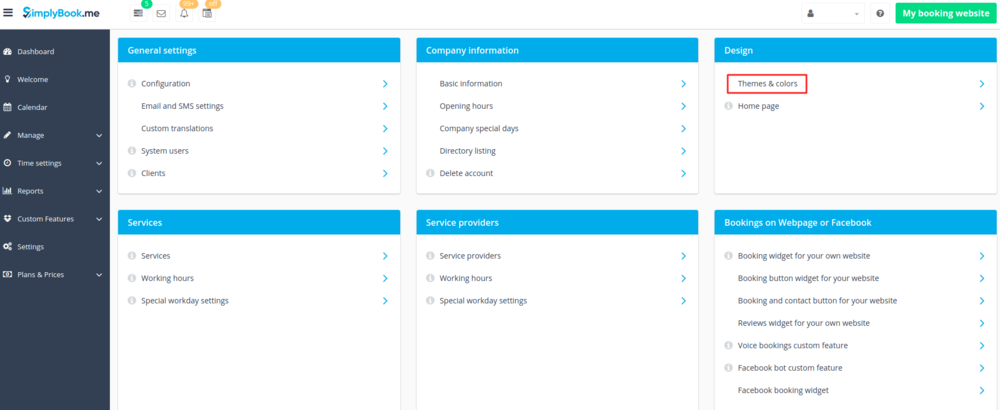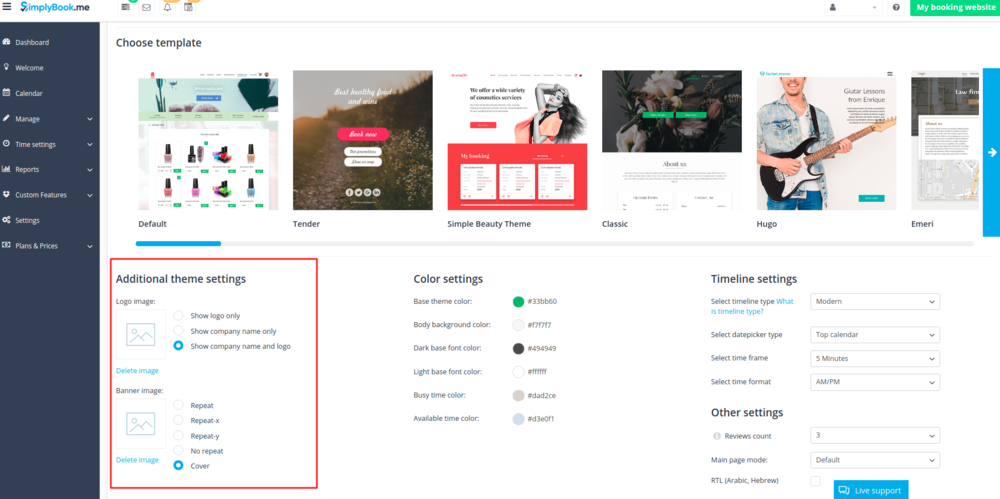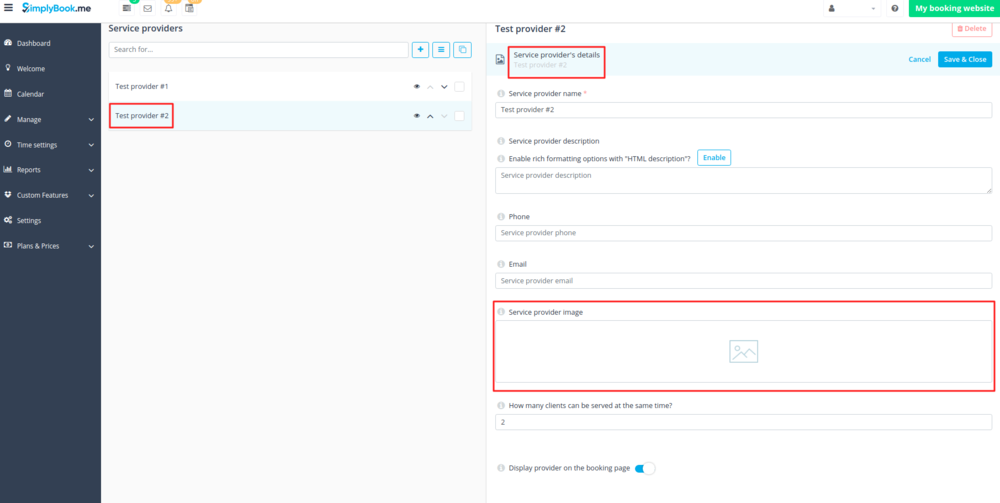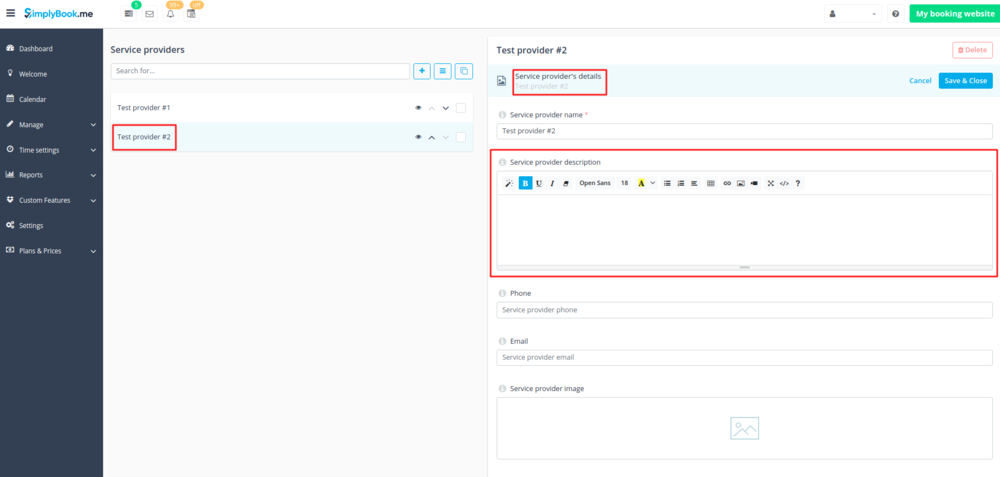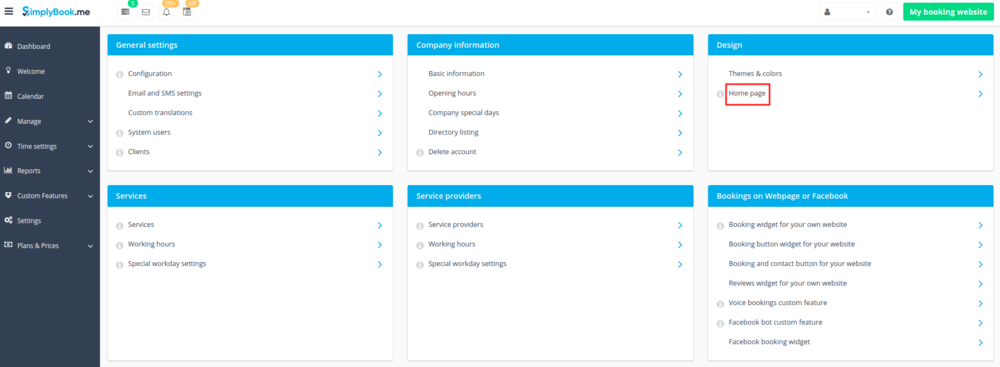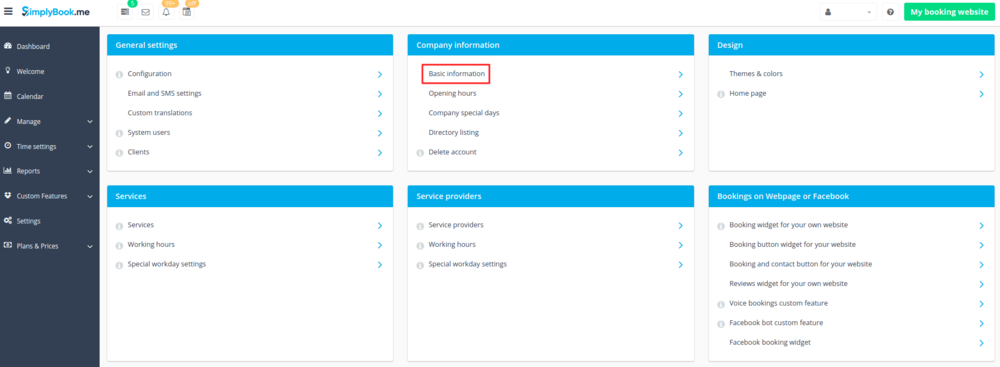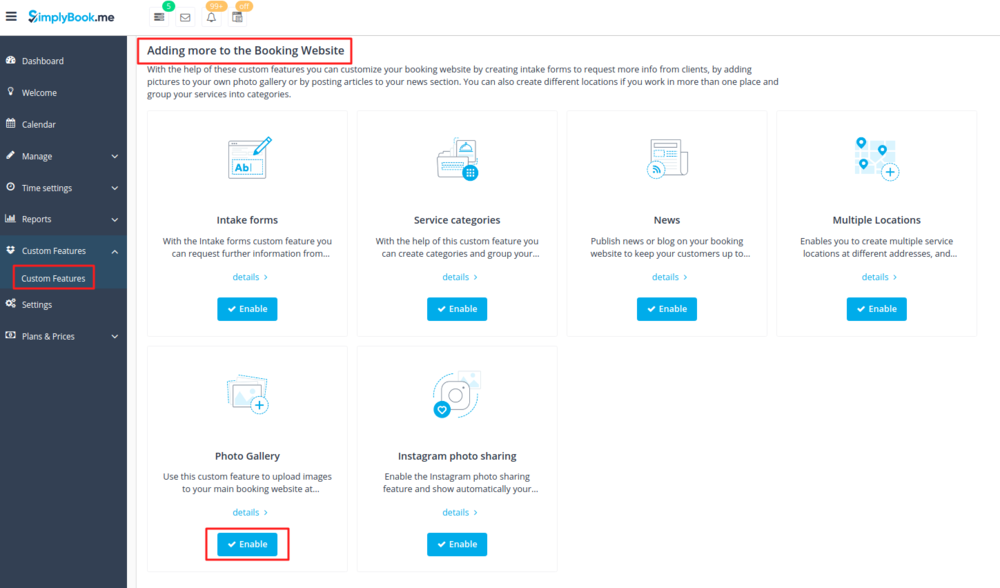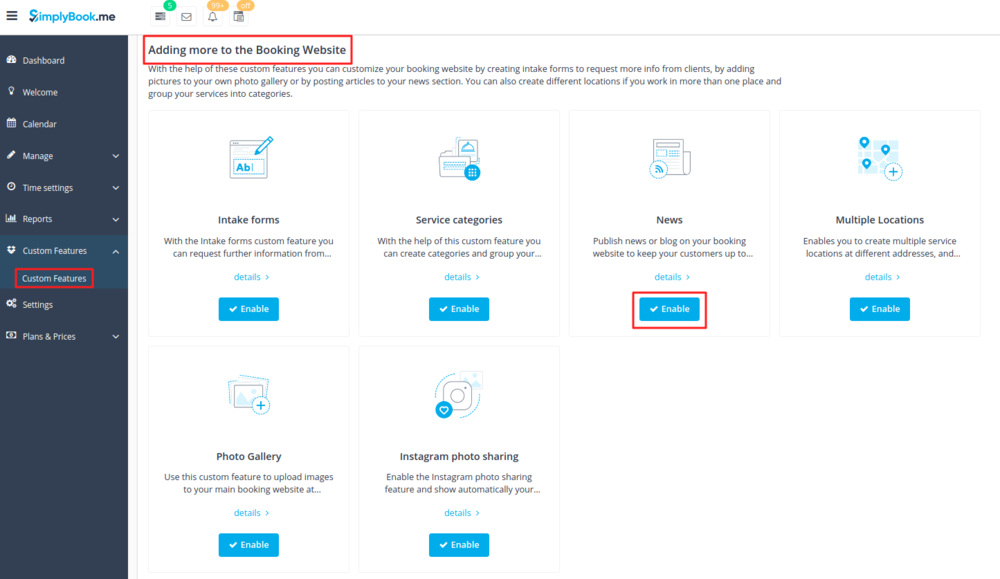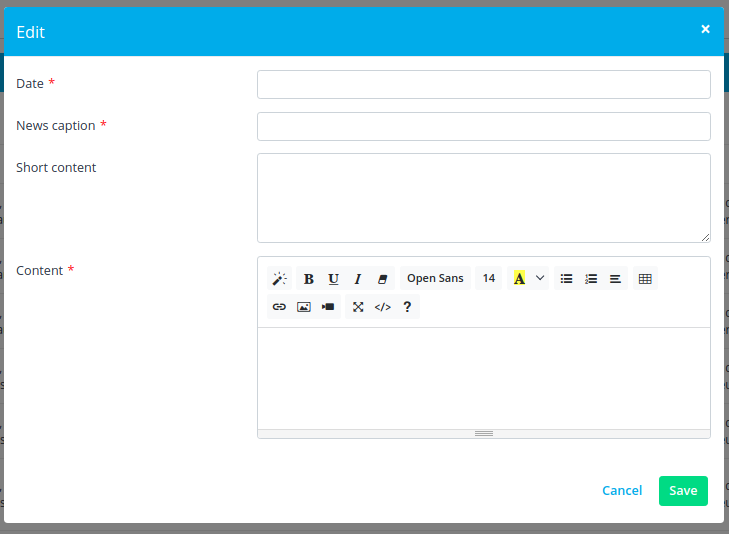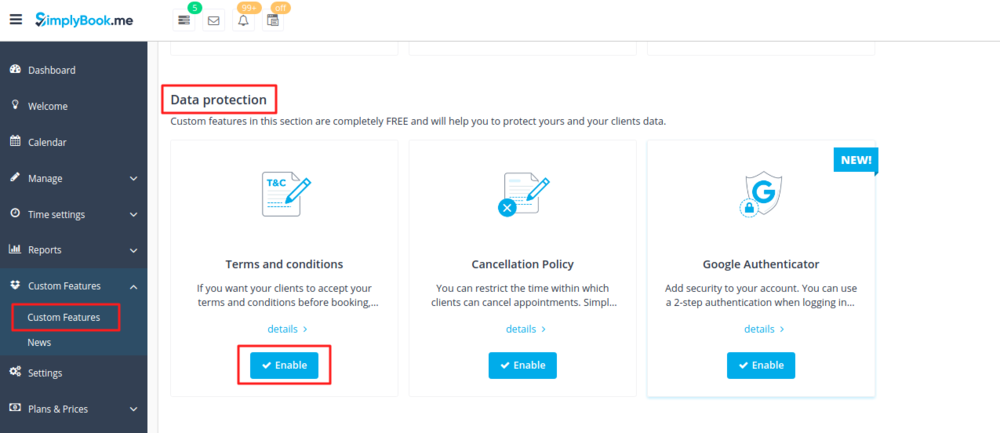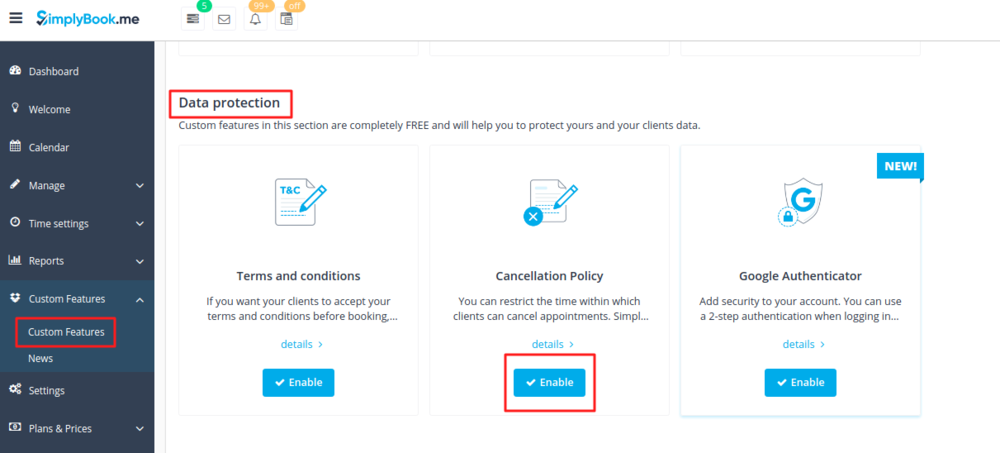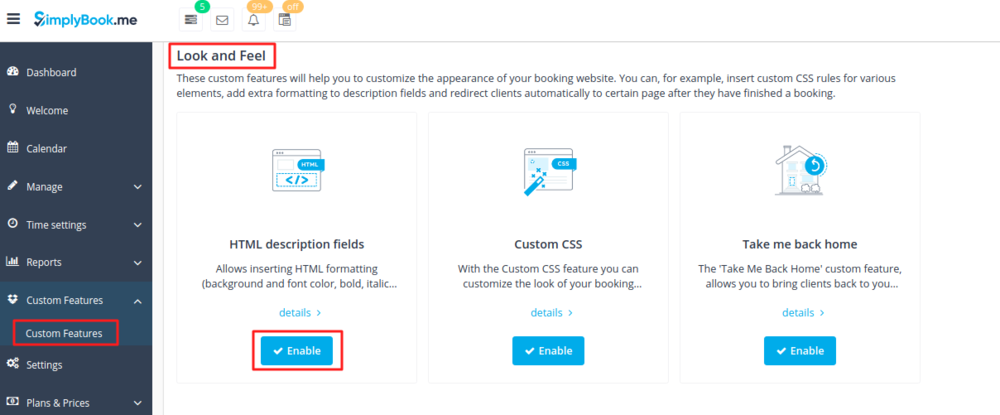Difference between revisions of "Add elements to booking page"
| Line 1: | Line 1: | ||
<br> | <br> | ||
=Logo and background= | =Logo and background= | ||
| − | You can add your company logo and nice background in Settings // Design // | + | You can add your company logo and nice background in Settings // Design // Themes and colors. <br/> |
| − | [[File: | + | [[File:Settings-change timeline.png | center ]]<br/><br/> |
| − | [[File: | + | [[File: Add logo and banner new.png | center ]] |
<br><br> | <br><br> | ||
=Pictures= | =Pictures= | ||
You can add pictures to your services, providers, categories and locations in Manage // Services/Providers // ''Service details'' or ''Service provider details'' tab // Click on the photo box in ''Service provider image'' or ''Service image'' box and browse the photo.<br/> | You can add pictures to your services, providers, categories and locations in Manage // Services/Providers // ''Service details'' or ''Service provider details'' tab // Click on the photo box in ''Service provider image'' or ''Service image'' box and browse the photo.<br/> | ||
| − | [[File:Add image to provider.png | center]] | + | [[File:Add image to provider new.png | center]] |
<br><br> | <br><br> | ||
=Descriptions= | =Descriptions= | ||
| Line 13: | Line 13: | ||
You can set this in Manage//Services/Providers//''Service details'' or ''Service provider details'' tab// ''Service description'' or ''Service provider description'' | You can set this in Manage//Services/Providers//''Service details'' or ''Service provider details'' tab// ''Service description'' or ''Service provider description'' | ||
| − | [[File:Add provider description.png| center]] | + | [[File:Add provider description new.png | center]] |
<br><br> | <br><br> | ||
=About section= | =About section= | ||
| − | In Settings // Design // Home page | + | In Settings // Design // Home page you can add some company description and other important information that you wish to be displayed on your home page.<br/> |
| − | [[File: | + | [[File:Home page edit path.png |center ]] |
<br><br> | <br><br> | ||
=Contacts= | =Contacts= | ||
Need to show your clients some contact details? Please set them in Settings//Company information//Basic information//email, phone, website link | Need to show your clients some contact details? Please set them in Settings//Company information//Basic information//email, phone, website link | ||
| − | [[File: | + | [[File:Edit company info path.png | center]] |
<br><br> | <br><br> | ||
=Gallery= | =Gallery= | ||
Make your booking page more attractive showing the photos of your services with [[Custom_Features#Photo_Gallery| Photo Gallery]] custom feature. | Make your booking page more attractive showing the photos of your services with [[Custom_Features#Photo_Gallery| Photo Gallery]] custom feature. | ||
To enable it please go to Custom Features//Adding more to the booking website//[[Custom_Features#Photo_Gallery| Photo Gallery]]//Enable | To enable it please go to Custom Features//Adding more to the booking website//[[Custom_Features#Photo_Gallery| Photo Gallery]]//Enable | ||
| − | [[File: | + | [[File:Photo gallery path.png | center]] |
<br><br> | <br><br> | ||
=News= | =News= | ||
| Line 34: | Line 34: | ||
To activate it please go to Custom Features//Adding more to the booking website//[[Custom_Features#News| News ]]//Enable | To activate it please go to Custom Features//Adding more to the booking website//[[Custom_Features#News| News ]]//Enable | ||
| − | [[File:News | + | [[File: News path.png | center]] |
<br><br> | <br><br> | ||
After it is enabled in Custom Features//News//Settings you can create news and they will be shown on your home page | After it is enabled in Custom Features//News//Settings you can create news and they will be shown on your home page | ||
| − | [[File: | + | [[File: Add news item.png | center]] |
<br><br> | <br><br> | ||
=Terms and Conditions= | =Terms and Conditions= | ||
| − | Need your business to be bulletproof? You can add your own[[Custom_Features#Terms_and_Conditions| Terms and Conditions]] by enabling corresponding custom feature in Custom Features// | + | Need your business to be bulletproof? You can add your own[[Custom_Features#Terms_and_Conditions| Terms and Conditions]] by enabling corresponding custom feature in Custom Features//Data protection and adding the text of T&C in its settings. |
| − | [[File:T&c | + | [[File:T&c path.png | center]] |
<br><br> | <br><br> | ||
=Cancellation Policy= | =Cancellation Policy= | ||
| − | Need to restrict the period when bookings can be | + | Need to restrict the period when bookings can be canceled by clients? Please go to Custom Features//Data protection//[[Custom_Features#Cancellation_Policy| Cancellation Policy]]//Enable and set it to your needs. |
| − | [[File:Cancellation policy | + | [[File: Cancellation policy path.png| center]] |
<br><br> | <br><br> | ||
=Html formatting for description fields= | =Html formatting for description fields= | ||
| − | This feature allows | + | This feature allows making descriptions more eye-catching with the use of HTML formatting. |
Please go to Custom Features//Look and Feel// [[Custom_Features#HTML_Description_Field_for_Events| HTML description fields]]//Enable and edit descriptions for services, providers, locations and categories in corresponding Manage section. | Please go to Custom Features//Look and Feel// [[Custom_Features#HTML_Description_Field_for_Events| HTML description fields]]//Enable and edit descriptions for services, providers, locations and categories in corresponding Manage section. | ||
| − | [[File:Html | + | [[File:Html description path.png| center]] |
| + | <br><br> | ||
Revision as of 13:25, 3 May 2018
Logo and background
You can add your company logo and nice background in Settings // Design // Themes and colors.
Pictures
You can add pictures to your services, providers, categories and locations in Manage // Services/Providers // Service details or Service provider details tab // Click on the photo box in Service provider image or Service image box and browse the photo.
Descriptions
Need to provide more information regarding your services and/or employees?
You can set this in Manage//Services/Providers//Service details or Service provider details tab// Service description or Service provider description
About section
In Settings // Design // Home page you can add some company description and other important information that you wish to be displayed on your home page.
Contacts
Need to show your clients some contact details? Please set them in Settings//Company information//Basic information//email, phone, website link
Gallery
Make your booking page more attractive showing the photos of your services with Photo Gallery custom feature. To enable it please go to Custom Features//Adding more to the booking website// Photo Gallery//Enable
News
This option allows to add fresh news to your booking website.
To activate it please go to Custom Features//Adding more to the booking website// News //Enable
After it is enabled in Custom Features//News//Settings you can create news and they will be shown on your home page
Terms and Conditions
Need your business to be bulletproof? You can add your own Terms and Conditions by enabling corresponding custom feature in Custom Features//Data protection and adding the text of T&C in its settings.
Cancellation Policy
Need to restrict the period when bookings can be canceled by clients? Please go to Custom Features//Data protection// Cancellation Policy//Enable and set it to your needs.
Html formatting for description fields
This feature allows making descriptions more eye-catching with the use of HTML formatting. Please go to Custom Features//Look and Feel// HTML description fields//Enable and edit descriptions for services, providers, locations and categories in corresponding Manage section.