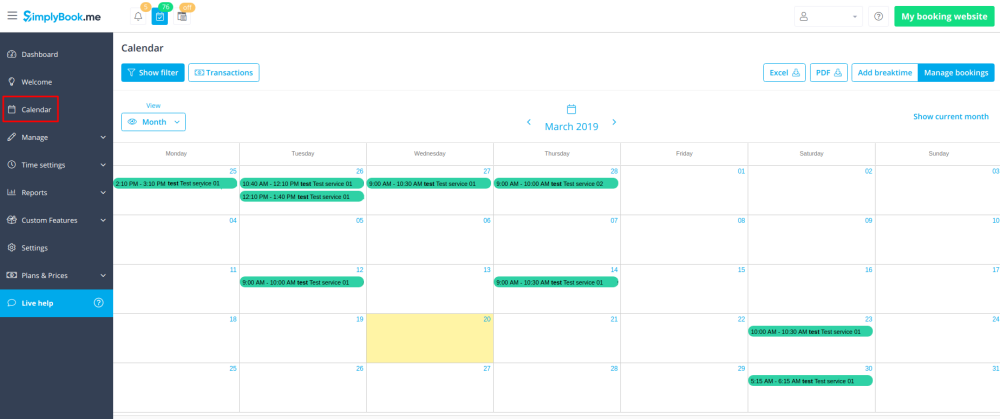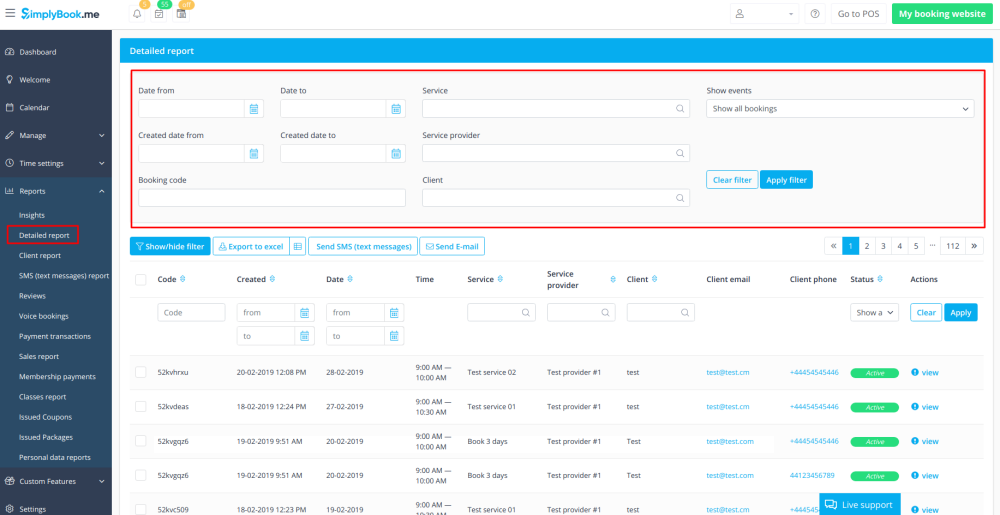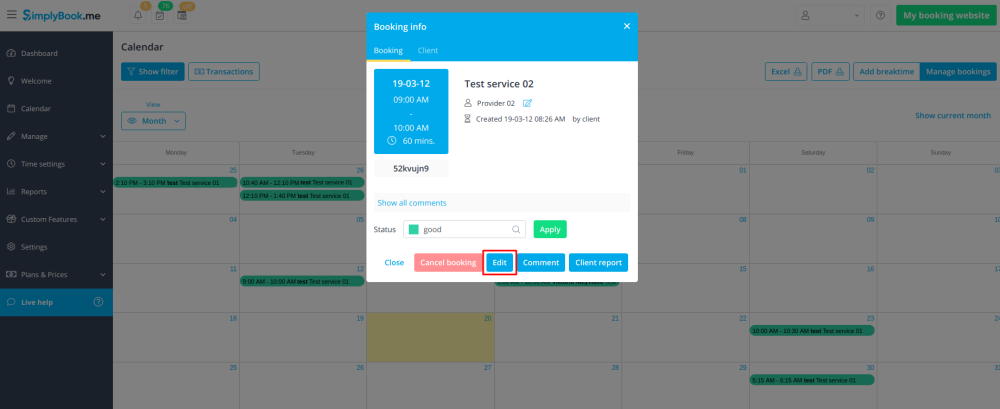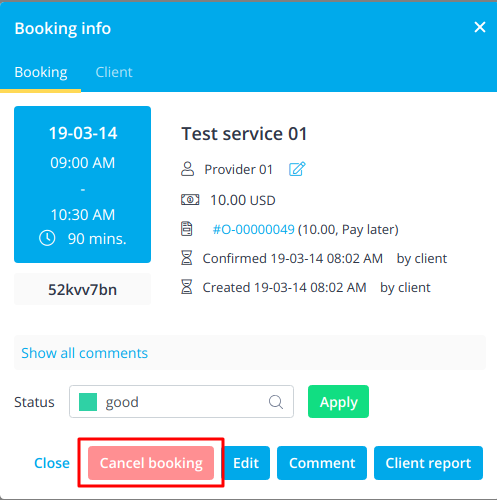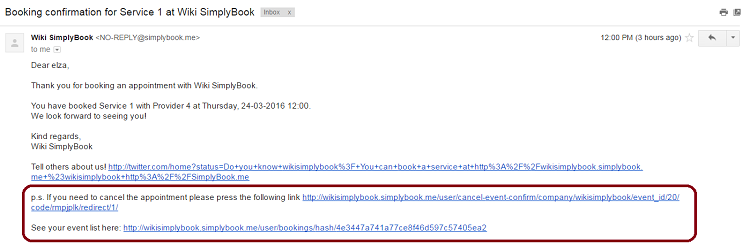Difference between revisions of "How to manage bookings"
| Line 6: | Line 6: | ||
[[File:Calendar page v3.png | center ]] | [[File:Calendar page v3.png | center ]] | ||
<br/><br/> | <br/><br/> | ||
| − | 2. In '''Reports// | + | 2. In '''Reports//Booking details'''. |
You can use filters to easily find your bookings for specific service, provider, client or date range. <br/> | You can use filters to easily find your bookings for specific service, provider, client or date range. <br/> | ||
[[File:Detailed report v3.png | center ]]<br/> | [[File:Detailed report v3.png | center ]]<br/> | ||
| Line 15: | Line 15: | ||
[[File:How to edit booking v3.png | center ]] | [[File:How to edit booking v3.png | center ]] | ||
<br/><br/> | <br/><br/> | ||
| − | 2. '''In Reports// | + | 2. '''In Reports//Booking details'''. Click on "View" button for the necessary booking to open details and then press "Edit" to change any information about the booking. |
You can use filters to easily find your bookings for specific service, provider, client or date range.<br/> | You can use filters to easily find your bookings for specific service, provider, client or date range.<br/> | ||
[[File:Detailed report edit booking.png | center ]] | [[File:Detailed report edit booking.png | center ]] | ||
| Line 23: | Line 23: | ||
=How to cancel bookings= | =How to cancel bookings= | ||
1. For admin or user | 1. For admin or user | ||
| − | In '''Calendar''' (tab in the left-side menu) or in in '''Reports // | + | In '''Calendar''' (tab in the left-side menu) or in in '''Reports // Booking details'''. Click on the booking to open the details or use "View" option if in Reports and then press "Cancel booking" button. <br/> |
[[File:Cancel booking v3.png | center ]] | [[File:Cancel booking v3.png | center ]] | ||
<br/><br/> | <br/><br/> | ||
Revision as of 12:39, 22 November 2019
Where to find all my bookings
1. In Calendar (tab in the left-side menu).
(you can choose the view convenient for you)
2. In Reports//Booking details.
You can use filters to easily find your bookings for specific service, provider, client or date range.
How to edit bookings
1. In Calendar (tab in the left-side menu). Click on the booking to open details and then press "Edit" to change any information about the booking. To change the time of the appointment, simply drag and drop booking to the available time you need. You can easily add Comment to Booking or view other bookings of this client by pressing "Client Report"
2. In Reports//Booking details. Click on "View" button for the necessary booking to open details and then press "Edit" to change any information about the booking.
You can use filters to easily find your bookings for specific service, provider, client or date range.
Please note! It is not possible to edit booking that was already cancelled.
How to cancel bookings
1. For admin or user
In Calendar (tab in the left-side menu) or in in Reports // Booking details. Click on the booking to open the details or use "View" option if in Reports and then press "Cancel booking" button.
2. For client
To cancel their bookings, clients can click "cancel link" in their confirmation emails.
If you want to prohibit clients from cancelling, you may need Cancellation Policy Custom Feature.