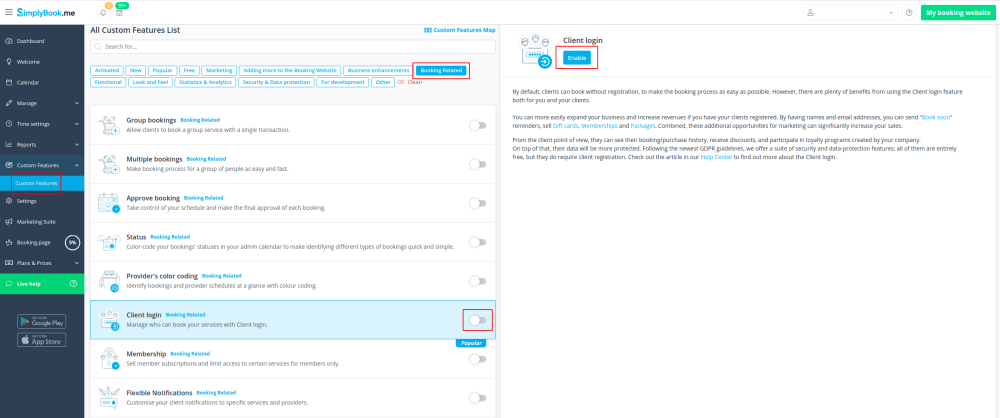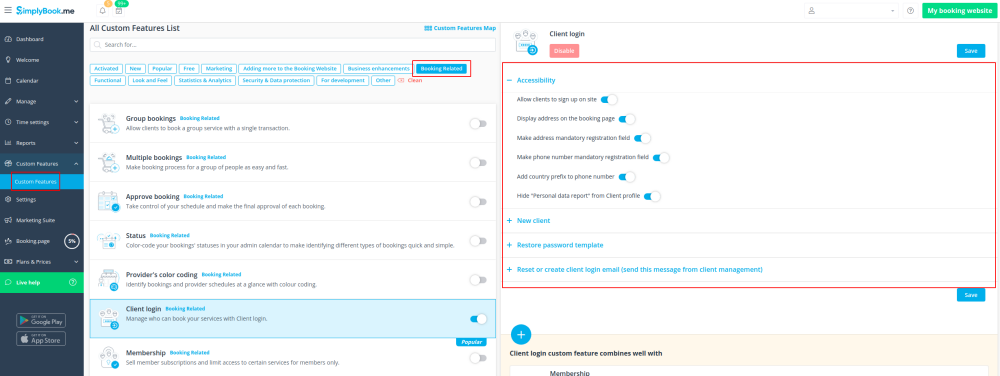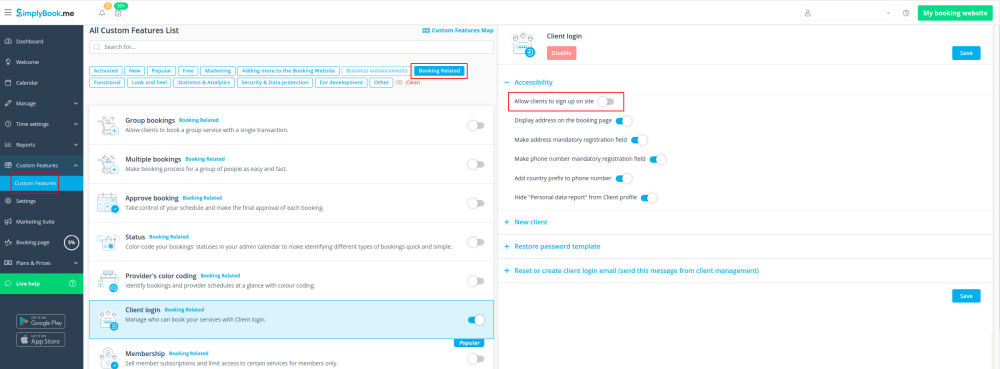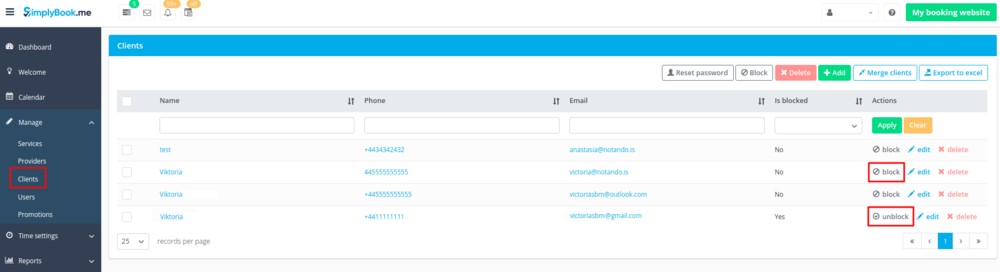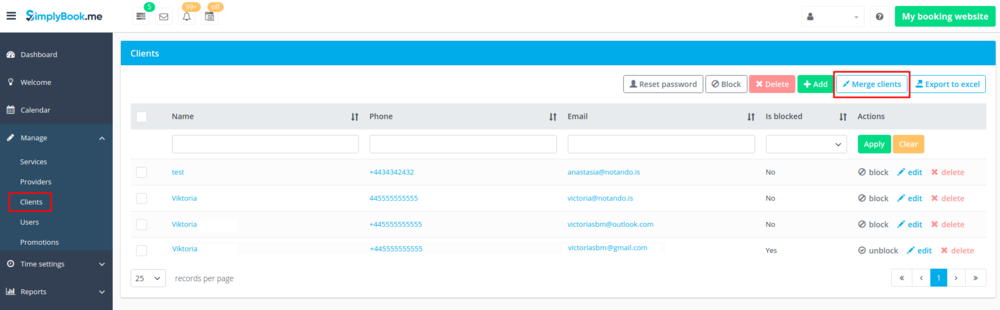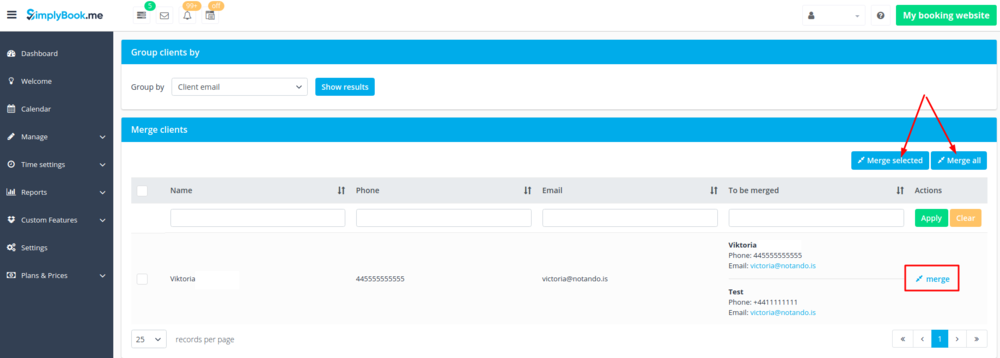Difference between revisions of "Client Login custom feature"
(Created page with "{{#seo: |title=Client Login custom feature - SimplyBook.me |titlemode=append |keywords=faq, frequently asked questions, booking software, appointment system questions, appoint...") |
|||
| Line 17: | Line 17: | ||
;How to use | ;How to use | ||
| − | :1. Enable this option on your | + | :1. Enable this option on your Custom Features page. |
| − | [[File:Client login enable path.png | center]] | + | [[File:Client login enable path new cf.png | center]] |
<br><br> | <br><br> | ||
| − | :2. | + | :2. Go to settings on the right to: |
:*enable/disable sign up on the booking page, | :*enable/disable sign up on the booking page, | ||
:*ask your clients for their address on the booking page, | :*ask your clients for their address on the booking page, | ||
| Line 26: | Line 26: | ||
:*hide "Personal data report" from client profile | :*hide "Personal data report" from client profile | ||
:*set notification templates about creating new user, password reset and change. | :*set notification templates about creating new user, password reset and change. | ||
| − | [[File: Client login settings path | + | [[File:Client login settings path new cf.png| center]] |
| − | |||
| − | |||
<br> | <br> | ||
To have '''bookings only from clients that already exist in the system''' please uncheck the box “Allow clients to sign up on site” | To have '''bookings only from clients that already exist in the system''' please uncheck the box “Allow clients to sign up on site” | ||
If it is checked anyone will be able to sign up and make a booking. | If it is checked anyone will be able to sign up and make a booking. | ||
| − | [[File: | + | [[File:Client login disable sign up new cf.png | center]] |
<br><br> | <br><br> | ||
To '''block/unblock some clients''' from booking please go to Manage//Clients and click on “Block” or “Unblock” buttons there. | To '''block/unblock some clients''' from booking please go to Manage//Clients and click on “Block” or “Unblock” buttons there. | ||
| Line 38: | Line 36: | ||
[[File:Block or unblock clients.png | center]] | [[File:Block or unblock clients.png | center]] | ||
<br> | <br> | ||
| − | '''Please note!''' If you block the client he/she will not receive information about your [[ | + | '''Please note!''' If you block the client he/she will not receive information about your [[Coupons_and_Gift_Cards_custom_feature | promotions]] as well. |
<br><br> | <br><br> | ||
If you have several profiles for one and the same client and need to '''merge clients''' please follow these instructions: | If you have several profiles for one and the same client and need to '''merge clients''' please follow these instructions: | ||
Revision as of 09:42, 19 November 2020
Use this Custom Feature to allow clients to register online, quickly make bookings and see their booking history. You can block and unblock clients from making bookings on your booking page and also turn off or on the ability for clients to register an account. If you close for client registrations, only clients you have registered and granted access can make bookings.
- How to use
- 1. Enable this option on your Custom Features page.
- 2. Go to settings on the right to:
- enable/disable sign up on the booking page,
- ask your clients for their address on the booking page,
- make phone feld mandatory or not,
- hide "Personal data report" from client profile
- set notification templates about creating new user, password reset and change.
To have bookings only from clients that already exist in the system please uncheck the box “Allow clients to sign up on site”
If it is checked anyone will be able to sign up and make a booking.
To block/unblock some clients from booking please go to Manage//Clients and click on “Block” or “Unblock” buttons there.
Please note! If you block the client he/she will not receive information about your promotions as well.
If you have several profiles for one and the same client and need to merge clients please follow these instructions:
- 1) Go to Manage//Clients, and click on "Merge clients" at the top.
- 2) Then check the boxes with necessary clients and click on "Merge"
Please note! If you have unmerged clients they will not be able to sign in/sign up on your booking site to make and see bookings.