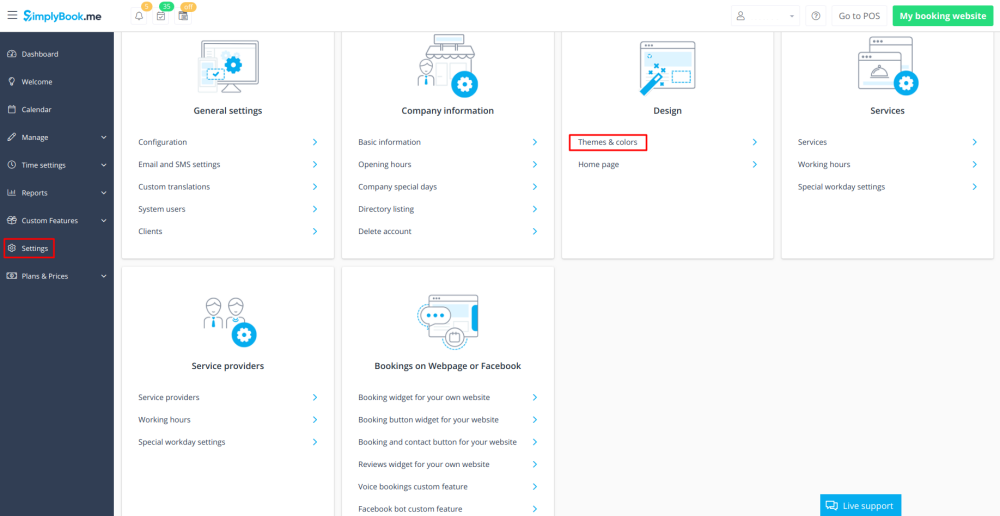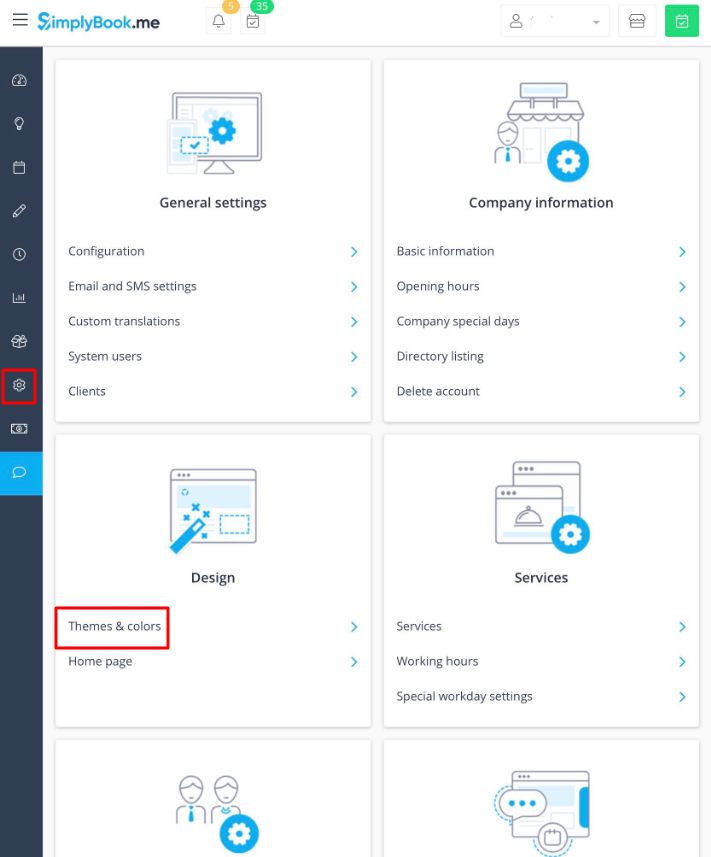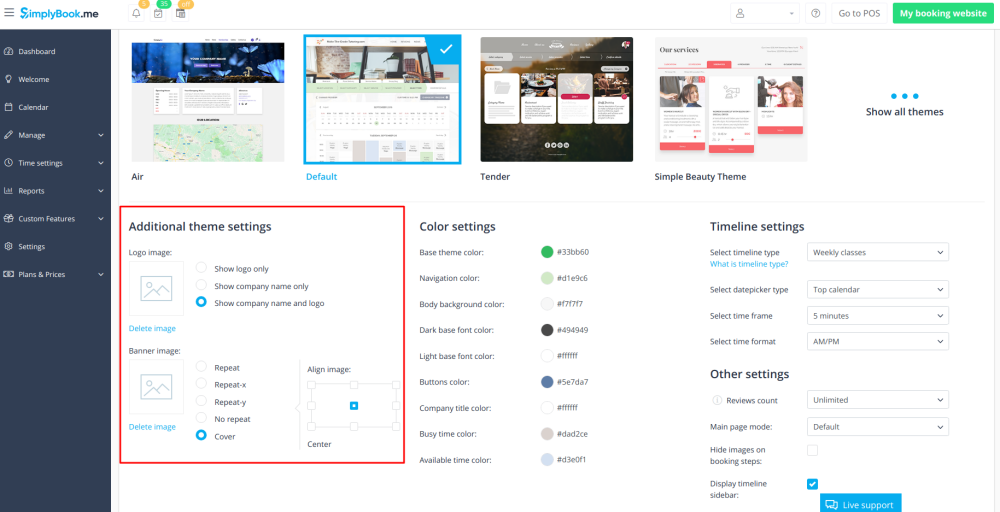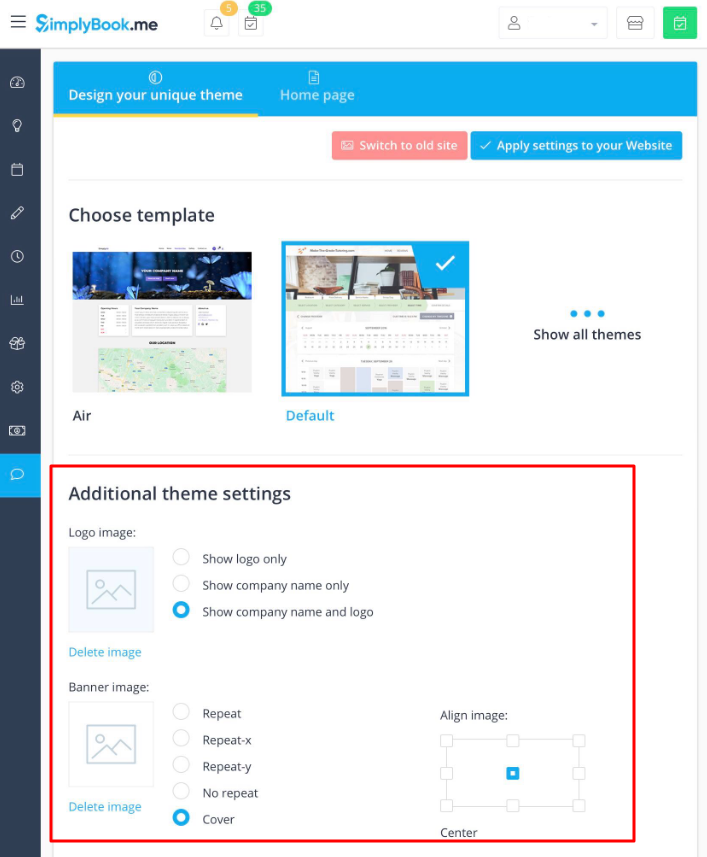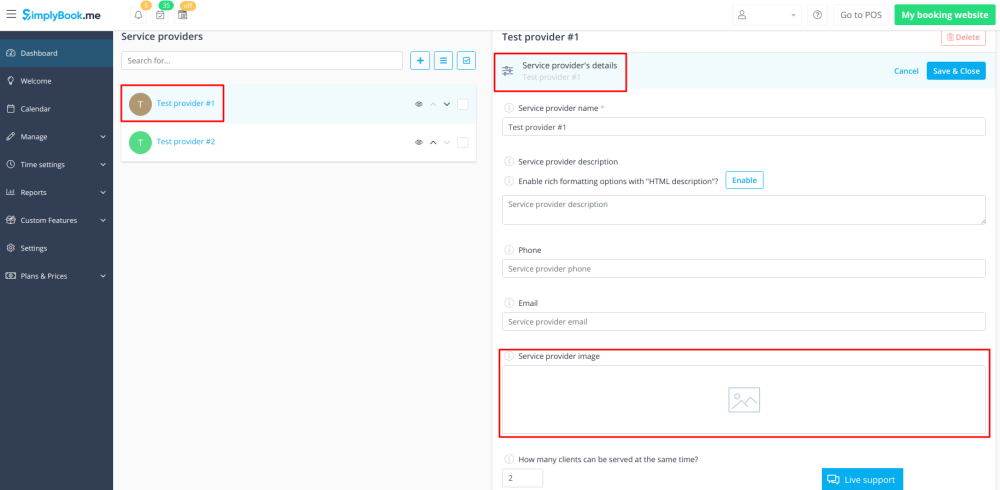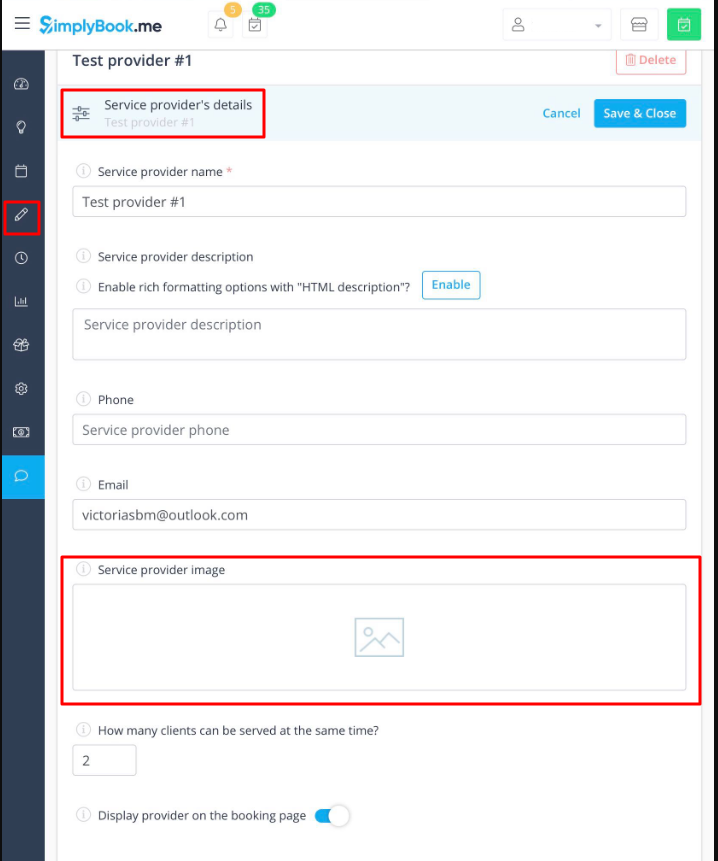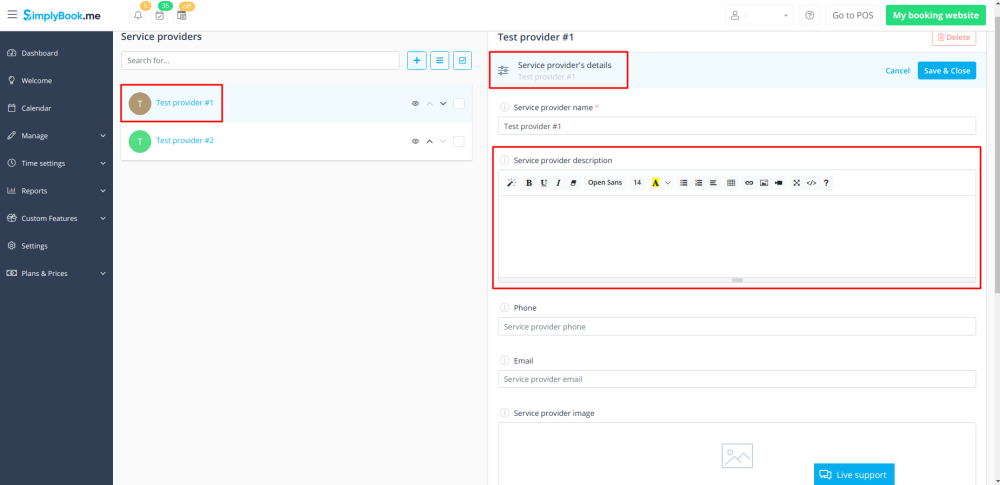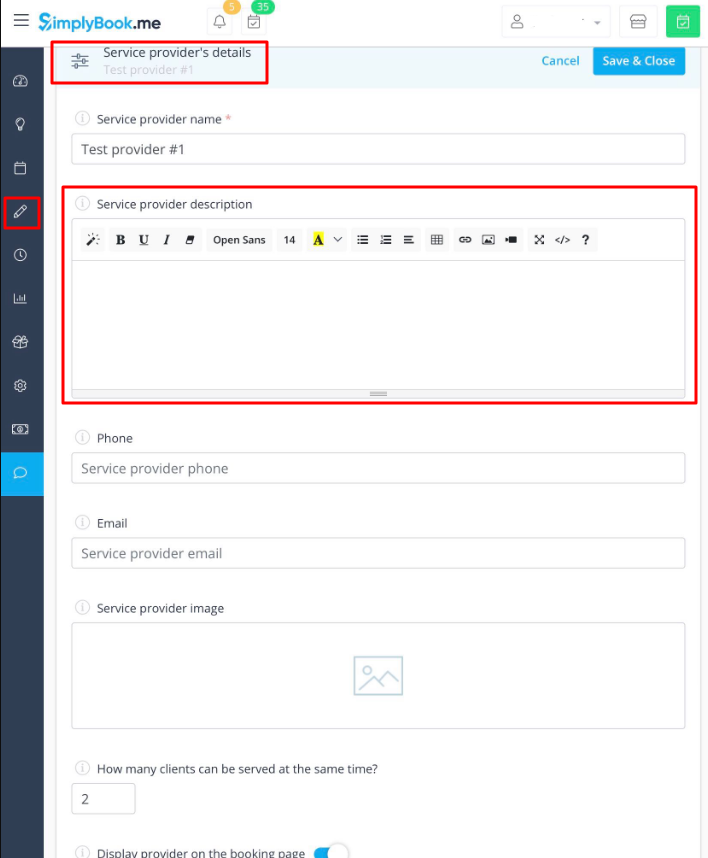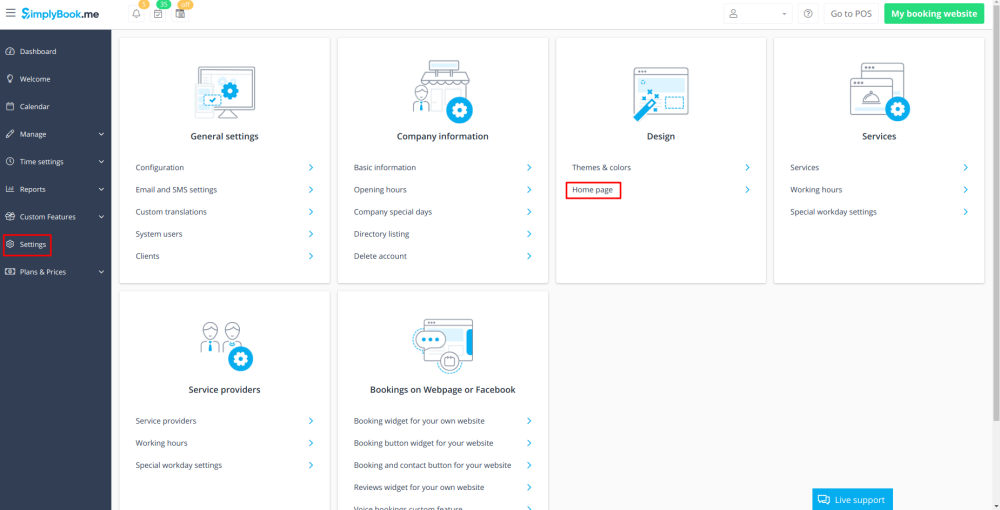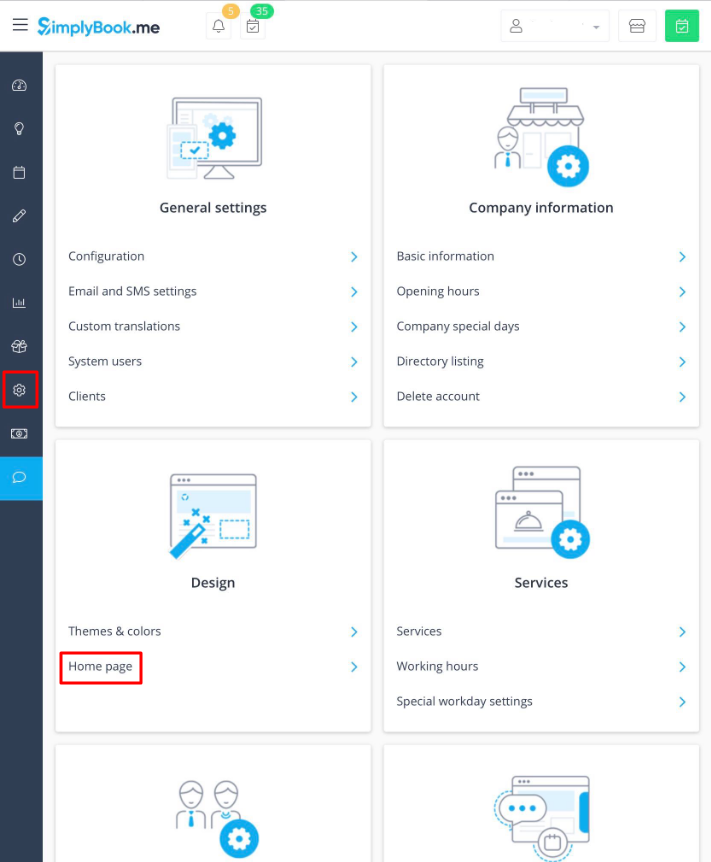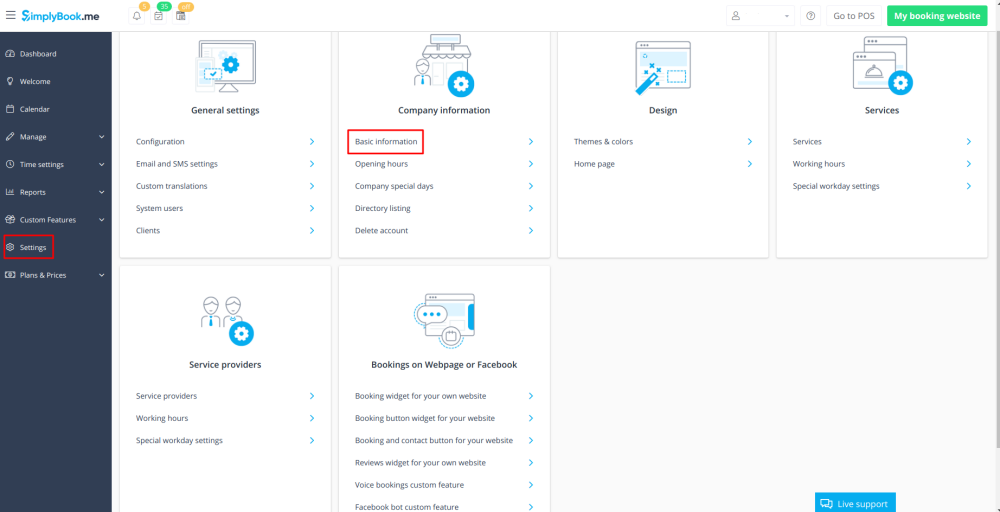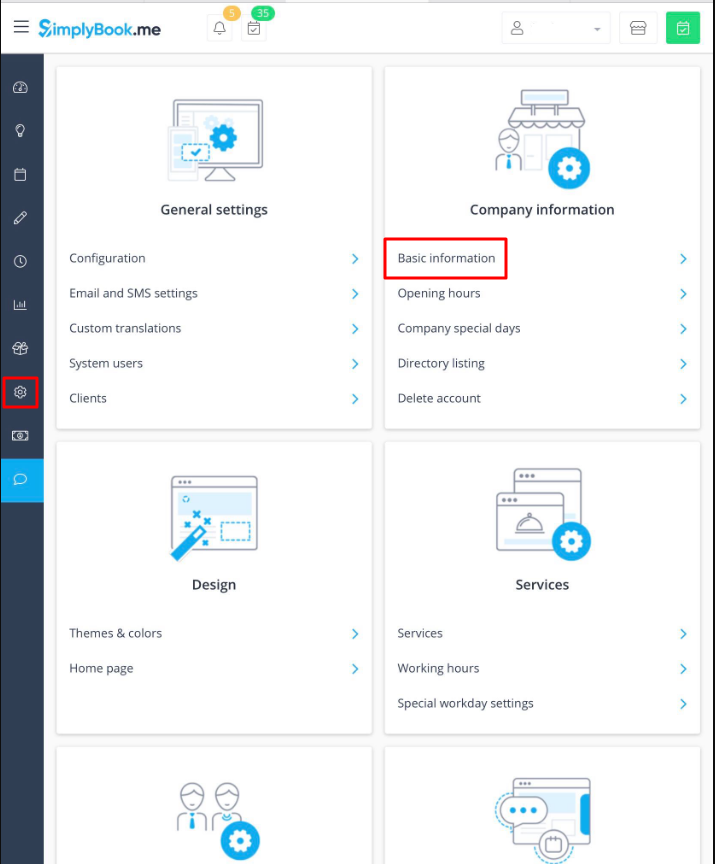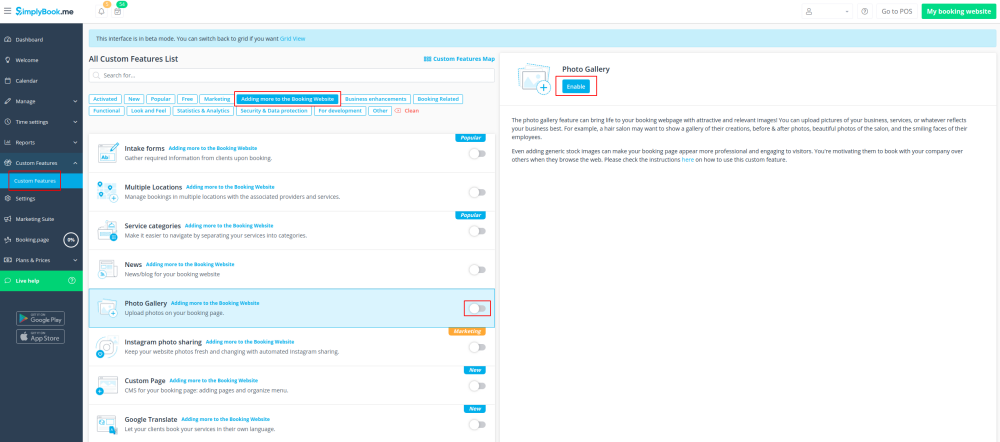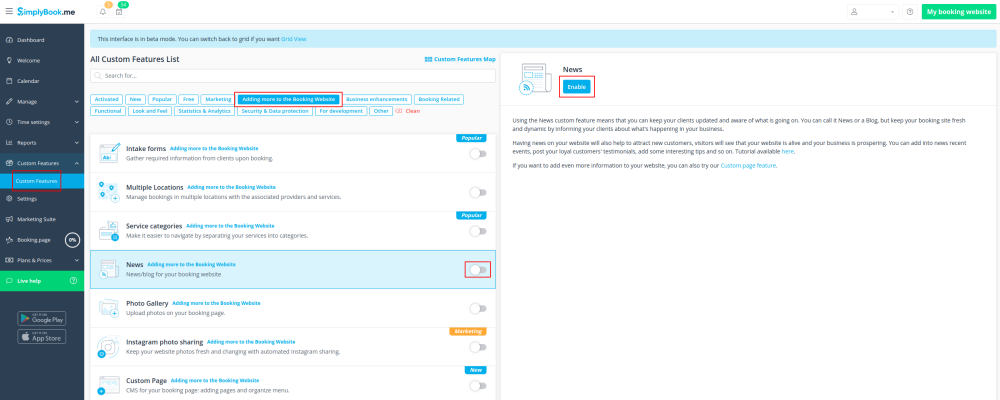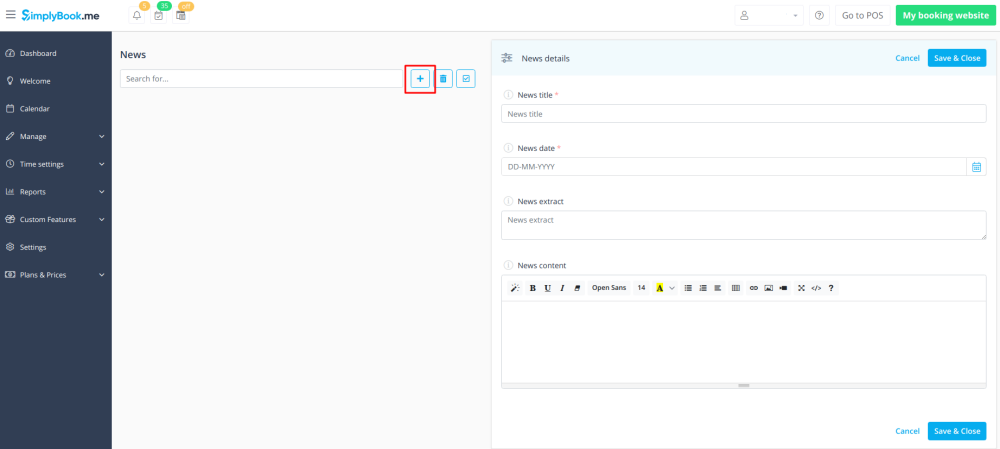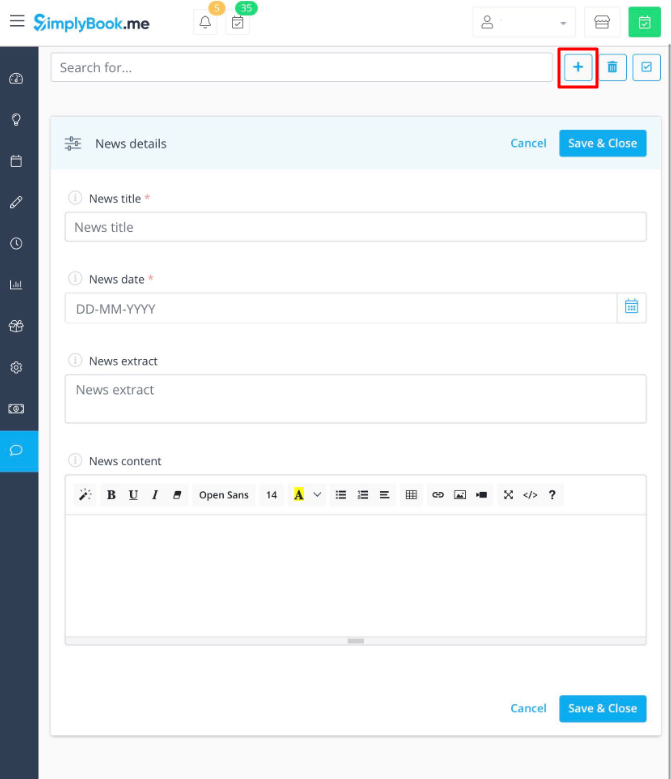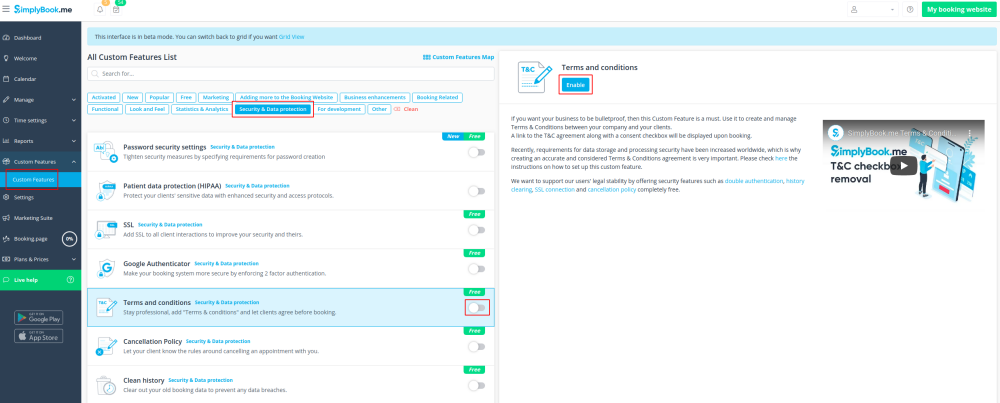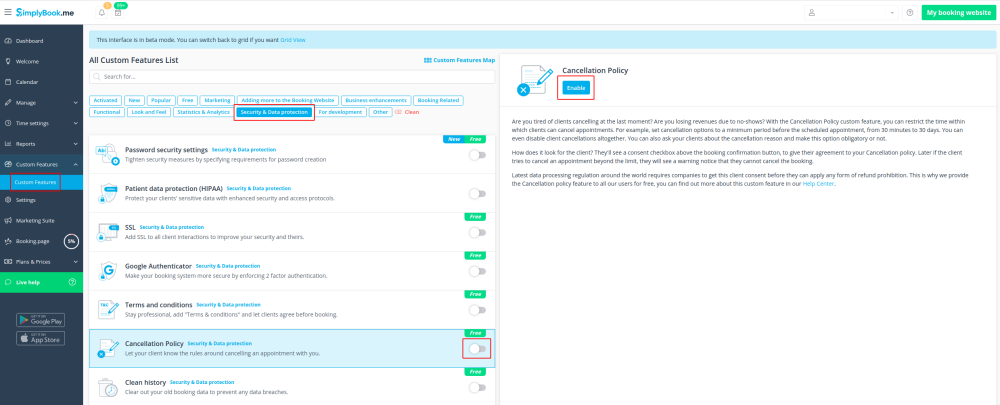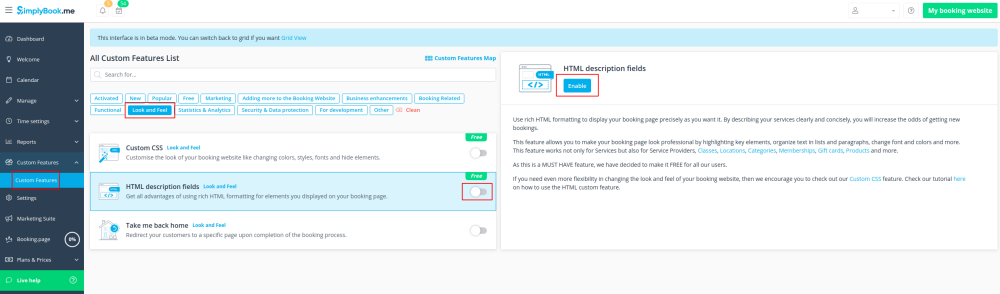Difference between revisions of "Add elements to booking page"
| Line 59: | Line 59: | ||
Make your booking page more attractive showing the photos of your services with <span style="background-color:#cdeffc; padding:5px; border-radius:5px;">[[Custom_Features#Photo_Gallery| Photo Gallery]]</span> custom feature. | Make your booking page more attractive showing the photos of your services with <span style="background-color:#cdeffc; padding:5px; border-radius:5px;">[[Custom_Features#Photo_Gallery| Photo Gallery]]</span> custom feature. | ||
To enable it please go to <span style="background-color:#d4f8e5; padding:5px; border-radius:5px;">Custom Features</span> -> <span style="background-color:#d4f8e5; padding:5px; border-radius:5px;">Adding more to the booking website</span> -> <span style="background-color:#cdeffc; padding:5px; border-radius:5px;">[[Custom_Features#Photo_Gallery| Photo Gallery]]</span> -> <span style="background-color:#d4f8e5; padding:5px; border-radius:5px;">Enable</span> | To enable it please go to <span style="background-color:#d4f8e5; padding:5px; border-radius:5px;">Custom Features</span> -> <span style="background-color:#d4f8e5; padding:5px; border-radius:5px;">Adding more to the booking website</span> -> <span style="background-color:#cdeffc; padding:5px; border-radius:5px;">[[Custom_Features#Photo_Gallery| Photo Gallery]]</span> -> <span style="background-color:#d4f8e5; padding:5px; border-radius:5px;">Enable</span> | ||
| − | + | [[File:Photo gallery enable path new cf.png | border|center]] | |
| − | |||
<br><br> | <br><br> | ||
=News= | =News= | ||
| Line 66: | Line 65: | ||
This option allows to add fresh news to your booking website. | This option allows to add fresh news to your booking website. | ||
To activate it please go to <span style="background-color:#d4f8e5; padding:5px; border-radius:5px;">Custom Features</span> -> <span style="background-color:#d4f8e5; padding:5px; border-radius:5px;">Adding more to the booking website</span> -> <span style="background-color:#cdeffc; padding:5px; border-radius:5px;">[[Custom_Features#News| News ]]</span> -> <span style="background-color:#d4f8e5; padding:5px; border-radius:5px;">Enable</span> | To activate it please go to <span style="background-color:#d4f8e5; padding:5px; border-radius:5px;">Custom Features</span> -> <span style="background-color:#d4f8e5; padding:5px; border-radius:5px;">Adding more to the booking website</span> -> <span style="background-color:#cdeffc; padding:5px; border-radius:5px;">[[Custom_Features#News| News ]]</span> -> <span style="background-color:#d4f8e5; padding:5px; border-radius:5px;">Enable</span> | ||
| − | + | [[File:News enable path new cf.png| border|center]] | |
| − | |||
<br><br> | <br><br> | ||
After it is enabled in <span style="background-color:#d4f8e5; padding:5px; border-radius:5px;">Custom Features</span> -> <span style="background-color:#d4f8e5; padding:5px; border-radius:5px;">News</span> -> <span style="background-color:#d4f8e5; padding:5px; border-radius:5px;">Settings</span> you can create news posts and they will be shown in the separate tab on your booking site. | After it is enabled in <span style="background-color:#d4f8e5; padding:5px; border-radius:5px;">Custom Features</span> -> <span style="background-color:#d4f8e5; padding:5px; border-radius:5px;">News</span> -> <span style="background-color:#d4f8e5; padding:5px; border-radius:5px;">Settings</span> you can create news posts and they will be shown in the separate tab on your booking site. | ||
| Line 76: | Line 74: | ||
<br><br> | <br><br> | ||
Need your business to be bulletproof? You can add your own <span style="background-color:#cdeffc; padding:5px; border-radius:5px;">[[Custom_Features#Terms_and_Conditions| Terms and Conditions]]</span> by enabling the corresponding custom feature in <span style="background-color:#d4f8e5; padding:5px; border-radius:5px;">Custom Features</span> -> <span style="background-color:#d4f8e5; padding:5px; border-radius:5px;">Data protection</span> and adding the text of your T&C in its settings. | Need your business to be bulletproof? You can add your own <span style="background-color:#cdeffc; padding:5px; border-radius:5px;">[[Custom_Features#Terms_and_Conditions| Terms and Conditions]]</span> by enabling the corresponding custom feature in <span style="background-color:#d4f8e5; padding:5px; border-radius:5px;">Custom Features</span> -> <span style="background-color:#d4f8e5; padding:5px; border-radius:5px;">Data protection</span> and adding the text of your T&C in its settings. | ||
| − | + | [[File:Terms and conditions enable path new cf.png| border|center]] | |
| − | |||
| − | |||
| − | |||
<br><br> | <br><br> | ||
=Cancellation Policy= | =Cancellation Policy= | ||
<br><br> | <br><br> | ||
Need to restrict the period when bookings can be canceled by clients? Please go to <span style="background-color:#d4f8e5; padding:5px; border-radius:5px;">Custom Features</span> -> <span style="background-color:#d4f8e5; padding:5px; border-radius:5px;">Data protection</span> -> <span style="background-color:#cdeffc; padding:5px; border-radius:5px;">[[Custom_Features#Cancellation_Policy| Cancellation Policy]]</span> -> <span style="background-color:#d4f8e5; padding:5px; border-radius:5px;">Enable</span> and set it to your needs. | Need to restrict the period when bookings can be canceled by clients? Please go to <span style="background-color:#d4f8e5; padding:5px; border-radius:5px;">Custom Features</span> -> <span style="background-color:#d4f8e5; padding:5px; border-radius:5px;">Data protection</span> -> <span style="background-color:#cdeffc; padding:5px; border-radius:5px;">[[Custom_Features#Cancellation_Policy| Cancellation Policy]]</span> -> <span style="background-color:#d4f8e5; padding:5px; border-radius:5px;">Enable</span> and set it to your needs. | ||
| − | + | [[File:Cancellation policy enable path new cf.png|border| center]] | |
| − | |||
| − | |||
<br><br> | <br><br> | ||
=Html formatting for description fields= | =Html formatting for description fields= | ||
| Line 92: | Line 85: | ||
This feature allows making descriptions more eye-catching with the use of HTML formatting. | This feature allows making descriptions more eye-catching with the use of HTML formatting. | ||
Please go to <span style="background-color:#d4f8e5; padding:5px; border-radius:5px;">Custom Features</span> -> <span style="background-color:#d4f8e5; padding:5px; border-radius:5px;">Look and Feel</span> -> <span style="background-color:#cdeffc; padding:5px; border-radius:5px;">[[Custom_Features#HTML_Description_Field_for_Events| HTML description fields]]</span> -> <span style="background-color:#d4f8e5; padding:5px; border-radius:5px;">Enable</span> and edit descriptions for services, providers, locations and categories in the corresponding <span style="background-color:#d4f8e5; padding:5px; border-radius:5px;">Manage</span> section. | Please go to <span style="background-color:#d4f8e5; padding:5px; border-radius:5px;">Custom Features</span> -> <span style="background-color:#d4f8e5; padding:5px; border-radius:5px;">Look and Feel</span> -> <span style="background-color:#cdeffc; padding:5px; border-radius:5px;">[[Custom_Features#HTML_Description_Field_for_Events| HTML description fields]]</span> -> <span style="background-color:#d4f8e5; padding:5px; border-radius:5px;">Enable</span> and edit descriptions for services, providers, locations and categories in the corresponding <span style="background-color:#d4f8e5; padding:5px; border-radius:5px;">Manage</span> section. | ||
| − | + | [[File:Html description enable path new cf.png| border|center]] | |
| − | + | ||
<br><br> | <br><br> | ||
Revision as of 10:19, 29 July 2021
Logo and background
You can add your company logo and nice banner in
Settings
->
Design
->
Themes and colors.
Pictures
You can add pictures to your services, providers, categories and locations, etc. in Manage -> Services/Service Providers -> Service details or Service provider details tab -> click on the photo icon in Service image or Service provider image box and browse the photo.
Descriptions
Need to provide more information regarding your services and/or employees?
You can set this in Manage -> Services/Service Providers -> Service details or Service provider details tab -> Service description or Service provider description
About section
In Settings -> Design -> Home page you can add some company description and other important information that you wish to be displayed on your home page.
Contacts
Need to show your clients some contact details? Please add them in Settings -> Company information -> Basic information -> Email, Phone, Website and social networks pages links.
Gallery
Make your booking page more attractive showing the photos of your services with Photo Gallery custom feature.
To enable it please go to Custom Features -> Adding more to the booking website -> Photo Gallery -> Enable
News
This option allows to add fresh news to your booking website.
To activate it please go to Custom Features -> Adding more to the booking website -> News -> Enable
After it is enabled in Custom Features -> News -> Settings you can create news posts and they will be shown in the separate tab on your booking site.
Terms and Conditions
Need your business to be bulletproof? You can add your own Terms and Conditions by enabling the corresponding custom feature in Custom Features -> Data protection and adding the text of your T&C in its settings.
Cancellation Policy
Need to restrict the period when bookings can be canceled by clients? Please go to Custom Features -> Data protection -> Cancellation Policy -> Enable and set it to your needs.
Html formatting for description fields
This feature allows making descriptions more eye-catching with the use of HTML formatting.
Please go to Custom Features -> Look and Feel -> HTML description fields -> Enable and edit descriptions for services, providers, locations and categories in the corresponding Manage section.