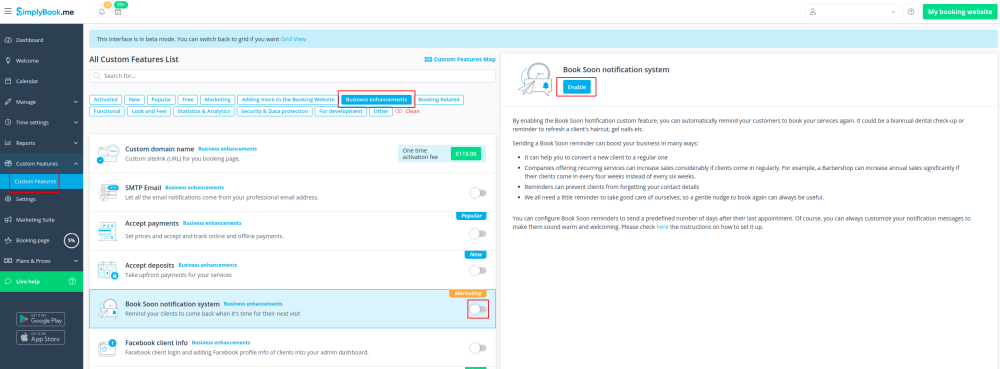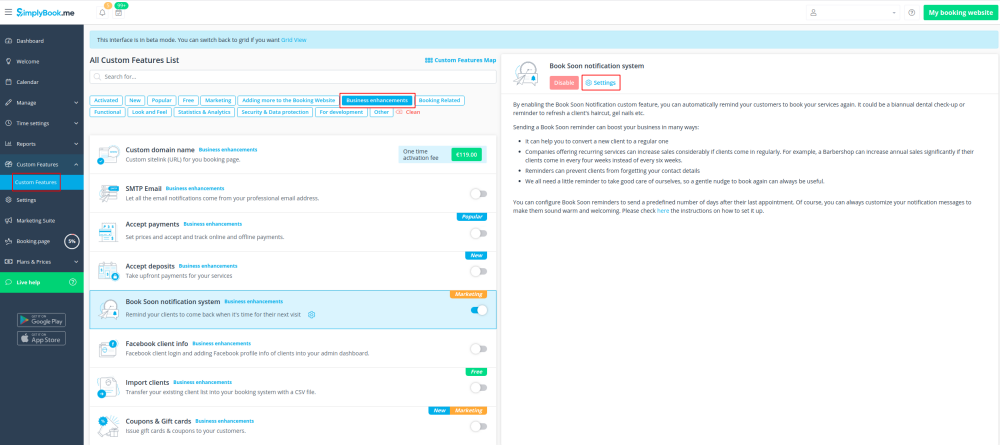Difference between revisions of "Book Soon Notification System custom feature/de"
From SimplyBook.me
(Created page with "Individuelle Funktion "Bald buchen'-Benachrichtigungs- system"") |
(Created page with "Sorgen Sie dafür, dass Ihre Kunden wiederkommen! Mit dieser individuellen Funktion können Sie Ihre Kunden daran erinnern, wiederzukommen, indem Sie ihnen eine Nachricht x-Ta...") |
||
| Line 12: | Line 12: | ||
[[File:Book soon new icon.png |left]] | [[File:Book soon new icon.png |left]] | ||
| − | + | Sorgen Sie dafür, dass Ihre Kunden wiederkommen! Mit dieser individuellen Funktion können Sie Ihre Kunden daran erinnern, wiederzukommen, indem Sie ihnen eine Nachricht x-Tage nach ihrem Termin schicken. Sie können zum Beispiel Ihre eigene Nachricht verfassen und eine Erinnerung immer 30 Tage nach einem Termin senden. | |
| − | |||
<br><br><br><br> | <br><br><br><br> | ||
| − | |||
<div lang="en" dir="ltr" class="mw-content-ltr"> | <div lang="en" dir="ltr" class="mw-content-ltr"> | ||
Revision as of 14:53, 22 February 2024
Sorgen Sie dafür, dass Ihre Kunden wiederkommen! Mit dieser individuellen Funktion können Sie Ihre Kunden daran erinnern, wiederzukommen, indem Sie ihnen eine Nachricht x-Tage nach ihrem Termin schicken. Sie können zum Beispiel Ihre eigene Nachricht verfassen und eine Erinnerung immer 30 Tage nach einem Termin senden.
Please note!
- This custom feature is available with paid subscriptions only.
- The clients should be subscribed to your marketing materials to be able to receive such notifications.
- How to use
- 1. Enable this custom feature on your Custom features page.
- 2. Go to "Settings" near this option.
- 3. In the settings press "Add new".
- 4. Configure email and /or sms notifications by writing the subject and the text.
- You can use the following variables in your message: [client_name], [client_phone], [client_email], [event](for the service name), [unit](for the provider name), [code], [date_start], [time_start].
- 5. In the field "Book soon notifications" name this notification to distinguish it from other notifications you may want to create in future.
- 6. Set notification delay days (number of days after the appointment when notification should be sent)
- 7. Select service and provider for which the notification will be applied to (optional).