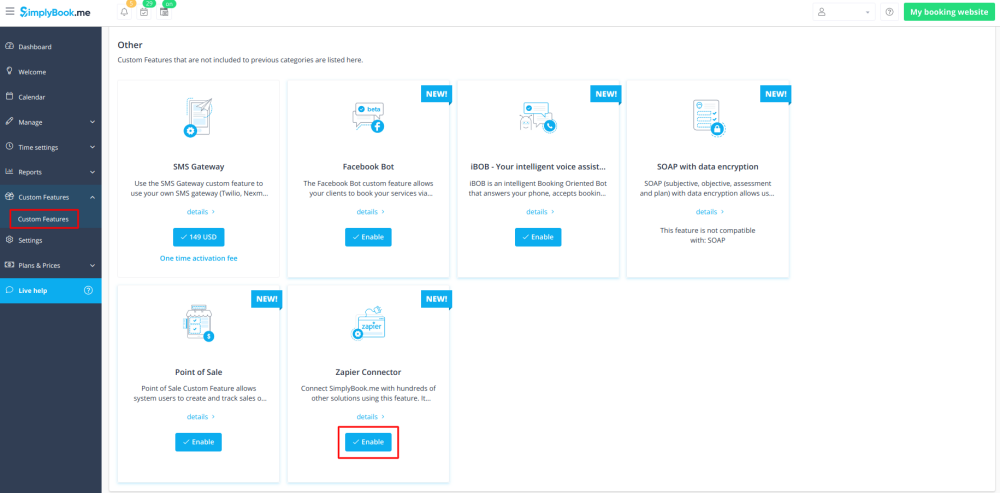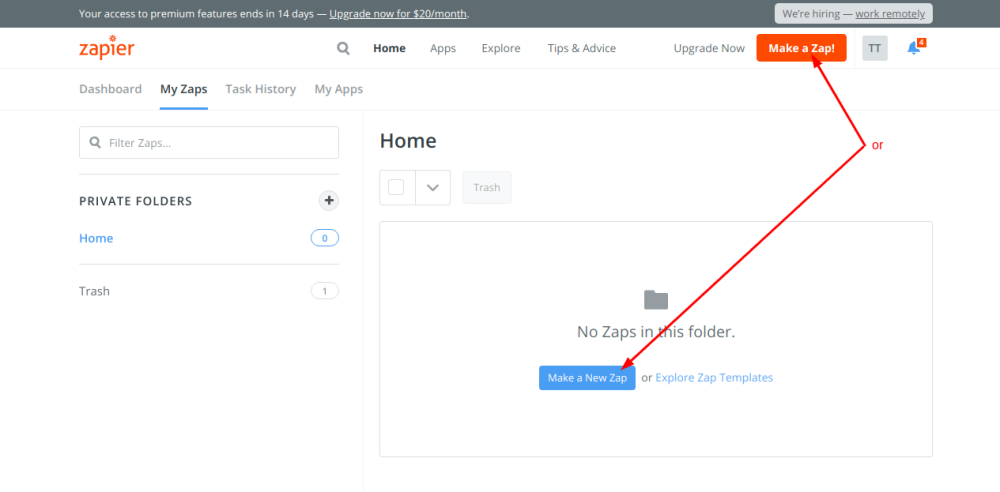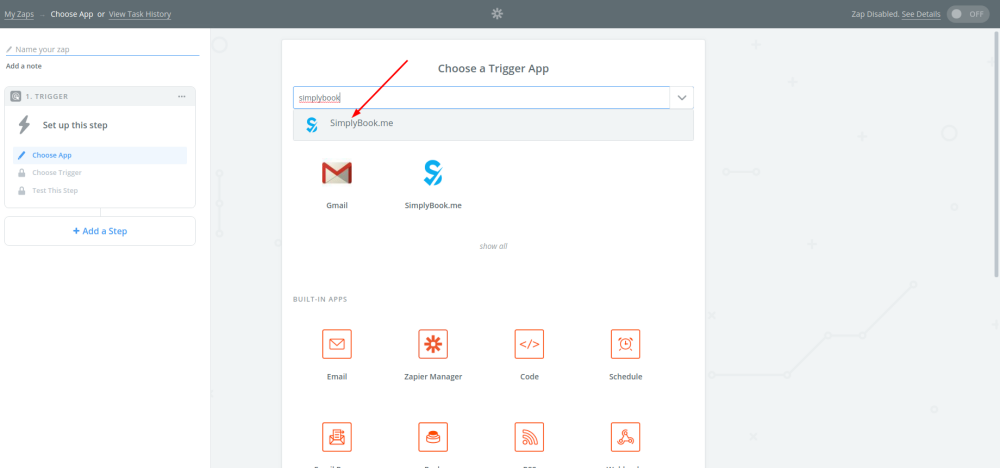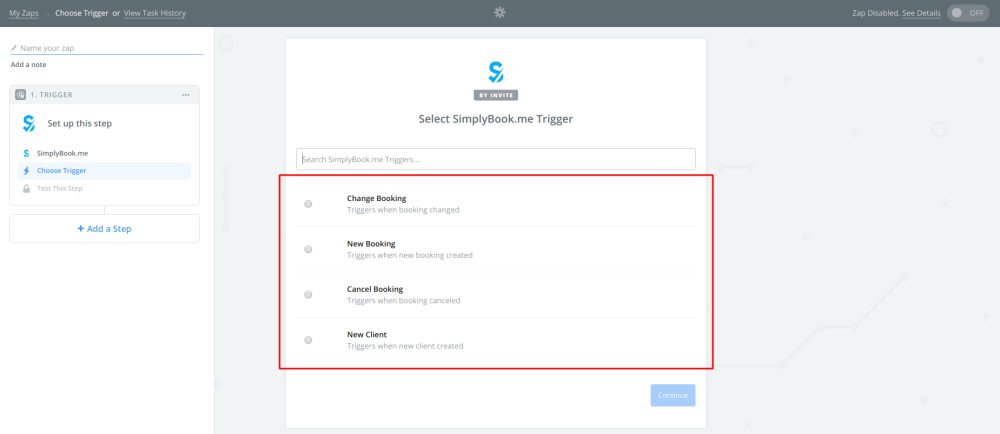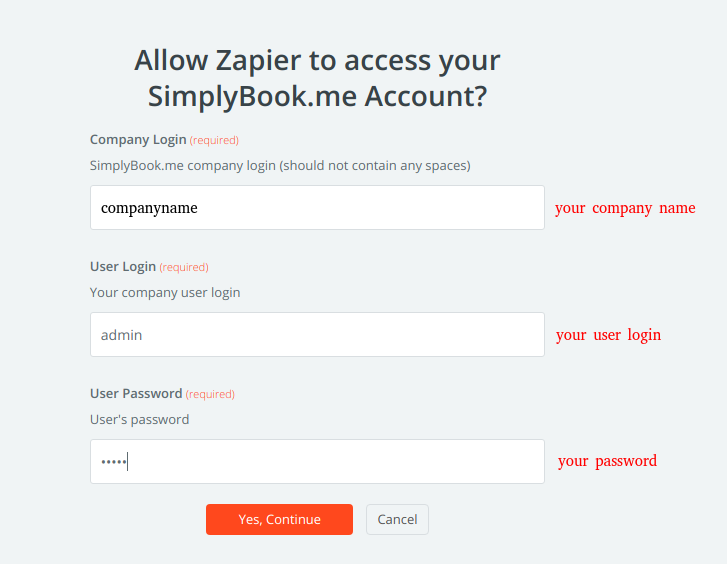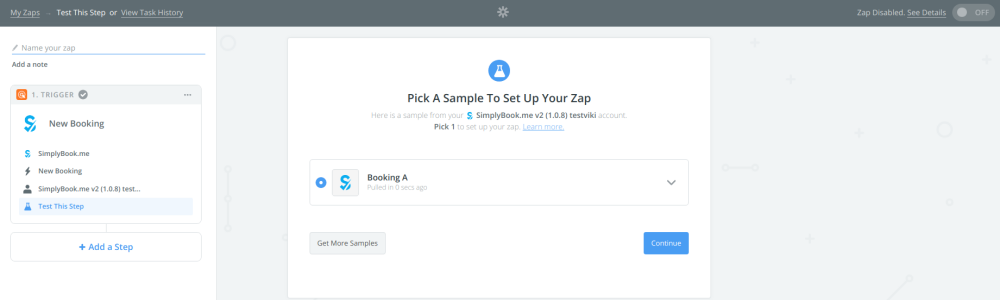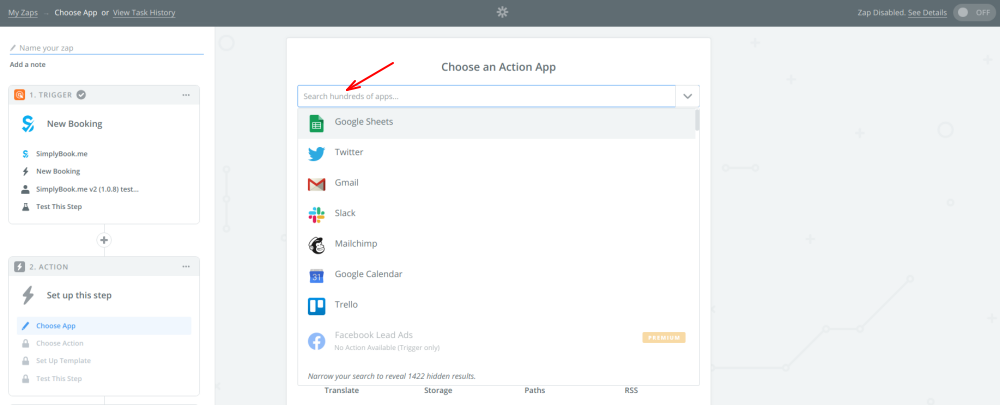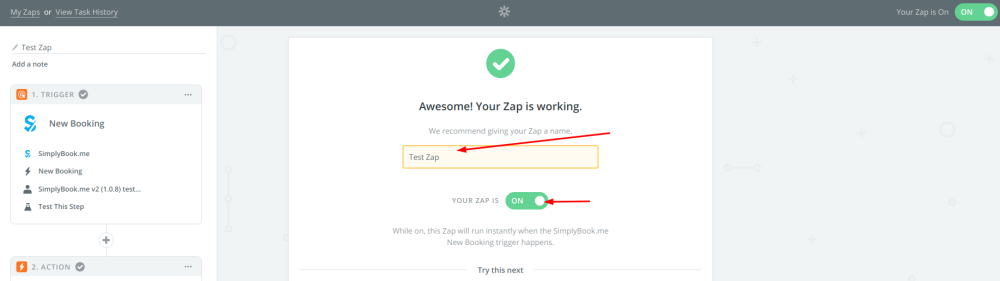Difference between revisions of "Zapier Connector custom feature"
| Line 33: | Line 33: | ||
• ''Booking change'' - launches when booking is changed (change of date/time/service/provider/status/intake forms answers);<br> | • ''Booking change'' - launches when booking is changed (change of date/time/service/provider/status/intake forms answers);<br> | ||
• ''Booking cancellation'' - launches upon booking cancellation;<br> | • ''Booking cancellation'' - launches upon booking cancellation;<br> | ||
| − | • ''New client'' - launches when new client is added, either upon a new booking, or when admin manually adds client in SimplyBook.me admin interface. | + | • ''New client'' - launches when new client is added, either upon a new booking, or when admin manually adds client in SimplyBook.me admin interface.<br> |
| − | • ''New Offer'' - launches when any new offer is created on SimplyBook.me side (can be used when Accept | + | • ''New Offer'' - launches when any new offer is created on SimplyBook.me side (can be used when <span style="background-color:#cdeffc; padding:5px; border-radius:5px;">[[Custom_Features#Accept_Payments |Accept payments]]</span> custom feature is enabled).<br> |
| − | • ''New Invoice'' - launches when new invoice is created and paid on SimplyBook.me side (can be used when Accept | + | • ''New Invoice'' - launches when new invoice is created and paid on SimplyBook.me side (can be used when <span style="background-color:#cdeffc; padding:5px; border-radius:5px;">[[Custom_Features#Accept_Payments |Accept payments]]</span> custom feature is enabled). |
<br><br> | <br><br> | ||
Revision as of 13:28, 25 February 2020
Connect SimplyBook.me with hundreds of other solutions using this feature. It contains a variety of triggers that can be used to send information to other solutions by simply using one of the available zaps or by creating a new zap. Zapier allows to integrate 2 or more web-applications via their APIs through “triggers” and “actions”. SimplyBook.me is available in Zapier as Trigger app, it means only information from SimplyBook.me is sent to Zapier (1-way integration) and via Zapier to any app that has actions.
Please note!
- Available data depends on custom features enabled;
- It doesn't work if 2-step authentication is enabled (HIPAA or Google Authenticator);
- New client trigger doesn't work with Import clients feature, but works correctly if 1 client is added manually in admin interface;
- Information about membership/promotion/package/product used is not included as it relates to invoice and not to booking;
- Comment change doesn't launch any trigger;
- To be able to use Booking change/Booking cancellation triggers in order to change existing records in Action app you need to use Premium Zapier account, as Search step is needed to find the record in action app;
- If more items are added to admin interface after ZAP was created, you need to press "Get more samples" button at "Trigger step" -> "Test this step" in Zapier to fetch new available fields and data (zap template should be changed);
- Invoice data is not sent;
- SOAP data is not sent;
- Tax information is not sent, service price is shown without taxes added;
- It doesn't work if both Accept payments and Approve bookings are enabled, and batch bookings are partially approved.
6 triggers are now available:
• New booking - launches when new booking is created in SimplyBook.me account;
• Booking change - launches when booking is changed (change of date/time/service/provider/status/intake forms answers);
• Booking cancellation - launches upon booking cancellation;
• New client - launches when new client is added, either upon a new booking, or when admin manually adds client in SimplyBook.me admin interface.
• New Offer - launches when any new offer is created on SimplyBook.me side (can be used when Accept payments custom feature is enabled).
• New Invoice - launches when new invoice is created and paid on SimplyBook.me side (can be used when Accept payments custom feature is enabled).
- Available data:
For booking-related triggers(New booking, Booking change, Booking cancellation):
Basic functionality (no custom features enabled):
- Company (login, name, email, phone),
- Service (name, description, duration, buffer time),
- Provider (name, description, email, phone),
- Client information (name, email, phone, address, timezone),
- Booking code (if booking is confirmed, start/end date/time).
Custom features related data:
- Accept payments (service price, currency; for offer/invoice triggers: client name/email/ phone, offer/invoice description, amount, currency, date time, offer/invoice number, payment processor, payment status, and additionally discount, is payment received, ID);
- Status (name, description, color);
- Approve bookings (approval status: approved, canceled);
- Multiple Locations (location name, location address (with coordinates), location phone, location description);
- Service Categories (category name, category description);
- Service Add-ons (add-on name, add-on price);
- Intake Forms (answers).
For New client trigger:
- Client ID;
- Client name;
- Client email;
- Client phone;
- Client address;
- If client is blocked to login (if Client login custom feature is enabled);
- Client registration date.
- How to use
- 1. Enable Zapier connector custom feature on your Custom features page on SimplyBook.me side.
- 2. Create new Zap by clicking on Make a Zap button in Zapier interface.
- 3. Look for Simplybook in Trigger step.
- 4. Select the desirable trigger.
- 5. Connect SimplyBook.me account.
- 6. Click Continue to test this step.
- 7. Proceed to adding the Action step and search for the app you wish to connect SimplyBook.me to.
- 8. Connect this application account and setup the template using the available data mentioned above.
- 9. You can test this step operation as well if necessary or skip it.
- 10. Finish the setup, add Zap name and turn it on.