Integration with Mailchimp
You can now add various functionality to the bookings that you receive in SimplyBook.me through the use of Zapier.com.
Here follows the detailed instruction on how to create a new zap that connects SimplyBook.me bookings to your email list at MailChimp.com.
- 1. First of all, make sure you have an account at MailChimp.com.
- 2. Create an account at Zapier.com, it only takes 1 minute.
- 3. As well make sure you have Zapier Connector custom feature turned on in your SimplyBook.me account.
- 4. After logging into Zapier select to create a new ZAP by clicking on Make a Zap button at the top.
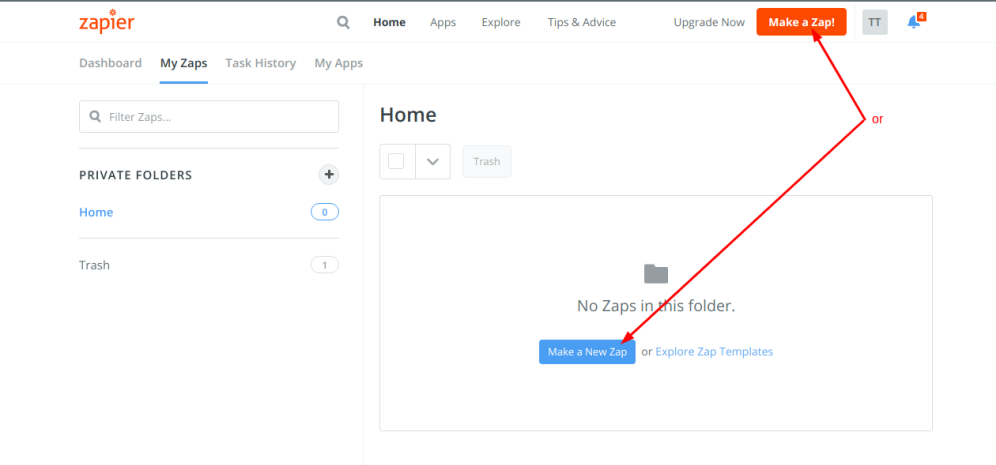
- 5. Next choose a trigger app - put SimplyBook in the searchbox to find and select it.
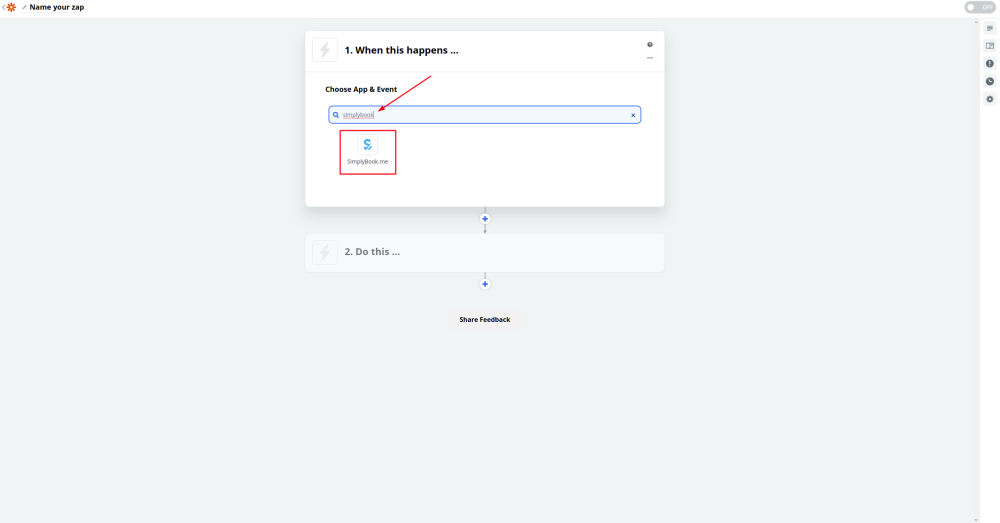
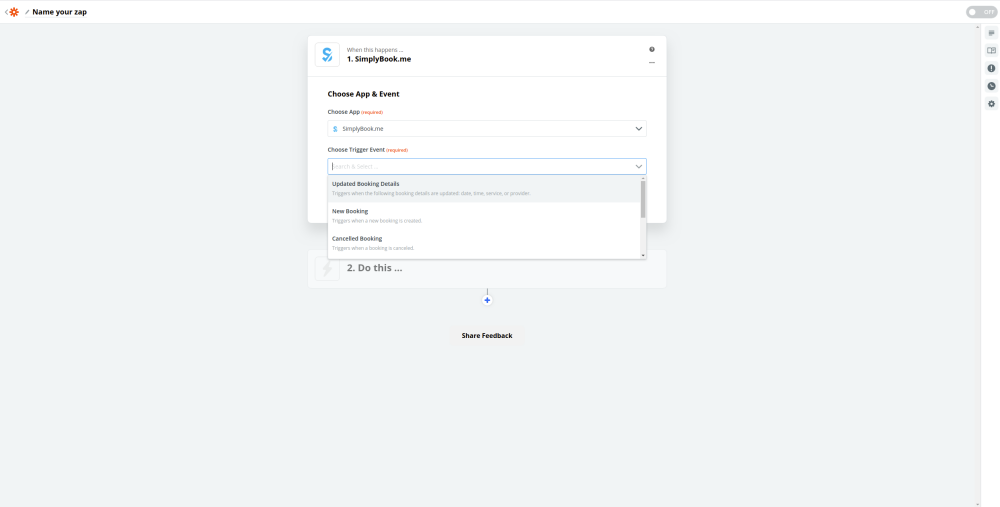
- 6. Now you need to connect your SimplyBook.me account.
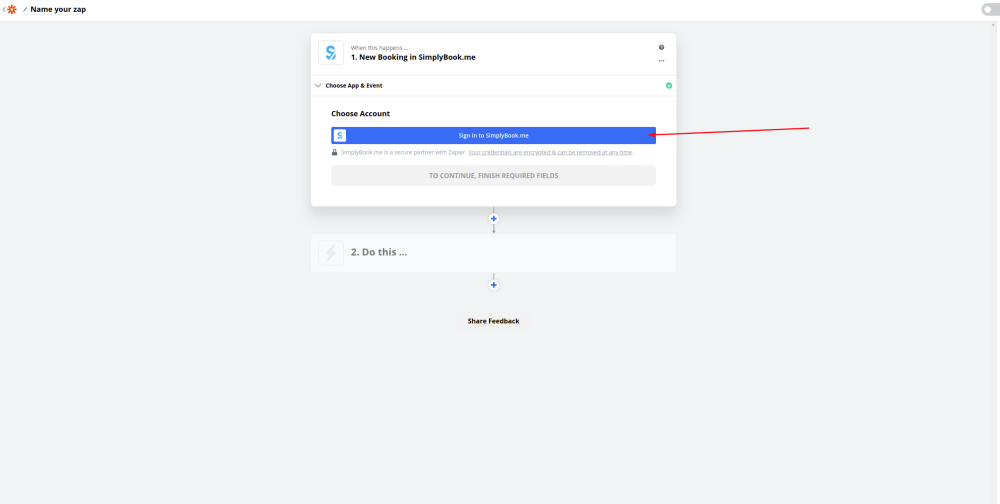
- 7. Make sure to have your login information to your SimplyBook.me account and insert it to the relevant boxes. Confirm the selections.
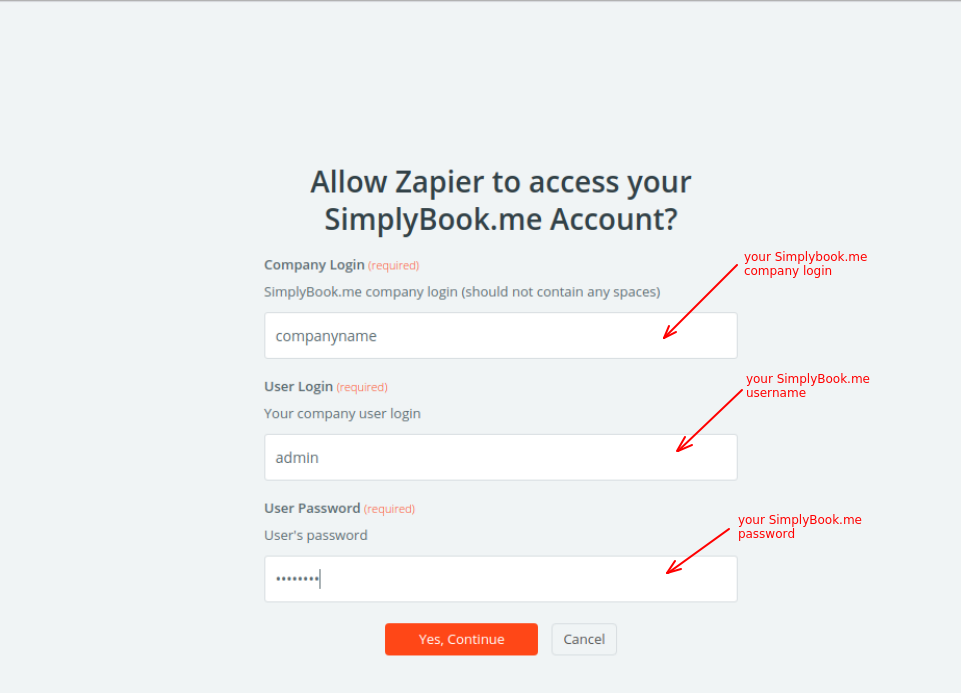
- 8. Now select MailChimp as an action app and select the action that will take place when the trigger works.
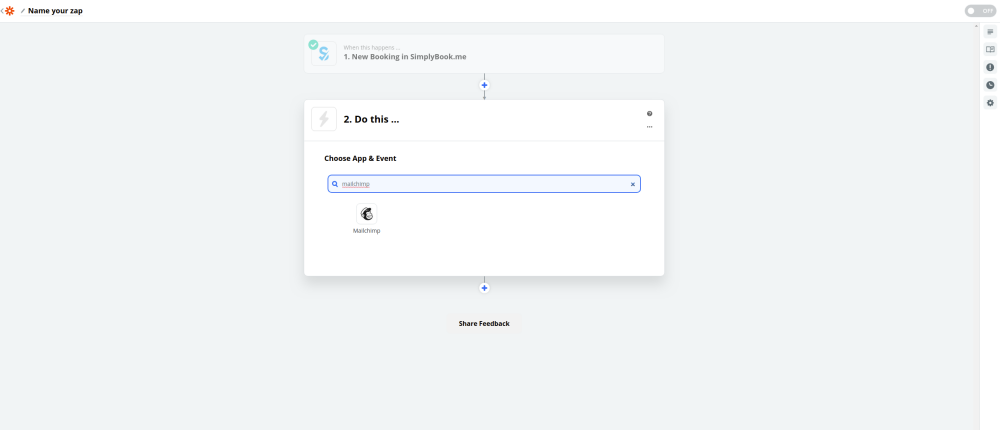
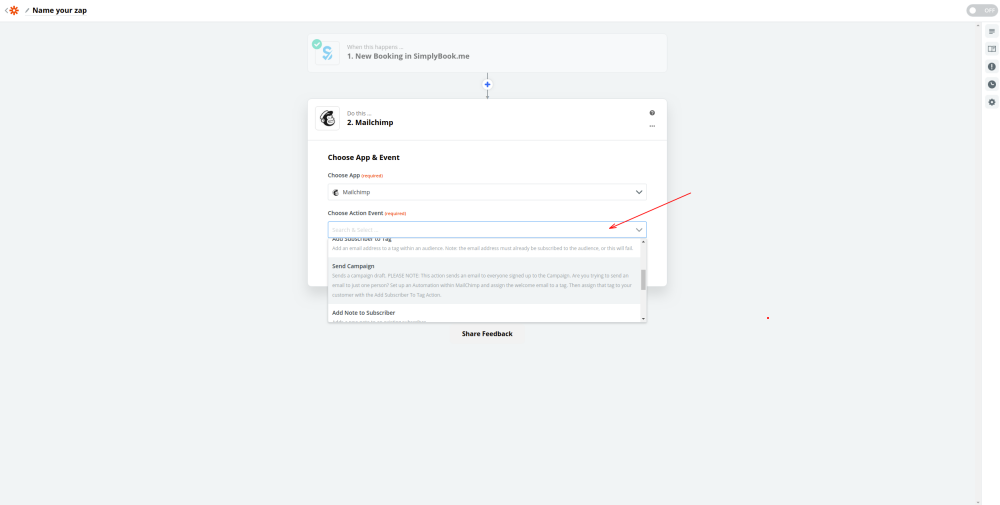
- 9. Connect your MailChimp account.
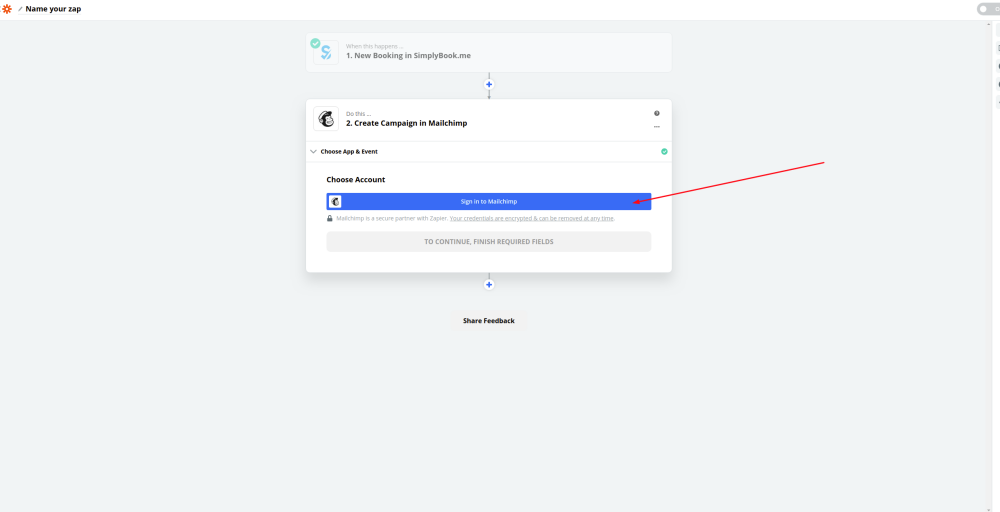
- 10. Set the required fields depending on the action you have selected.
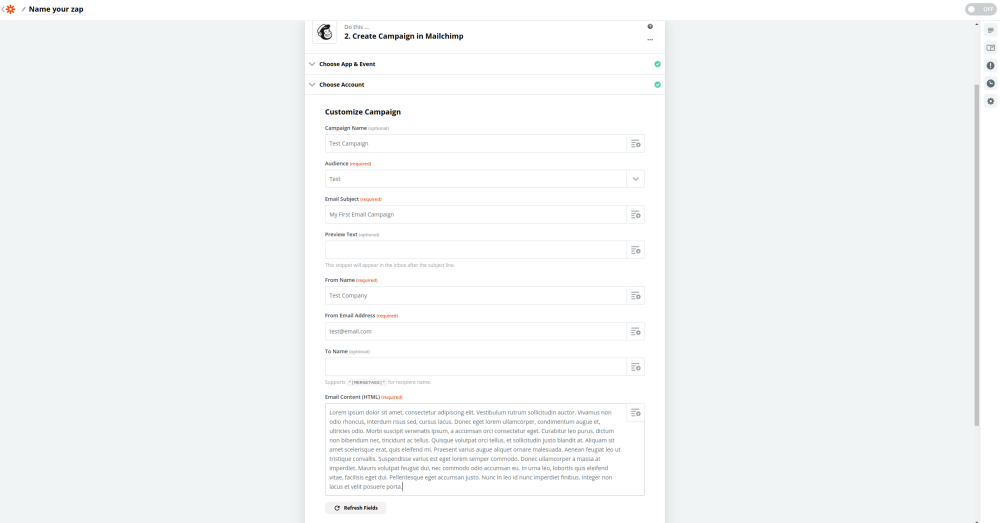
- 11. Confirm your choices and turn the Zap on.