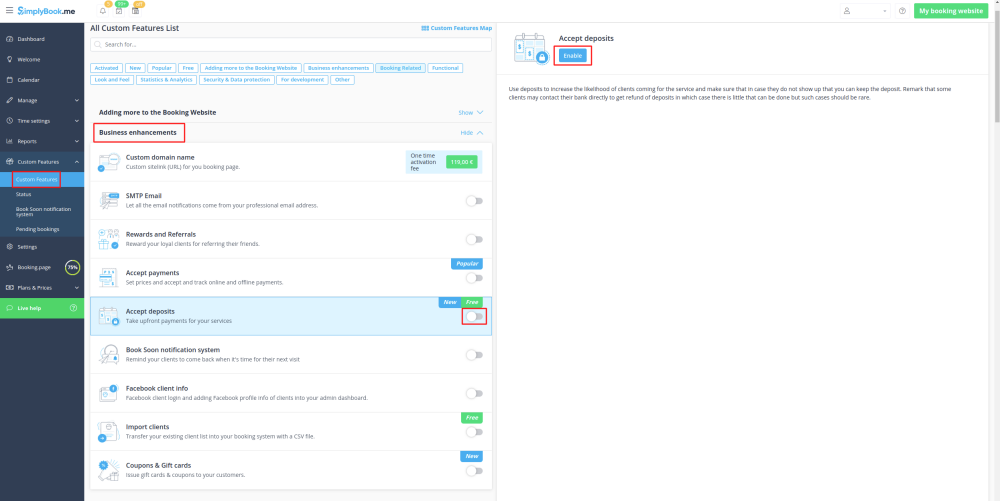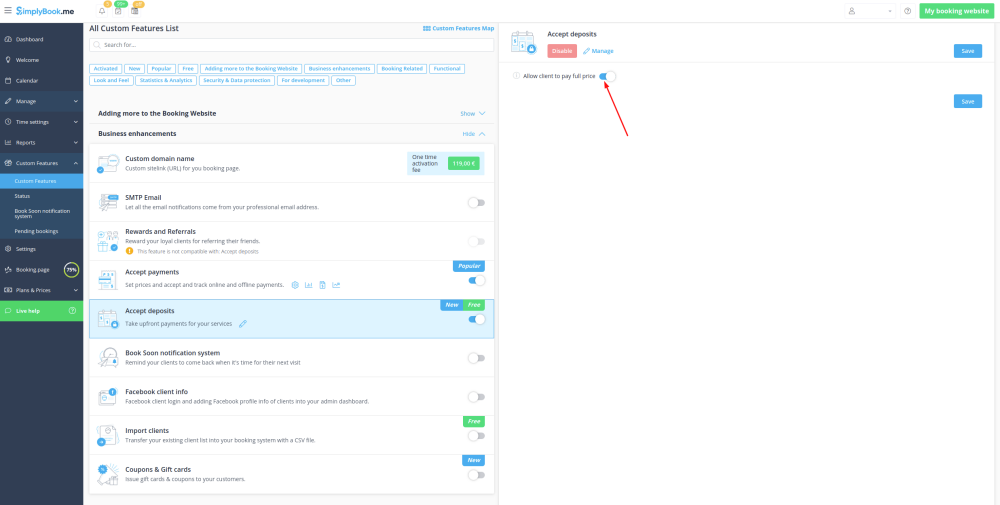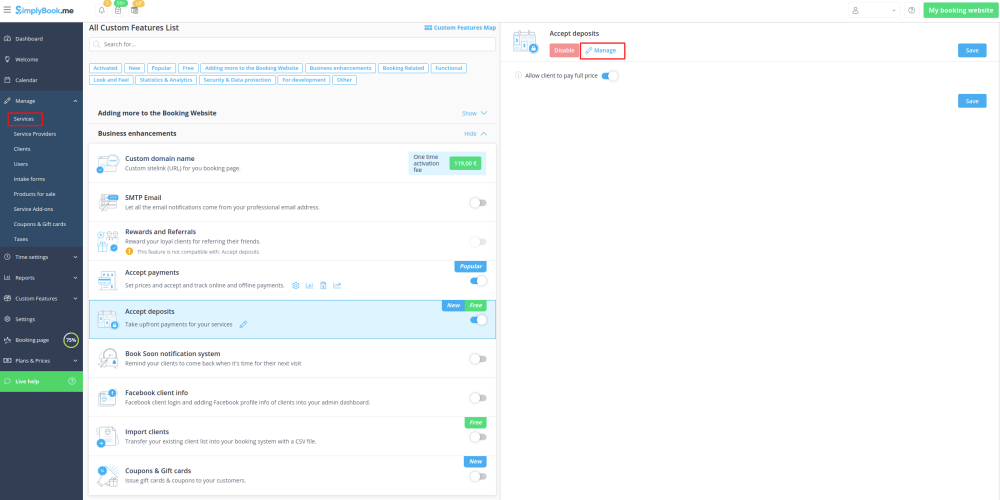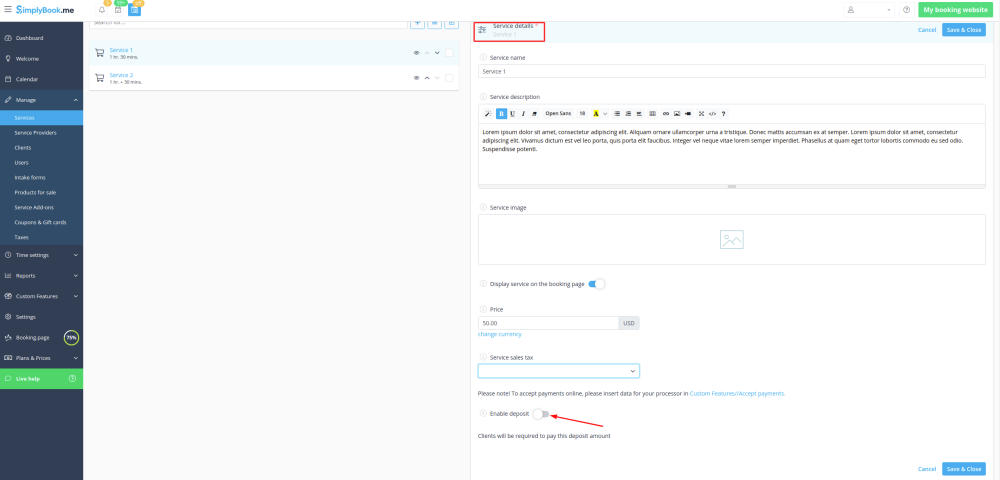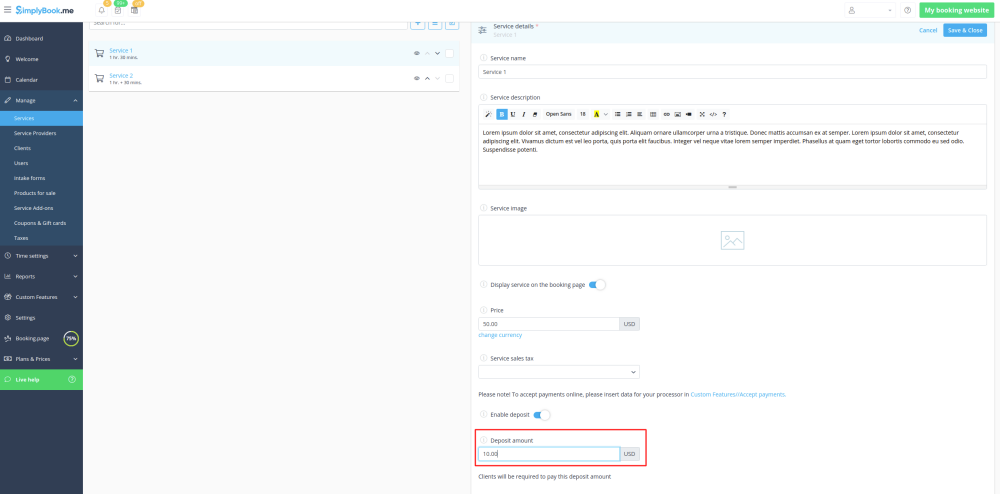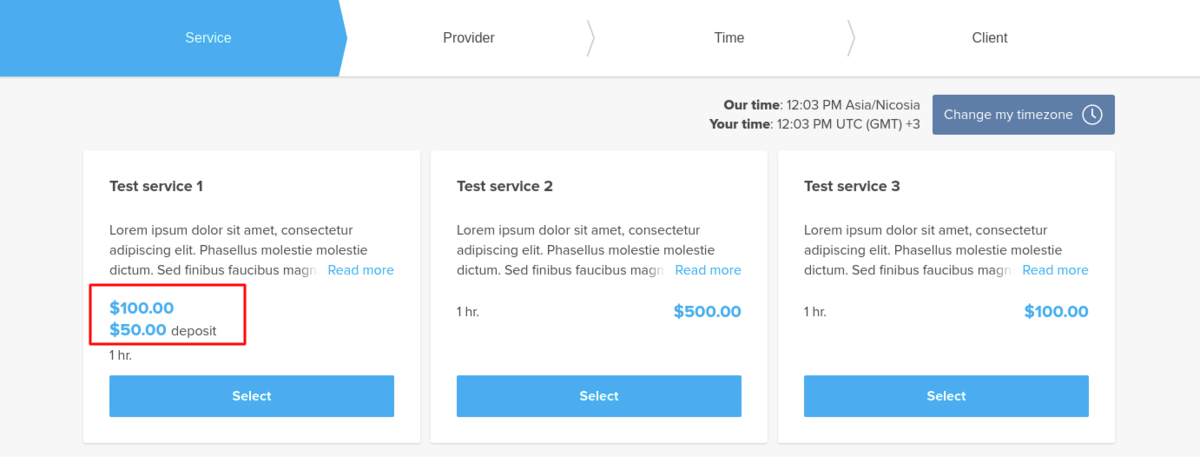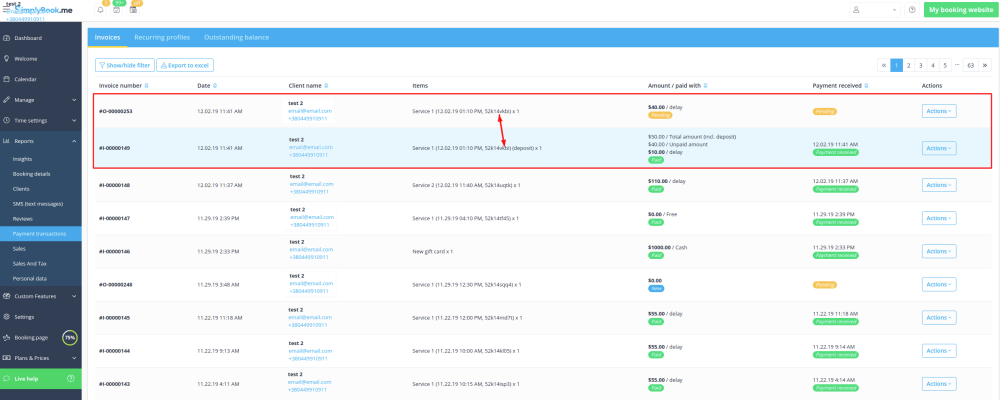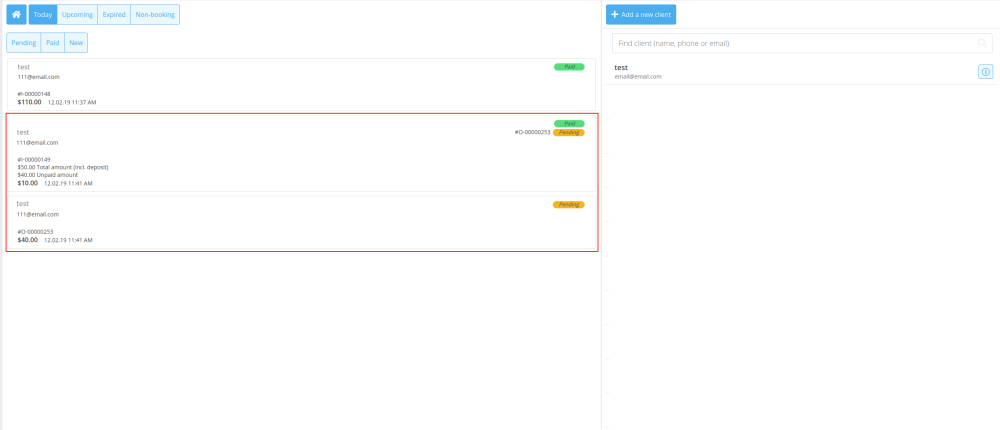Difference between revisions of "Accept deposits custom feature/de"
From SimplyBook.me
(Created page with "Individuelle Funktion "Anzahlungen annehmen"") |
(Created page with "left<br>Verwenden Sie Kautionen, um die Wahrscheinlichkeit zu erhöhen, dass Kunden die Dienstleistung in Anspruch nehmen, und stellen Sie s...") |
||
| Line 8: | Line 8: | ||
| − | + | [[File:Accept deposits icon.png |left]]<br>Verwenden Sie Kautionen, um die Wahrscheinlichkeit zu erhöhen, dass Kunden die Dienstleistung in Anspruch nehmen, und stellen Sie sicher, dass Sie die Kaution behalten können, falls die Kunden nicht erscheinen. Beachten Sie, dass sich manche Kunden direkt an ihre Bank wenden, um eine Rückerstattung der Einlagen zu erwirken. In diesem Fall können Sie nur wenig tun, aber solche Fälle sollten selten sein. | |
| − | [[File:Accept deposits icon.png |left]]<br> | ||
<br><br> | <br><br> | ||
| − | + | '''Bitte beachten Sie:''' | |
| − | * | + | *Wenn Sie die Funktion "Anzahlungen annehmen" aktivieren, wird auch die Funktion [[Special:MyLanguage/Accept_payments_custom_feature|Zahlungen akzeptieren]] aktiviert. |
| − | * | + | *Einzahlungsbeträge können nur pro Dienstleistung und/oder [[Special:MyLanguage/Classes_custom_feature|Klasse]] festgelegt werden. |
| − | * | + | *Diese Funktion ist nicht mit [[Special:MyLanguage/Tickets custom feature|Tickets]] und dem [[Special:MyLanguage/Ticket%27s_QR_Code|QR-Code von Tickets]] kompatibel. |
| − | * | + | *Wenn der Kunde einen [[Special:MyLanguage/Coupons_and_Gift_Cards_custom_feature|Promocode]] oder ein zuvor gekauftes [[Special:MyLanguage/Packages_custom_feature|Paket]] während des Kaufs anwenden möchte, muss er/sie nur den vollen Preis zahlen, da diese Artikel nicht mit Einzahlungen angewendet werden können. |
<br><br> | <br><br> | ||
| − | ; | + | ;Wie man sie benutzt |
| − | |||
<div lang="en" dir="ltr" class="mw-content-ltr"> | <div lang="en" dir="ltr" class="mw-content-ltr"> | ||
Revision as of 11:44, 6 February 2024
Verwenden Sie Kautionen, um die Wahrscheinlichkeit zu erhöhen, dass Kunden die Dienstleistung in Anspruch nehmen, und stellen Sie sicher, dass Sie die Kaution behalten können, falls die Kunden nicht erscheinen. Beachten Sie, dass sich manche Kunden direkt an ihre Bank wenden, um eine Rückerstattung der Einlagen zu erwirken. In diesem Fall können Sie nur wenig tun, aber solche Fälle sollten selten sein.
Bitte beachten Sie:
- Wenn Sie die Funktion "Anzahlungen annehmen" aktivieren, wird auch die Funktion Zahlungen akzeptieren aktiviert.
- Einzahlungsbeträge können nur pro Dienstleistung und/oder Klasse festgelegt werden.
- Diese Funktion ist nicht mit Tickets und dem QR-Code von Tickets kompatibel.
- Wenn der Kunde einen Promocode oder ein zuvor gekauftes Paket während des Kaufs anwenden möchte, muss er/sie nur den vollen Preis zahlen, da diese Artikel nicht mit Einzahlungen angewendet werden können.
- Wie man sie benutzt
- 1. To enable this feature please navigate to Custom Features page, Business enhancements section, click on Accept deposits and either move the switcher to the On position or hit Enable button on the right side of the page.
- 2. You can set the system to allow the clients to pay deposits only via booking site by disabling Allow clients to pay full price option on the right side of the page.
- In this case if deposit amount is indicated per service/class the client will pay that amount to confirm their booking.
- If only full amount is set per service/class then the clients will pay full price.
- In case Allow clients to pay full price is enabled(default state) and deposit amount is indicated per service/class the clients will have a choice to pay either full price or deposit at checkout.
- 3. To set deposit amounts per your services please either go to Manage -> Services(Classes) or use Manage button near this custom feature title.
- 4. Click on the service/class name for the desired item to open Service/Class details tab and move Enable deposit switcher to the active position.
- 5. Indicate the amount you would like to receive as a deposit for this item in the corresponding box(it should be less than actual price, but more than 0) and save settings.
- 6. After you save all the settings the services will have two prices displayed on the booking site: full amount and deposit.
- 7. When the clients pay the deposit amount online to confirm their booking two orders/invoices will be created in the system: one for the deposit and the second for the rest amount
- (it will be shown as pending till the client pays at the place of appointment and you manually approve it).
- You can manage them in Reports -> Payment transactions.
- Or via Point of Sale interface: