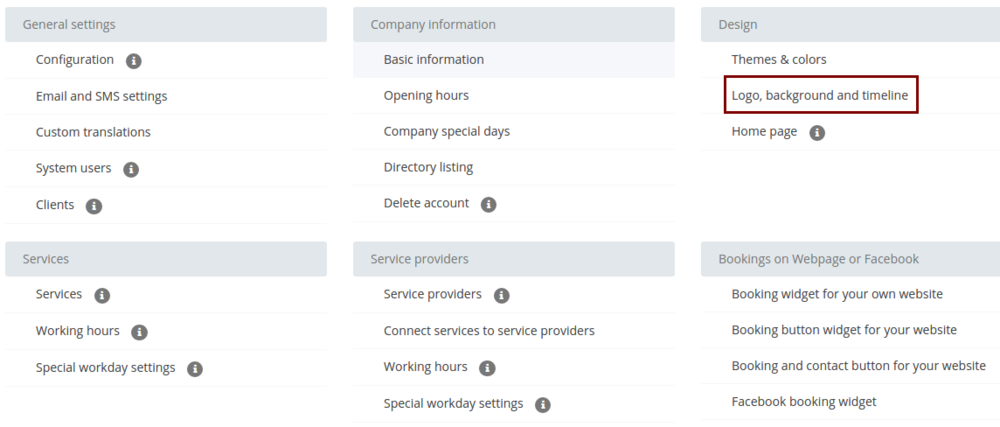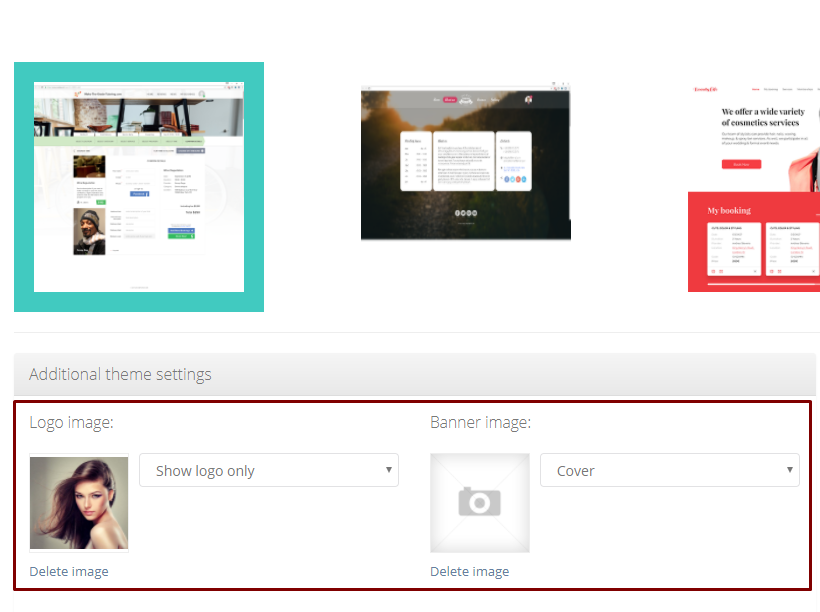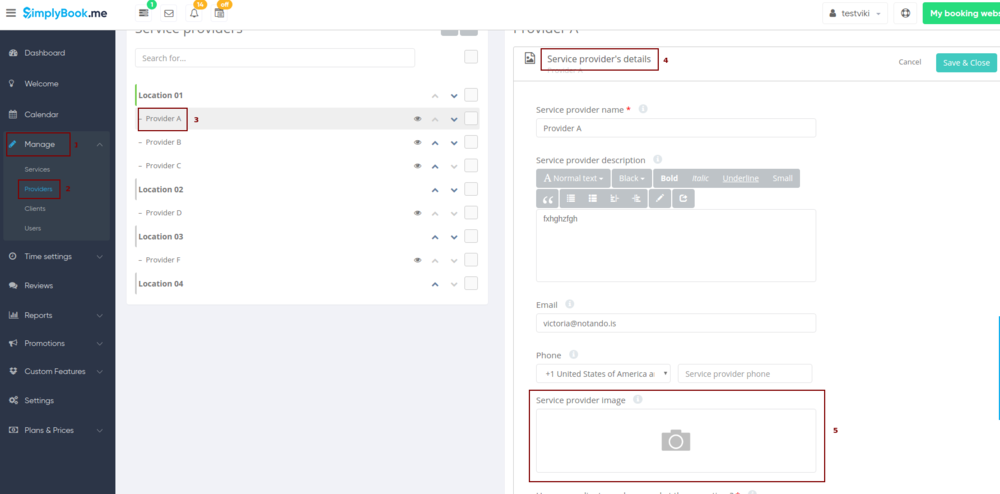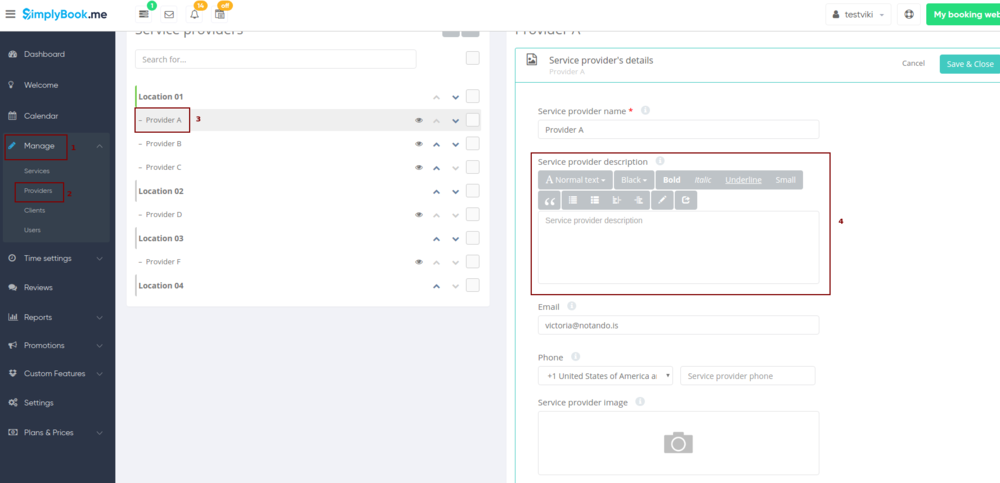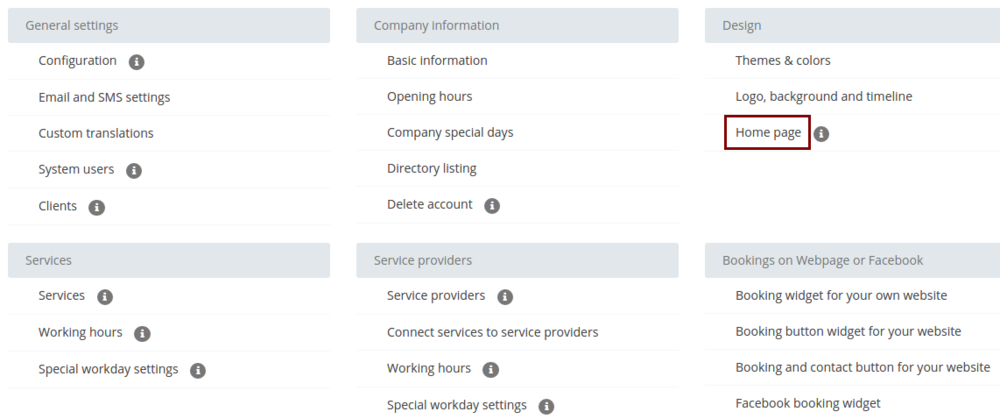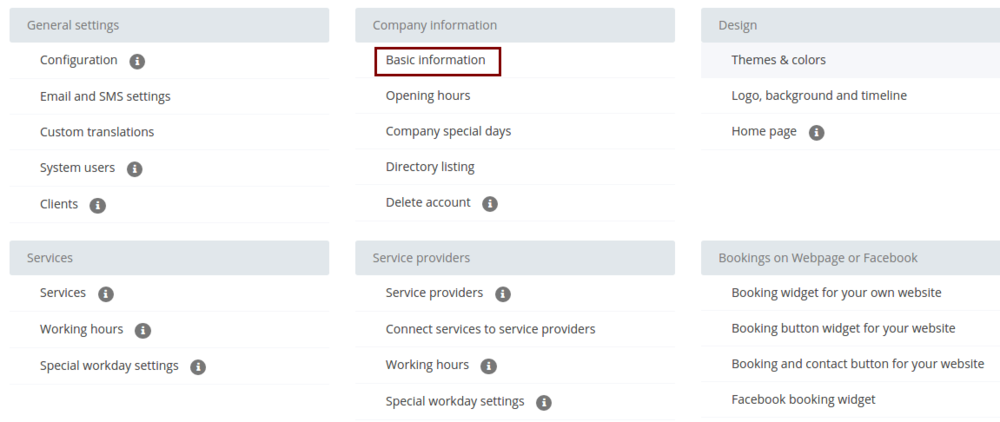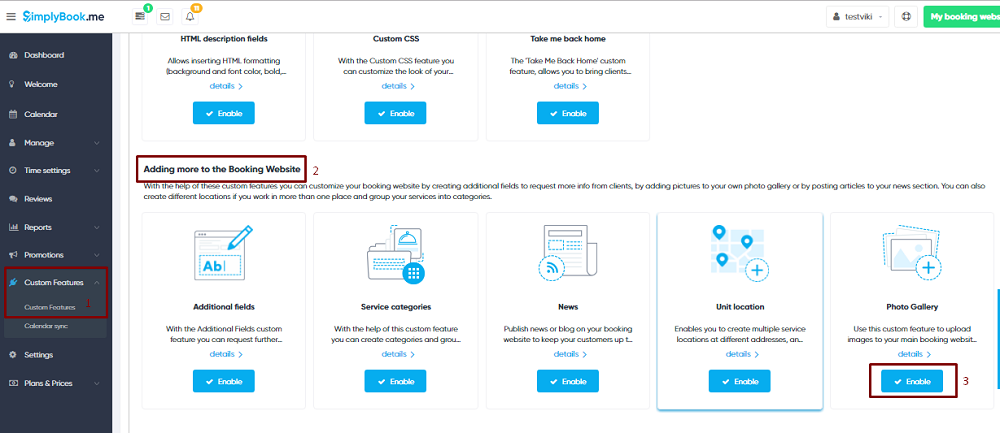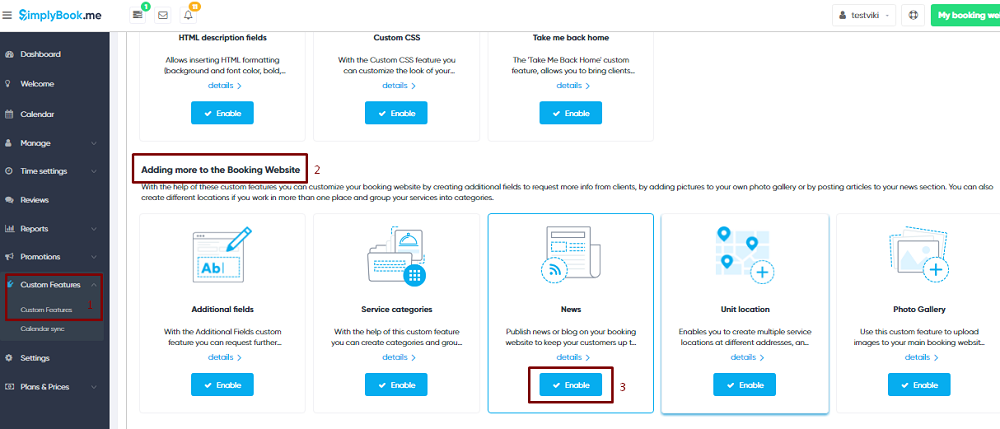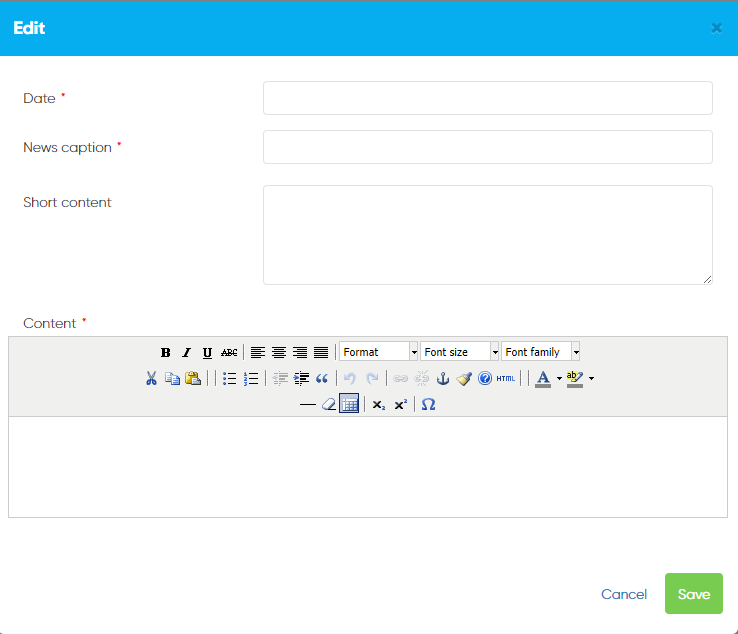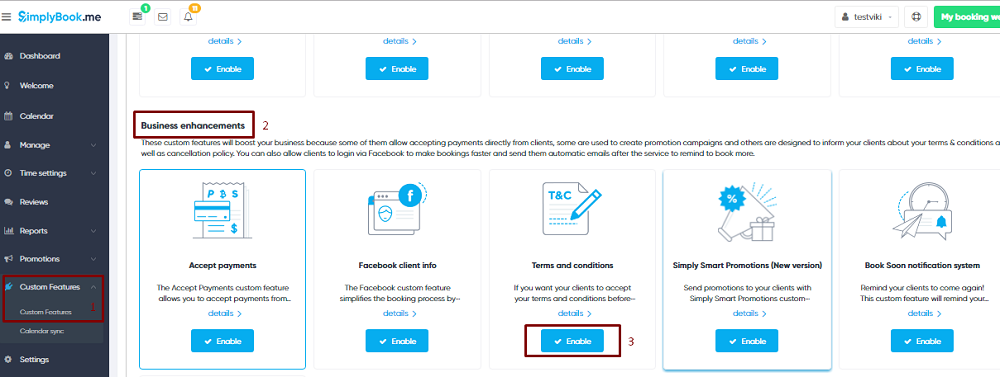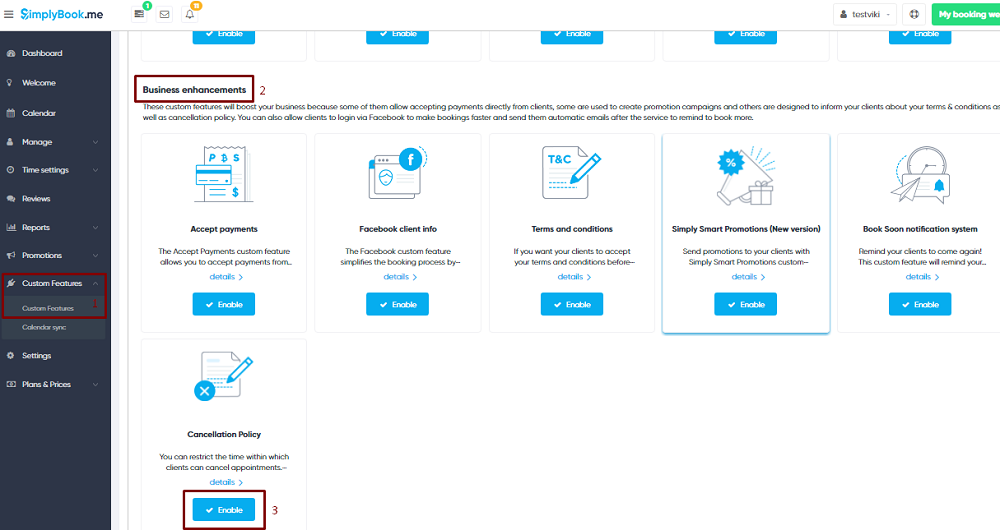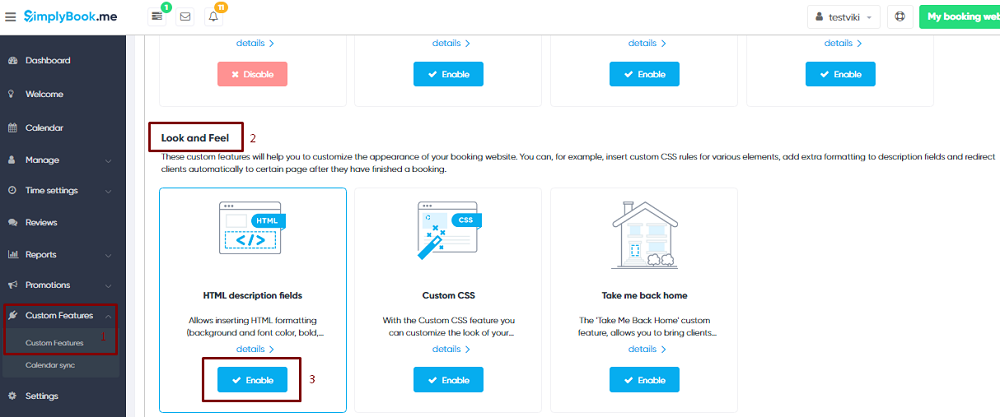Difference between revisions of "Add elements to booking page"
| Line 1: | Line 1: | ||
<br> | <br> | ||
=Logo and background= | =Logo and background= | ||
| − | + | You can add your company logo and nice background in Settings // Design // Logo, background and timeline. <br/> | |
[[File:Logo settings new.png | center ]]<br/><br/> | [[File:Logo settings new.png | center ]]<br/><br/> | ||
[[File:Logo and banner.png | center ]] | [[File:Logo and banner.png | center ]] | ||
| Line 10: | Line 10: | ||
<br><br> | <br><br> | ||
=Descriptions= | =Descriptions= | ||
| − | Manage//Services/Providers//''Service details'' or ''Service provider details'' tab// ''Service description'' or ''Service provider description'' | + | Need to provide more information regarding your services and/or employees? <br> |
| + | You can set this in Manage//Services/Providers//''Service details'' or ''Service provider details'' tab// ''Service description'' or ''Service provider description'' | ||
[[File:Add provider description.png| center]] | [[File:Add provider description.png| center]] | ||
<br><br> | <br><br> | ||
=About section= | =About section= | ||
| − | In Settings // Design // Home page // Company description.<br/> | + | In Settings // Design // Home page // Company description you can add some company description and other important information that you wish to be displayed on your home page.<br/> |
[[File:About us new.png |center ]] | [[File:About us new.png |center ]] | ||
<br><br> | <br><br> | ||
=Contacts= | =Contacts= | ||
| − | Settings//Company information//Basic information//email, phone, website link | + | Need to show your clients some contact details? Please set them in Settings//Company information//Basic information//email, phone, website link |
[[File:Contacts new.png | center]] | [[File:Contacts new.png | center]] | ||
<br><br> | <br><br> | ||
=Gallery= | =Gallery= | ||
| − | Custom Features//Adding more to the booking website//[[Custom_Features#Photo_Gallery| Photo Gallery]]//Enable | + | Make your booking page more attractive showing the photos of your services with [[Custom_Features#Photo_Gallery| Photo Gallery]] custom feature. |
| + | To enable it please go to Custom Features//Adding more to the booking website//[[Custom_Features#Photo_Gallery| Photo Gallery]]//Enable | ||
[[File:Gallery enable2.png| center]] | [[File:Gallery enable2.png| center]] | ||
<br><br> | <br><br> | ||
=News= | =News= | ||
<br> | <br> | ||
| − | Custom Features//Adding more to the booking website//[[Custom_Features#News| News ]]//Enable | + | This option allows to add fresh news to your booking website. |
| + | To activate it please go to Custom Features//Adding more to the booking website//[[Custom_Features#News| News ]]//Enable | ||
[[File:News enable2.png| center]] | [[File:News enable2.png| center]] | ||
| Line 35: | Line 38: | ||
After it is enabled in Custom Features//News//Settings you can create news and they will be shown on your home page | After it is enabled in Custom Features//News//Settings you can create news and they will be shown on your home page | ||
| − | [[File:News | + | [[File:News new settings.png | center]] |
<br><br> | <br><br> | ||
=Terms and Conditions= | =Terms and Conditions= | ||
| − | + | Need your business to be bulletproof? You can add your own[[Custom_Features#Terms_and_Conditions| Terms and Conditions]] by enabling corresponding custom feature in Custom Features//Business enhancements and adding the text of T&C in its settings. | |
[[File:T&c enable2.png| center]] | [[File:T&c enable2.png| center]] | ||
| Line 45: | Line 48: | ||
=Cancellation Policy= | =Cancellation Policy= | ||
| − | Custom Features//Business enhancements//[[Custom_Features#Cancellation_Policy| Cancellation Policy]]//Enable | + | Need to restrict the period when bookings can be cancelled by clients? Please go to Custom Features//Business enhancements//[[Custom_Features#Cancellation_Policy| Cancellation Policy]]//Enable and set it to your needs. |
[[File:Cancellation policy enable2.png| center]] | [[File:Cancellation policy enable2.png| center]] | ||
| Line 51: | Line 54: | ||
=Html formatting for description fields= | =Html formatting for description fields= | ||
| − | Custom Features//Look and Feel// [[Custom_Features#HTML_Description_Field_for_Events| HTML description fields]]//Enable | + | This feature allows to make descriptions more eye-catching with the use of HTML formatting. |
| + | Please go to Custom Features//Look and Feel// [[Custom_Features#HTML_Description_Field_for_Events| HTML description fields]]//Enable and edit descriptions for services, providers, locations and categories in corresponding Manage section. | ||
[[File:Html enable2.png| center]] | [[File:Html enable2.png| center]] | ||
Revision as of 14:35, 30 June 2017
Logo and background
You can add your company logo and nice background in Settings // Design // Logo, background and timeline.
Pictures
You can add pictures to your services, providers, categories and locations in Manage // Services/Providers // Service details or Service provider details tab // Click on the photo box in Service provider image or Service image box and browse the photo.
Descriptions
Need to provide more information regarding your services and/or employees?
You can set this in Manage//Services/Providers//Service details or Service provider details tab// Service description or Service provider description
About section
In Settings // Design // Home page // Company description you can add some company description and other important information that you wish to be displayed on your home page.
Contacts
Need to show your clients some contact details? Please set them in Settings//Company information//Basic information//email, phone, website link
Gallery
Make your booking page more attractive showing the photos of your services with Photo Gallery custom feature. To enable it please go to Custom Features//Adding more to the booking website// Photo Gallery//Enable
News
This option allows to add fresh news to your booking website.
To activate it please go to Custom Features//Adding more to the booking website// News //Enable
After it is enabled in Custom Features//News//Settings you can create news and they will be shown on your home page
Terms and Conditions
Need your business to be bulletproof? You can add your own Terms and Conditions by enabling corresponding custom feature in Custom Features//Business enhancements and adding the text of T&C in its settings.
Cancellation Policy
Need to restrict the period when bookings can be cancelled by clients? Please go to Custom Features//Business enhancements// Cancellation Policy//Enable and set it to your needs.
Html formatting for description fields
This feature allows to make descriptions more eye-catching with the use of HTML formatting. Please go to Custom Features//Look and Feel// HTML description fields//Enable and edit descriptions for services, providers, locations and categories in corresponding Manage section.