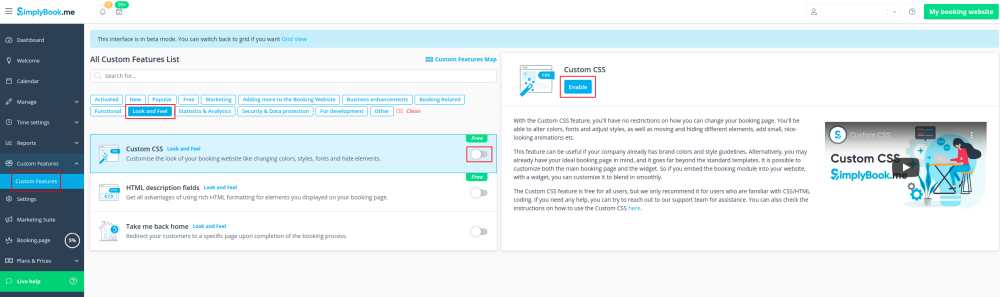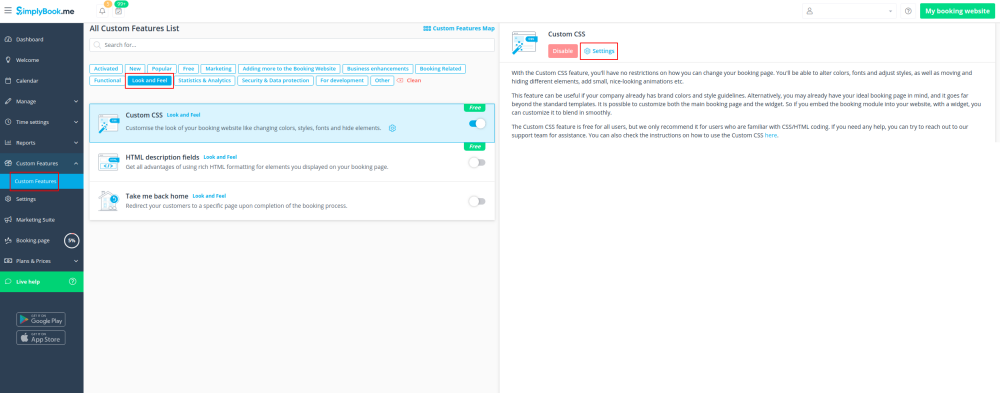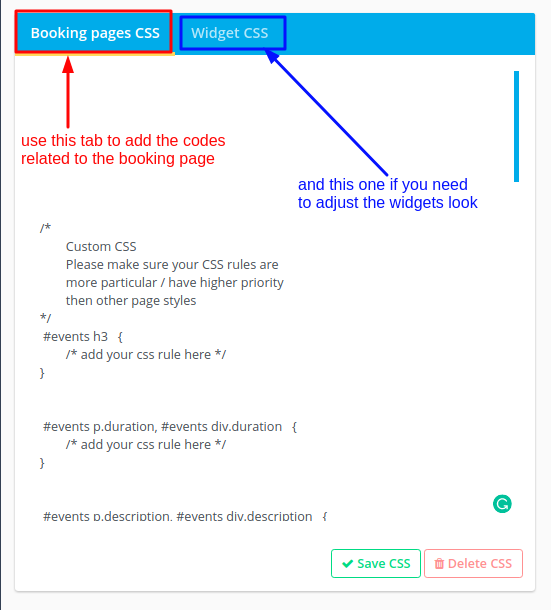Difference between revisions of "Custom CSS custom feature"
From SimplyBook.me
(Prepared the page for translation) |
|||
| Line 1: | Line 1: | ||
| + | <languages/> | ||
| + | <translate> | ||
| + | </translate> | ||
{{#seo: | {{#seo: | ||
|title=Custom Features - SimplyBook.me | |title=Custom Features - SimplyBook.me | ||
| Line 4: | Line 7: | ||
|keywords=faq, frequently asked questions, booking software, appointment system questions, appointments online, calendar software, booking system, booking calendar, scheduling software, online appointment scheduling, online scheduling, plugins, custom features, CSS, adjusting design, adjusting colors, adjusting font, adjusting look, CSS coding | |keywords=faq, frequently asked questions, booking software, appointment system questions, appointments online, calendar software, booking system, booking calendar, scheduling software, online appointment scheduling, online scheduling, plugins, custom features, CSS, adjusting design, adjusting colors, adjusting font, adjusting look, CSS coding | ||
}} | }} | ||
| + | <translate> | ||
| Line 24: | Line 28: | ||
[[File:Custom css settings v3.png | center]] | [[File:Custom css settings v3.png | center]] | ||
<br><br> | <br><br> | ||
| − | '''[[Remove_Elements_from_booking_page#Removing_with_Custom_CSS| See most common requests how to remove elements with CSS here (phone, email fields, social tabs, our time, etc)]]''' | + | '''[[Special:MyLanguage/Remove_Elements_from_booking_page#Removing_with_Custom_CSS| See most common requests how to remove elements with CSS here (phone, email fields, social tabs, our time, etc)]]''' |
<br><br> | <br><br> | ||
| + | </translate> | ||
Revision as of 13:05, 10 January 2024
Make your own booking interface with this CSS Custom Feature. It allows to change the styles of different elements, hide them, change fonts, colors, font-sizes, etc. If you know CSS coding, please use tools of browser to find identifiers of elements and write rules in the settings of Custom Feature, if you have no deep knowledge of CSS, please contact support and they will try to find the best solution for you.
Free custom feature!
- How to use
- 1. Enable this option on your Custom Features page.
- 2. Click on "Settings" for this feature.
- 3. Add the code(s) to adjust the styles to "Booking pages CSS" tab if you wish to edit the booking page
- or "Widget CSS" if you are editing widget on your website.