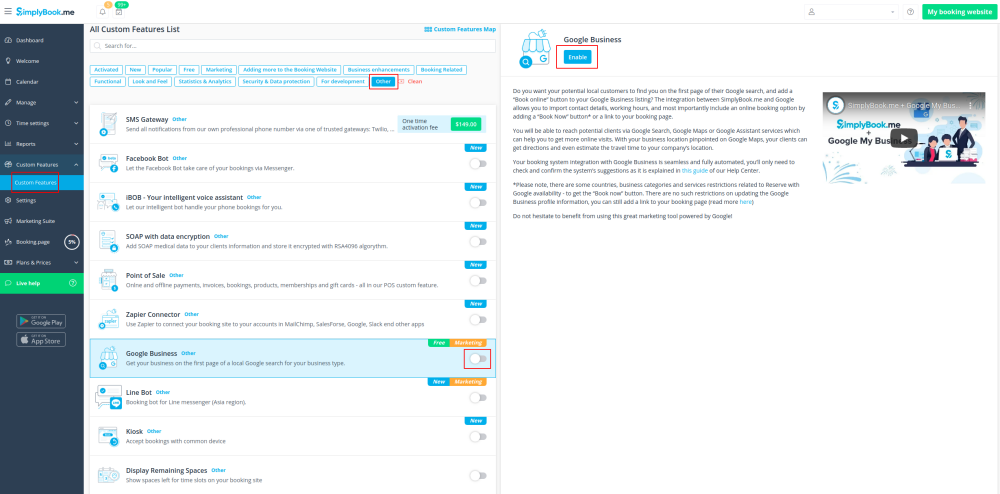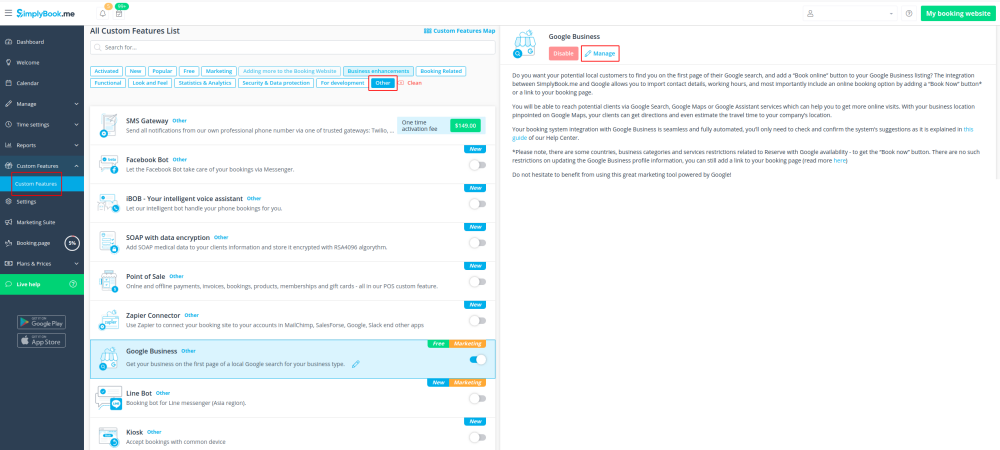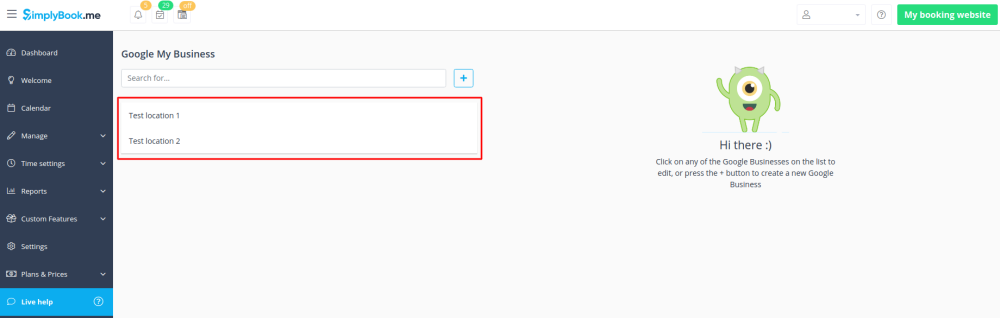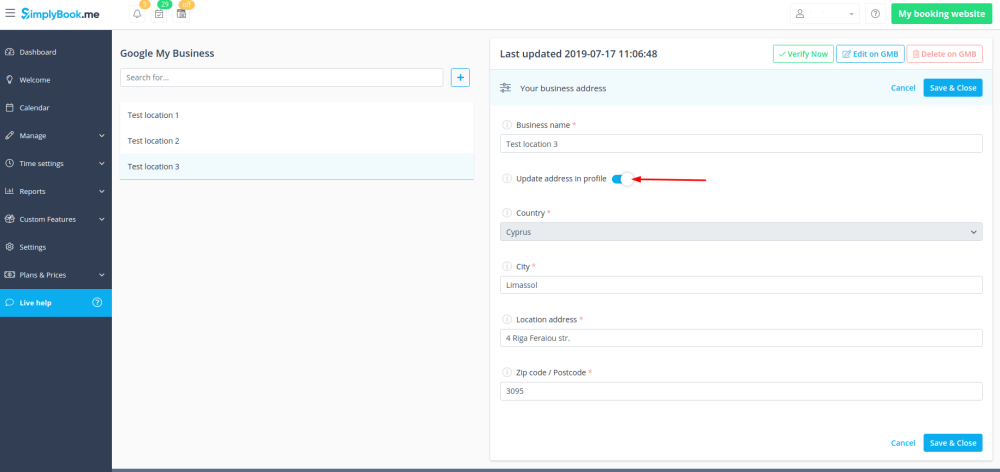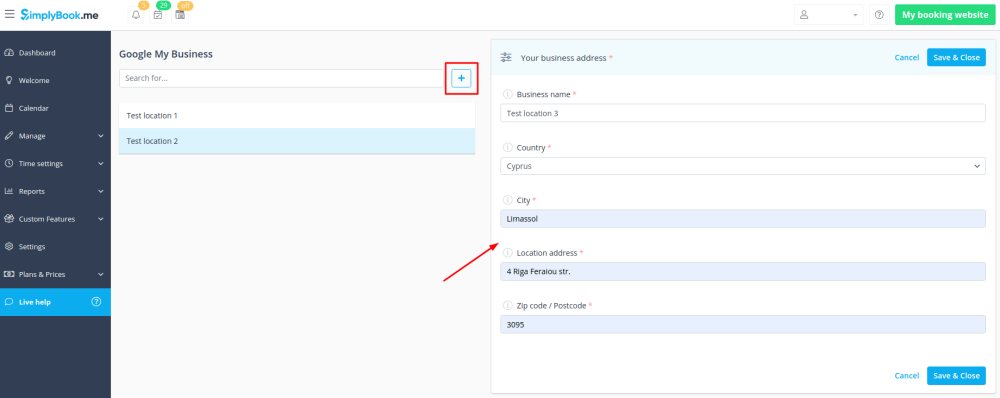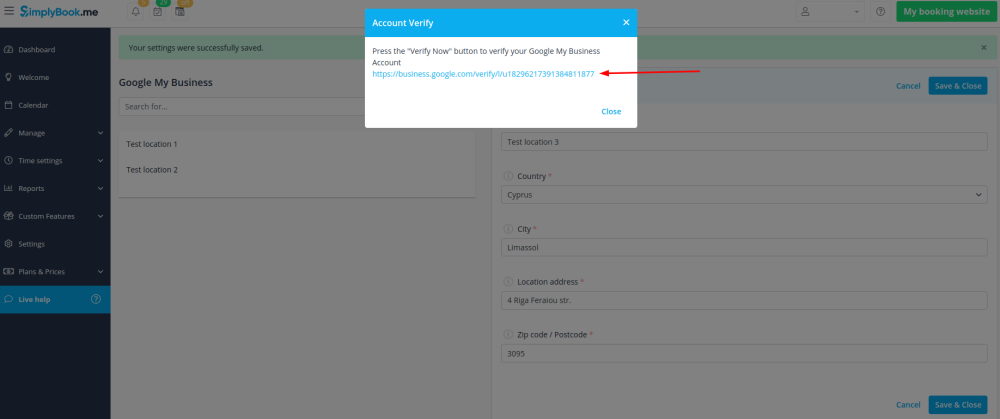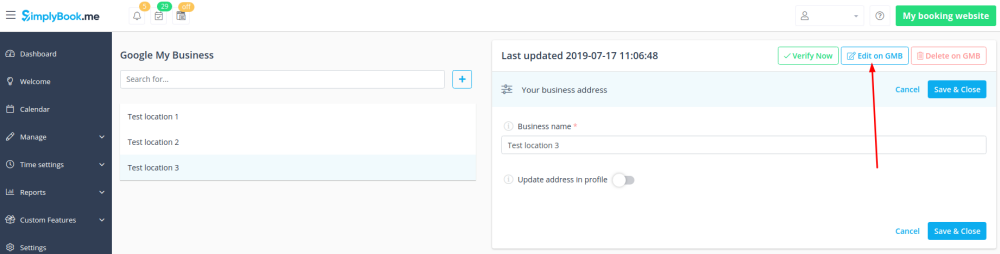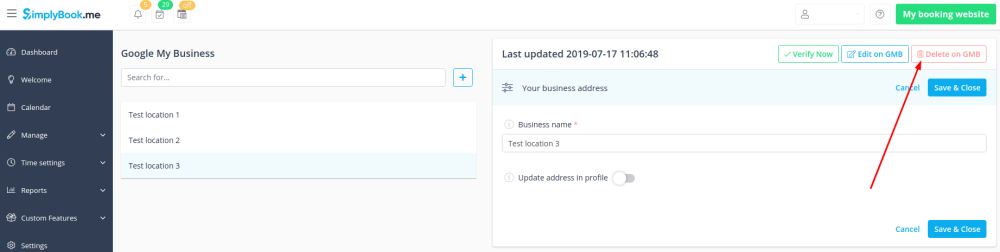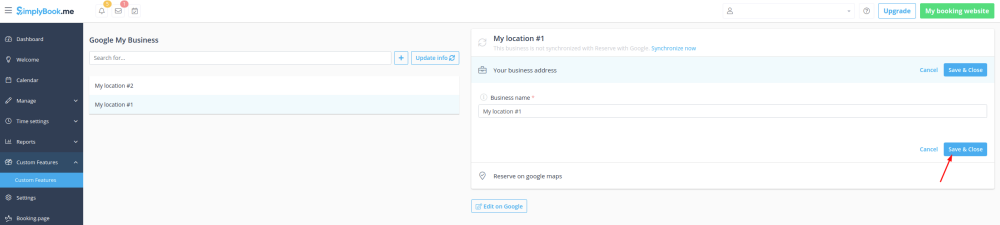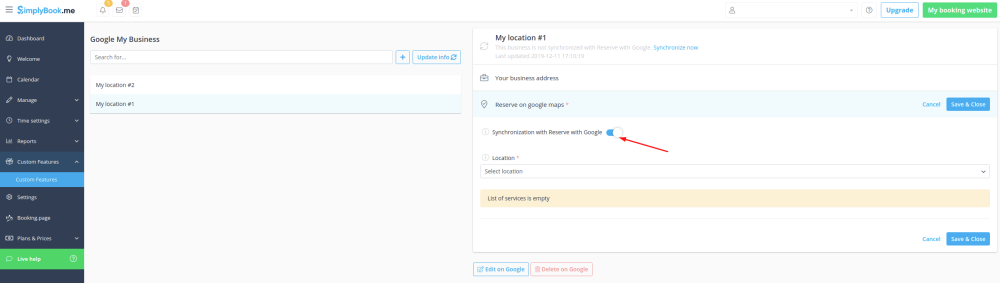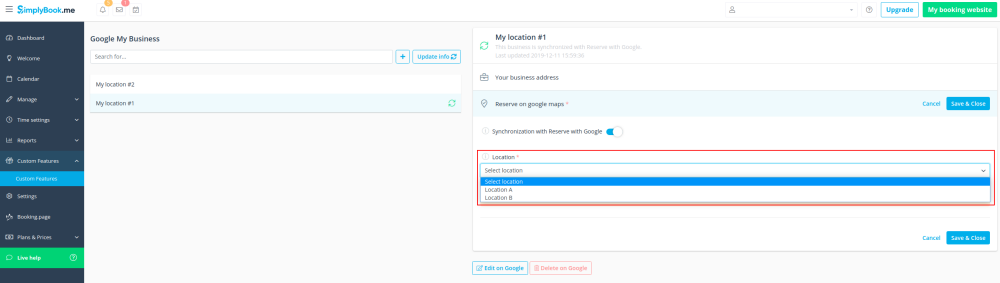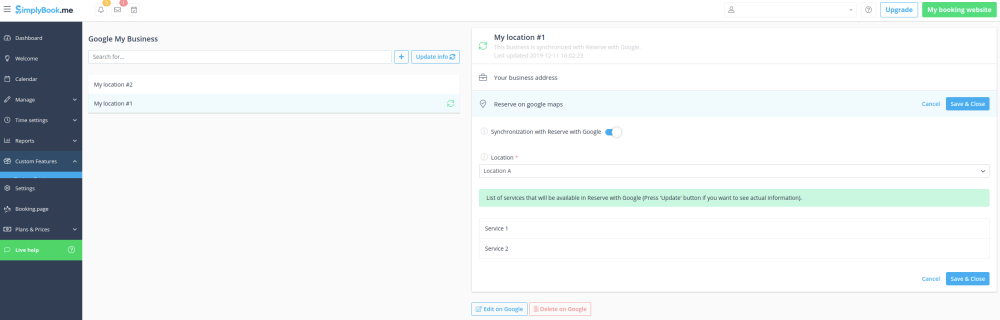Individuelle Funktion von Google Business
Erhöhen Sie ganz einfach die Sichtbarkeit Ihres Unternehmens im Internet mit der Funktion Google My Business. Sie kostet nichts, erhöht aber die Sichtbarkeit in der Suche und macht Ihr Unternehmen auf Google Maps sichtbar.
Kostenlose individuelle Funktion!
Video-Anleitung ![]()
Google Business
- Wie man es benutzt
1. Aktivieren Sie diese individuelle Funktion auf Ihrer Seite Individuelle Funktionen.
2. Navigieren Sie zu Einstellungen, um ein Google Business-Konto zu erstellen, falls Sie noch keines haben, oder verbinden Sie ein bereits bestehendes Google Business-Konto.
3. Erteilen Sie die notwendigen Berechtigungen, so dass Ihr(e) Standort(e) in SimplyBook.me angezeigt und bearbeitet werden kann/können.
4. Wenn Sie bereits einige Standorte in Google Business haben, können Sie diese auf der linken Seite der Seite sehen.
5. Klicken Sie einfach auf einen dieser Standorte, wenn Sie Änderungen vornehmen möchten, und aktivieren Sie die Option Adresse im Profil aktualisieren, nehmen Sie die erforderlichen Änderungen vor und speichern Sie den Standort erneut, damit die Informationen auf der Google-Seite aktualisiert werden
oder wählen Sie die Option +, um eine neue Geschäftsadresse hinzuzufügen.
6. Nachdem Sie die Adresse hinzugefügt haben, klicken Sie auf Speichern und Schließen und Sie haben die Möglichkeit, mit der Überprüfung des Geschäftsstandorts auf der Google-Seite fortzufahren (dies kann einige Zeit dauern).
Sie können das Popup-Fenster auch schließen und später zum Verifizierungsschritt zurückkehren (für jeden gespeicherten und synchronisierten Geschäftsstandort gibt es die Schaltfläche Jetzt verifizieren).
Sobald Ihr Standort von Google verifiziert wurde (Sie sehen die Schritte des Verifizierungsprozesses, wenn Sie den Google-Instruktionen folgen), wird Ihr Unternehmen in der Suche und auf Google Maps angezeigt.
7. Wenn Sie den Standort speichern, werden die folgenden Informationen über Ihr Unternehmen an Google übermittelt:
Titel des Geschäftsstandorts;
Arbeitszeiten des Unternehmens;
Telefonnummer des Unternehmens;
Link zur Buchungsseite;
Unternehmenskategorie (da die Google-Kategorien unterschiedlich sind, wird die am besten passende Kategorie gefunden).
Bitte beachten Sie, wenn Sie einige dieser Details in Ihrem SimplyBook.me-Konto geändert haben, müssen Sie den Geschäftsstandort in den Einstellungen der Google Business-Funktion erneut speichern, damit die Details auf der Google-Seite aktualisiert werden.
8. Sie können die Details Ihres Geschäftsstandorts auch auf der Google-Seite bearbeiten, falls erforderlich. Klicken Sie einfach auf die Schaltfläche Bearbeiten auf GMB oben (erscheint für gespeicherte und synchronisierte Standorte).
9. Wenn ein oder mehrere Standorte für Ihr Unternehmen nicht mehr relevant sind, können Sie diese in den Einstellungen dieser Funktion einfach löschen. Klicken Sie einfach auf die Option Auf GMB löschen.
Buchung über Google
Add a Book online button to your Google Business listing. Allow your clients to find you easily on Google and book your services right there via Google Search, Google Maps or Google Assistant, powered by the SimplyBook.me booking system.
- Please note!:
- Reserve with Google is currently available only for supported countries listed here;
- Currently it is not possible to use this option for the following business categories: medical center, educational institution, government office, engineer, medical clinic, dentist, medical office, education center, event management company, city administration, embassy, general practice attorney, child care agency, university, college, school, library, financial institution.
- It is required to have Accept Payments custom feature enabled (Pay later (Allow delay payment) option should always be On) and prices should be added for all the services/classes you wish to be displayed and bookable through Google Maps;
- All the services/classes should have descriptions to be displayed on the Google side;
- If you are using Intake forms feature there should be no mandatory forms added to the services you wish to be available for booking;
- If a service is recurring or connected to Membership it will not be displayed in Reserve with Google;
- If you are using outdated Google Calendar Sync custom feature it will not be possible to use Reserve with Google.
- How to use
- 1. Add and verify your Google Business location(s) either via SimplyBook.me platform(previous part of this tutorial) or using your Google Business interface and re-save it(them) in Google Business custom feature settings.
- 2. Navigate to Reserve on google maps tab and move the switcher Synchronization with Reserve with Google to an active position.
- 2. (optional) If you use Multiple Locations custom feature, connect your Google Businesses to desired SimplyBook.me locations.
- Please note! It is possible to connect one SimplyBook.me location to one Google Business.
- If you do not use Multiple Locations your main company location can be connected to one Google Business.
- 3. Save settings. Now the sync takes place and after you reload the page it will be possible to see the list of services that will be passed to Reserve with Google for booking.
- By default we gather all the information and pass the update to Google once a day, but you can use Update info button to prepare the information for transfer manually if any settings changes in your account(for example, if you have created new service) were made.