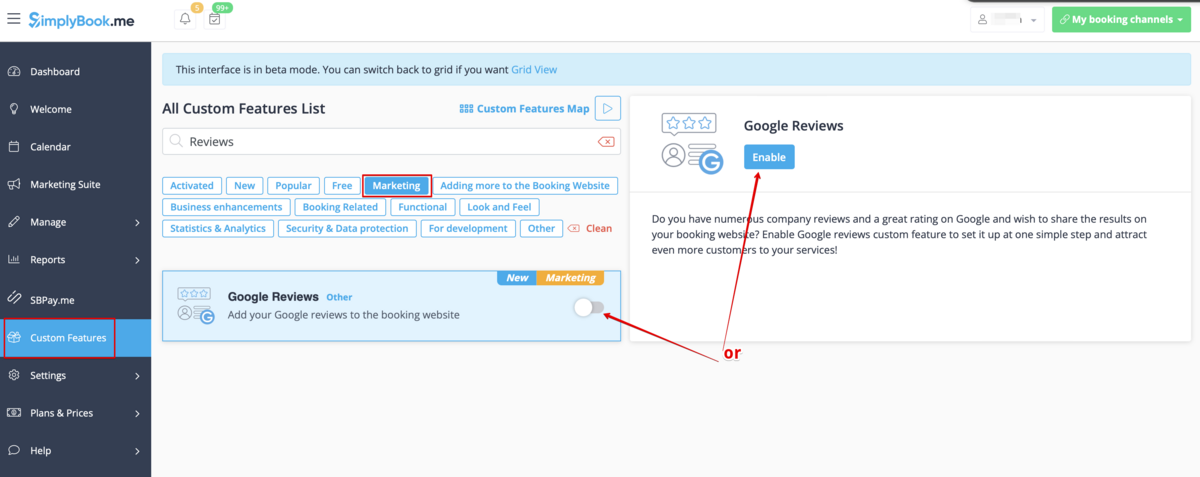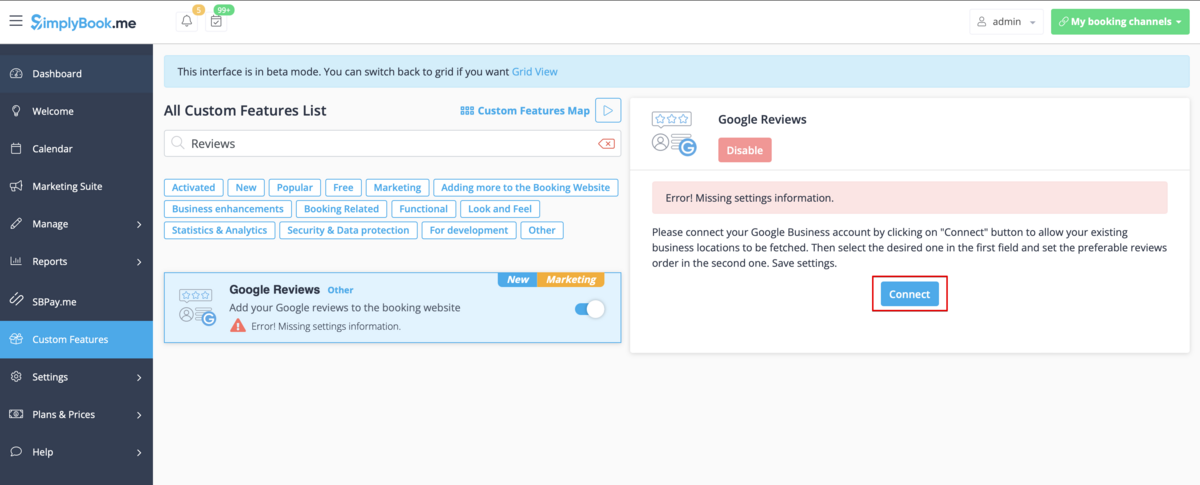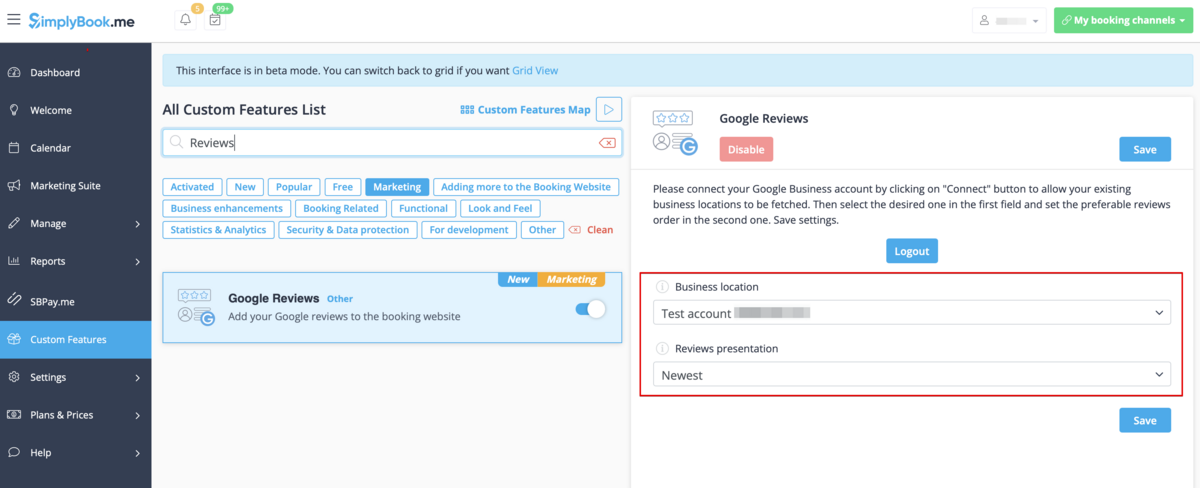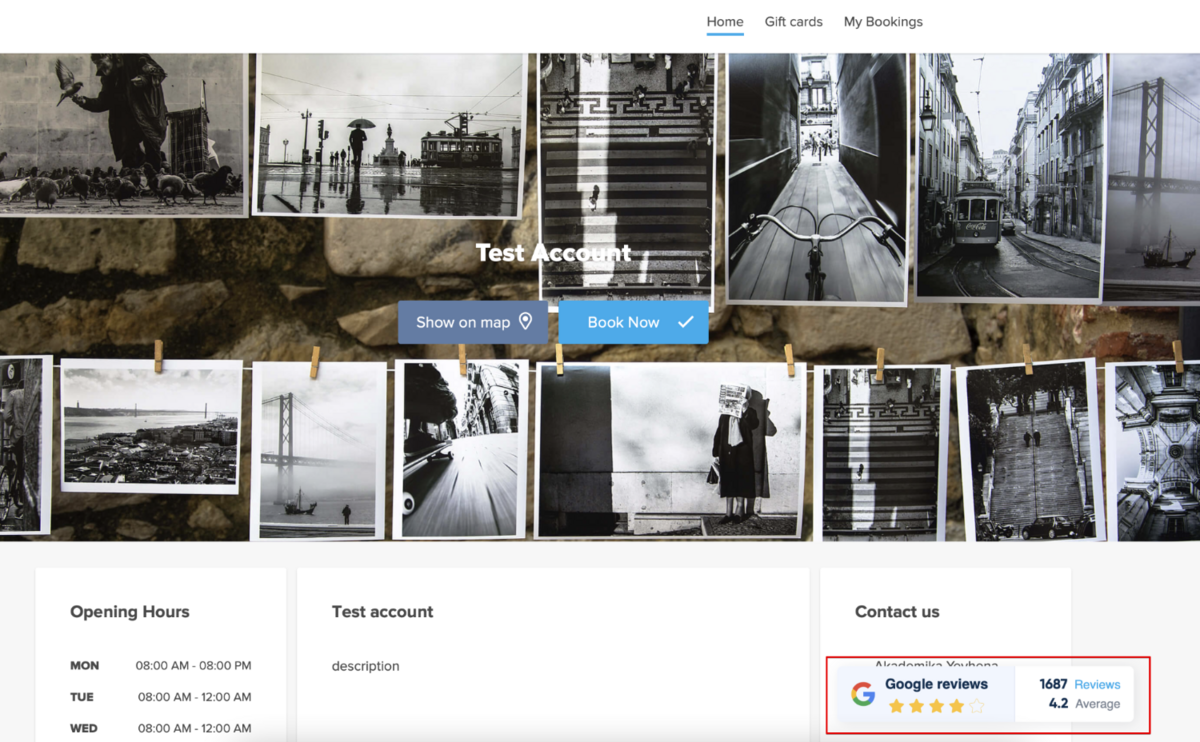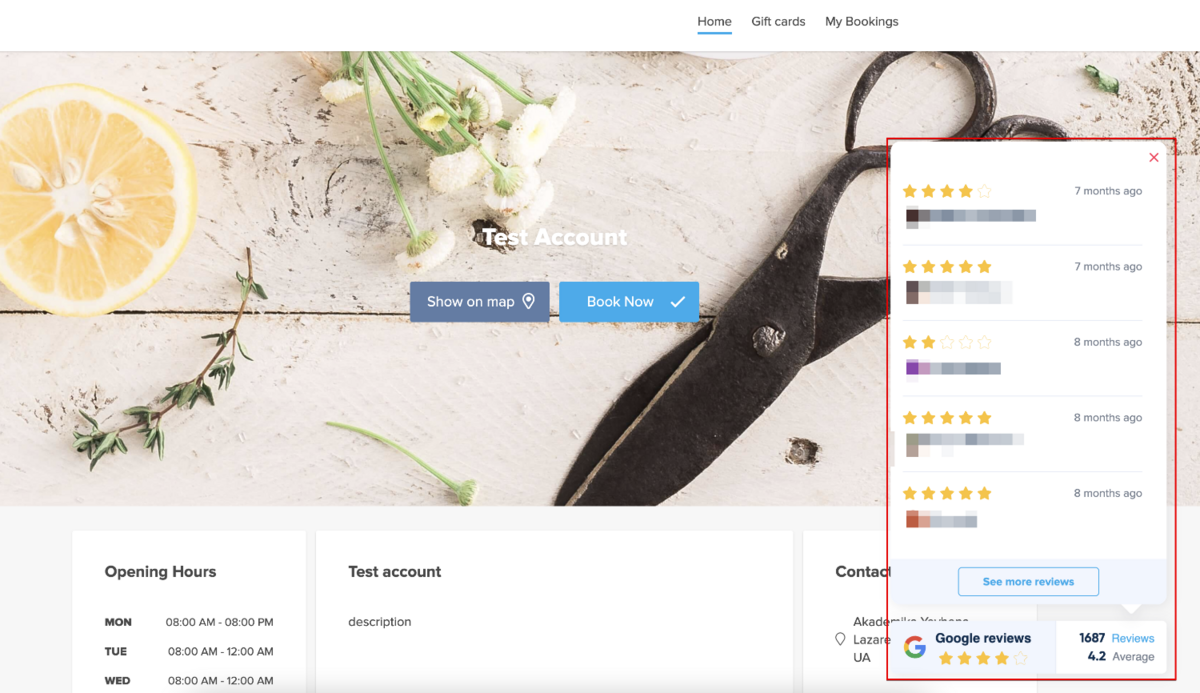Difference between revisions of "Google Reviews custom feature"
From SimplyBook.me
(Prepared the page for translation) |
(Marked this version for translation) |
||
| Line 11: | Line 11: | ||
| + | <!--T:1--> | ||
[[File:Google reviews icon.png|left]] Do you have numerous company reviews and a great rating on Google and wish to share the results on your booking website? Enable Google reviews custom feature to set it up at one simple step and attract even more customers to your services! | [[File:Google reviews icon.png|left]] Do you have numerous company reviews and a great rating on Google and wish to share the results on your booking website? Enable Google reviews custom feature to set it up at one simple step and attract even more customers to your services! | ||
<br> | <br> | ||
| Line 19: | Line 20: | ||
| + | <!--T:2--> | ||
;How to use | ;How to use | ||
| + | <!--T:3--> | ||
1. Enable <span style="background-color:#d4f8e5; padding:5px; border-radius:5px;">Google Reviews</span> on your <span style="background-color:#d4f8e5; padding:5px; border-radius:5px;">Custom Features</span> page, <span style="background-color:#d4f8e5; padding:5px; border-radius:5px;">Marketing</span> section | 1. Enable <span style="background-color:#d4f8e5; padding:5px; border-radius:5px;">Google Reviews</span> on your <span style="background-color:#d4f8e5; padding:5px; border-radius:5px;">Custom Features</span> page, <span style="background-color:#d4f8e5; padding:5px; border-radius:5px;">Marketing</span> section | ||
[[File:Google reviews enable path.png|1200px|center|link=https://help.simplybook.me/images/2/27/Google_reviews_enable_path.png]] | [[File:Google reviews enable path.png|1200px|center|link=https://help.simplybook.me/images/2/27/Google_reviews_enable_path.png]] | ||
Latest revision as of 13:43, 18 March 2024
Do you have numerous company reviews and a great rating on Google and wish to share the results on your booking website? Enable Google reviews custom feature to set it up at one simple step and attract even more customers to your services!
Please note!:
- The feature is available for paid subscriptions only;
- It is important to have a definite address for the Google business location, otherwise it will not be possible to connect the reviews to the booking website or the reviews widget will not be displayed.
- How to use
1. Enable Google Reviews on your Custom Features page, Marketing section
2. Click on Connect button and attach the corresponding Google business profile.
3. Select the business location in the first field.
4. (optional) Choose the preferable sorting.
5. And that's it - the reviews widget appears on the Home page of your booking website.