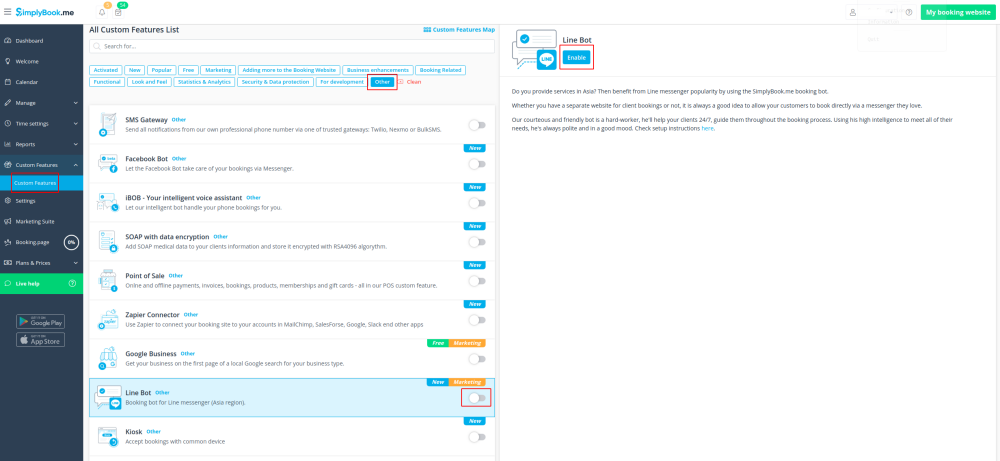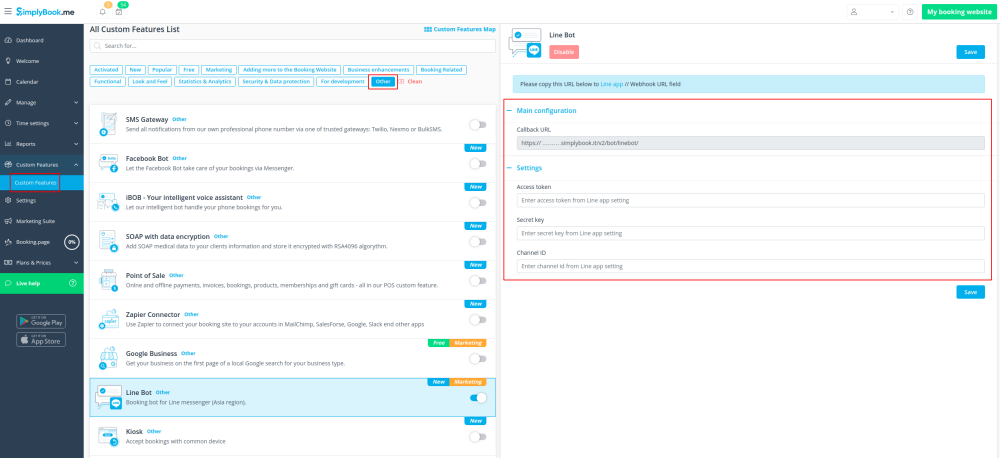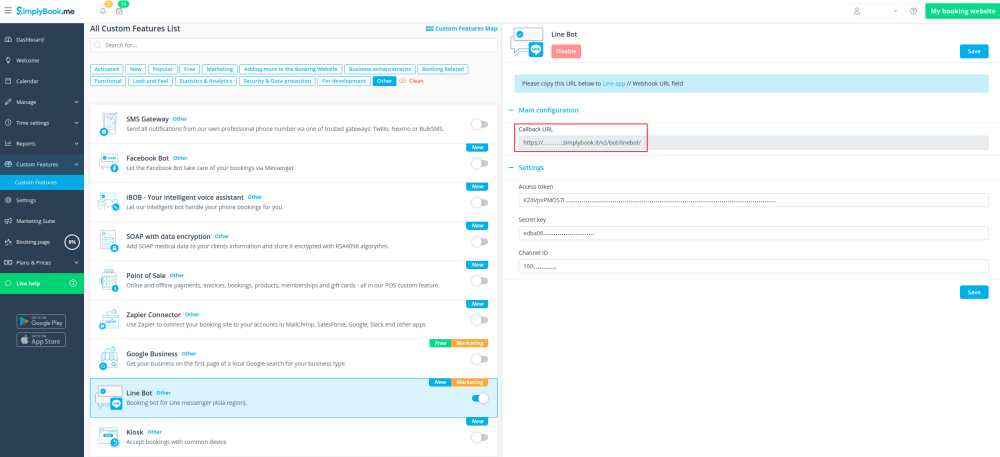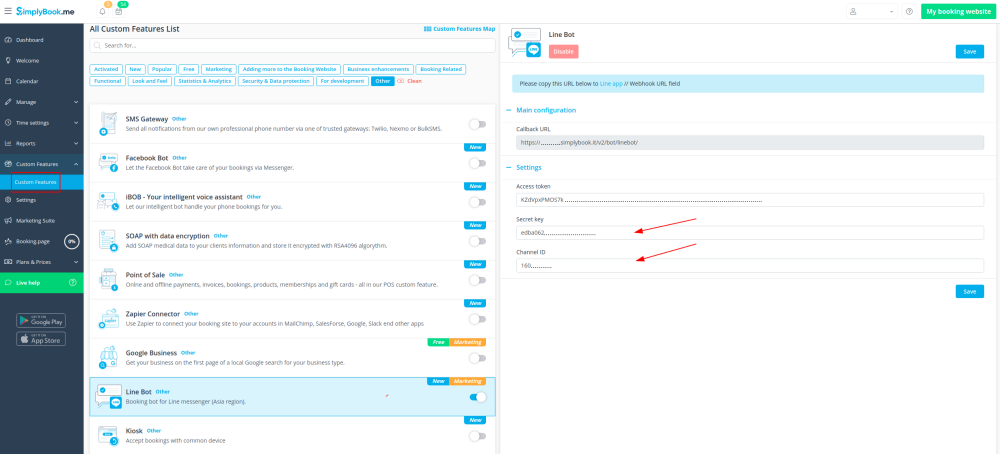Difference between revisions of "Line bot custom feature/de"
From SimplyBook.me
(Created page with " left") |
(Created page with "Unterstützt <span style="background-color:#cdeffc; padding:5px; border-radius:5px;">Dienstleistungskategorien</span>...") |
||
| Line 13: | Line 13: | ||
Mit dem Line Bot können Ihre Kunden Ihre Dienste über den Line Messenger buchen und er funktioniert auch in der mobilen Line-App. Der Buchungsbot verbindet sich mit Ihrem Terminkalender bei SimplyBook.me und führt Ihre Kunden durch den Buchungsprozess. | Mit dem Line Bot können Ihre Kunden Ihre Dienste über den Line Messenger buchen und er funktioniert auch in der mobilen Line-App. Der Buchungsbot verbindet sich mit Ihrem Terminkalender bei SimplyBook.me und führt Ihre Kunden durch den Buchungsprozess. | ||
| − | + | Unterstützt <span style="background-color:#cdeffc; padding:5px; border-radius:5px;">[[Special:MyLanguage/Service_Categories_custom_feature|Dienstleistungskategorien]]</span>, <span style="background-color:#cdeffc; padding:5px; border-radius:5px;">[[Special:MyLanguage/Multiple_Locations_custom_feature|mehrere Standorte]]</span>, <span style="background-color:#cdeffc; padding:5px; border-radius:5px;">[[Special:MyLanguage/Intake_Forms_custom_feature|Kundenfelder]]</span>, <span style="background-color:#cdeffc; padding:5px; border-radius:5px;">[[Special:MyLanguage/Accept_payments_custom_feature|Online-Zahlungen]]</span> (Steuern werden jedoch nicht berechnet), <span style="background-color:#cdeffc; padding:5px; border-radius:5px;">[[Special:MyLanguage/Client_Login_custom_feature|Kunden-Login]]</span> (jedoch ohne Kundenadresse). | |
| − | |||
<br><br> | <br><br> | ||
<br><br> | <br><br> | ||
| − | <span style="background-color:#ffe9e9; padding:5px; border-radius:5px;"> | + | <span style="background-color:#ffe9e9; padding:5px; border-radius:5px;">'''Bitte beachten Sie:'''</span> |
| − | *<span style="background-color:#ffe9e9; padding:5px; border-radius:5px;">In | + | |
| − | *<span style="background-color:#ffe9e9; padding:5px; border-radius:5px;">In <span style="background-color:#cdeffc; padding:5px; border-radius:5px;">[[Special:MyLanguage/Intake_Forms_custom_feature| | + | *<span style="background-color:#ffe9e9; padding:5px; border-radius:5px;">In den Beschreibungen von Dienstleistungen/Dienstleistern/<span style="background-color:#cdeffc; padding:5px; border-radius:5px;">[[Special:MyLanguage/Service_Categories_custom_feature|Kategorien]]</span>/<span style="background-color:#cdeffc; padding:5px; border-radius:5px;">[[Special:MyLanguage/Multiple_Locations_custom_feature|Standorten]]</span> kann nur eine begrenzte Anzahl von Symbolen angezeigt werden.</span> |
| − | *<span style="background-color:#ffe9e9; padding:5px; border-radius:5px;"> | + | *<span style="background-color:#ffe9e9; padding:5px; border-radius:5px;">In den Dropdown-Optionen der <span style="background-color:#cdeffc; padding:5px; border-radius:5px;">[[Special:MyLanguage/Intake_Forms_custom_feature|Kundenfelder]]</span> können nicht mehr als 20 Symbole angezeigt werden.</span> |
| + | *<span style="background-color:#ffe9e9; padding:5px; border-radius:5px;">Es ist nicht möglich, Bilder in den Buchungsschritten auszublenden.</span> | ||
<br><br> | <br><br> | ||
| − | |||
<div lang="en" dir="ltr" class="mw-content-ltr"> | <div lang="en" dir="ltr" class="mw-content-ltr"> | ||
Revision as of 13:04, 3 April 2024
Mit dem Line Bot können Ihre Kunden Ihre Dienste über den Line Messenger buchen und er funktioniert auch in der mobilen Line-App. Der Buchungsbot verbindet sich mit Ihrem Terminkalender bei SimplyBook.me und führt Ihre Kunden durch den Buchungsprozess.
Unterstützt Dienstleistungskategorien, mehrere Standorte, Kundenfelder, Online-Zahlungen (Steuern werden jedoch nicht berechnet), Kunden-Login (jedoch ohne Kundenadresse).
Bitte beachten Sie:
- In den Beschreibungen von Dienstleistungen/Dienstleistern/Kategorien/Standorten kann nur eine begrenzte Anzahl von Symbolen angezeigt werden.
- In den Dropdown-Optionen der Kundenfelder können nicht mehr als 20 Symbole angezeigt werden.
- Es ist nicht möglich, Bilder in den Buchungsschritten auszublenden.
- How to use
- 1. Go to SimplyBook.me admin side, custom features page and enable Line bot custom feature.
- 2. Navigate to its settings on the right.
- 3. Log in to LINE Developers page and create Provider following the instructions listed there.
- 4. Then create new channel, adding the necessary details, confirming them and agreeing to LINE Terms of Service and other required options.
- 5. An application will be created, please click on it to get to the channel credentials.
- 6. Switch to SimplyBook.me admin side tab with Line Bot feature settings and copy Callback URL from there.
- 7. Add this url to the Webhook URL box in Messaging settings section of LINE Developers channel page.
- 8. Enable Use webhooks.
- 9. Issue Channel access token (long-lived) and insert it to Simplybook.me feature settings to Access token box.
- 10. Proceed to Using LINE@ features section and disable auto-replies according to the following example.
- 11. Copy Channel ID and Channel secret and insert them to the corresponding settings boxes on SimplyBook.me side. Save settings.
- 12. After bot is approved from the LINE side your clients will be able to book using it. In the meanwhile you can add testers or try your bot using LINE mobile app.