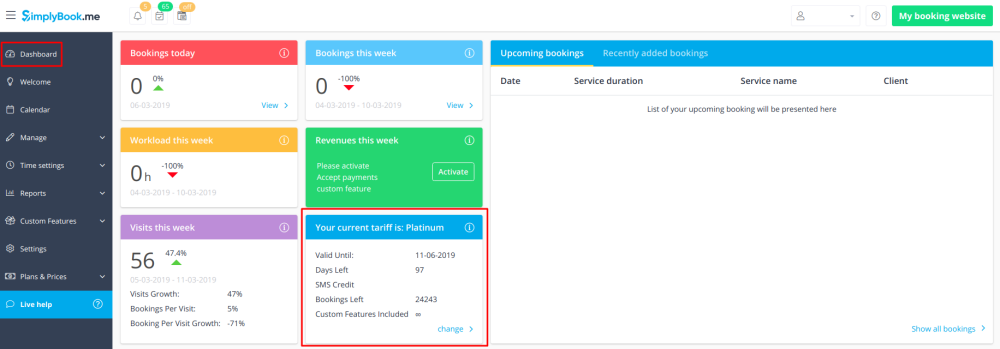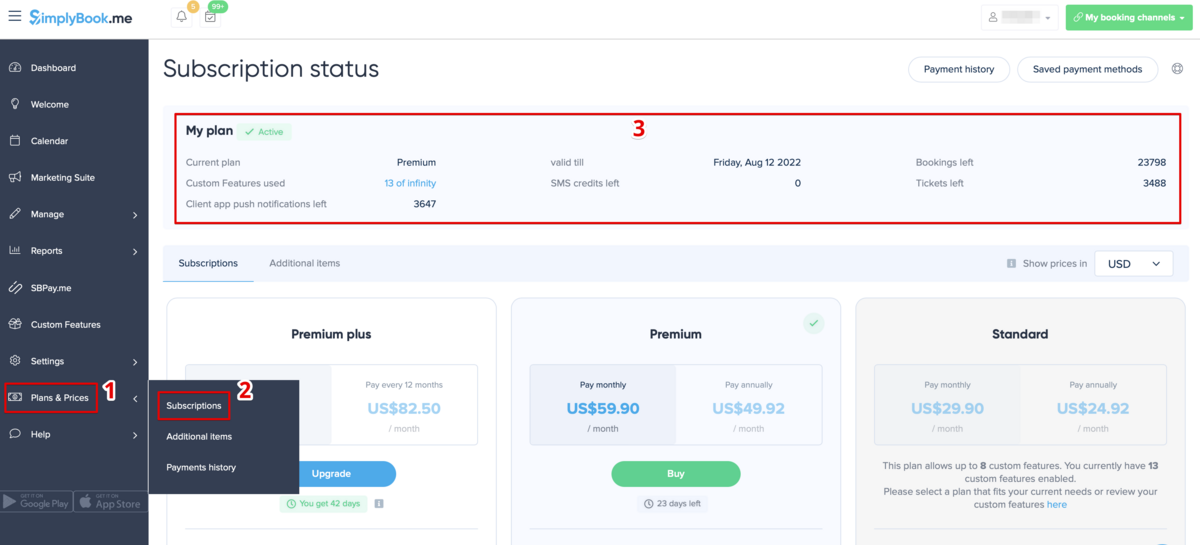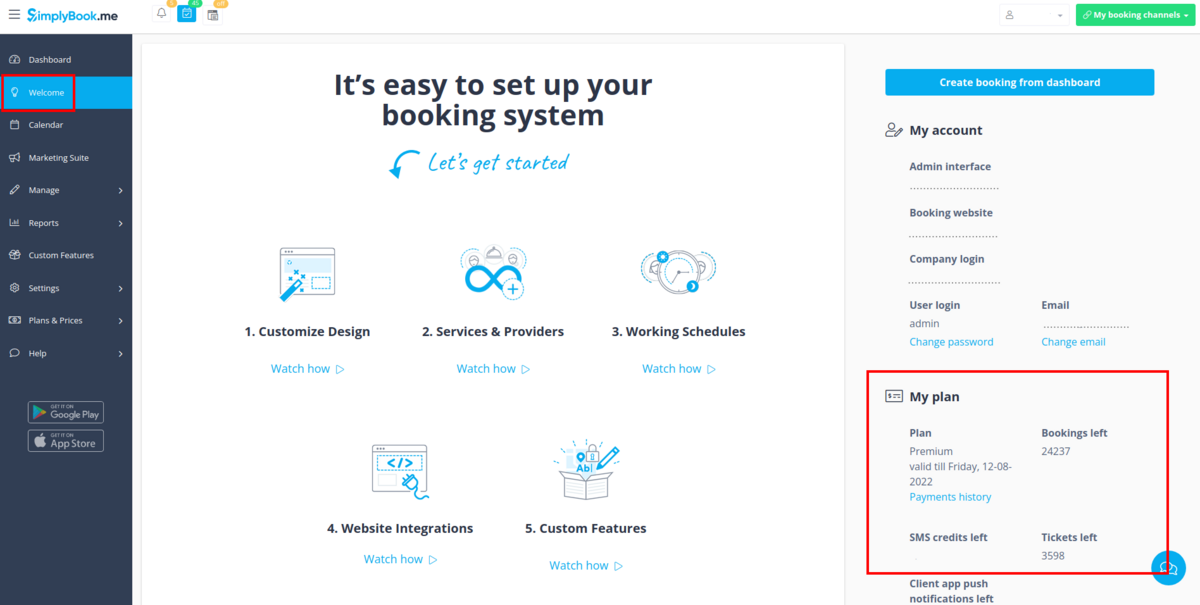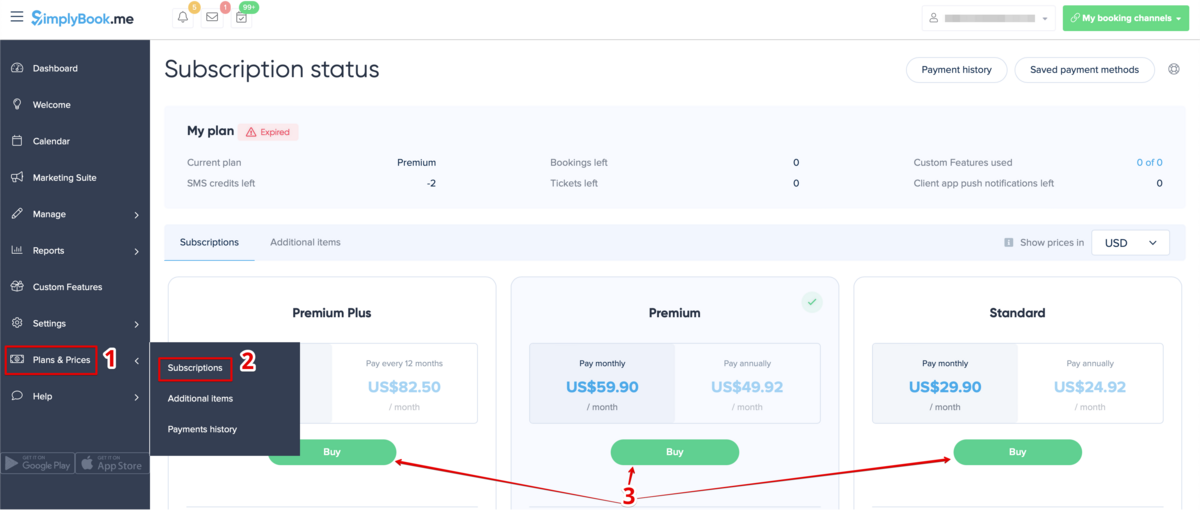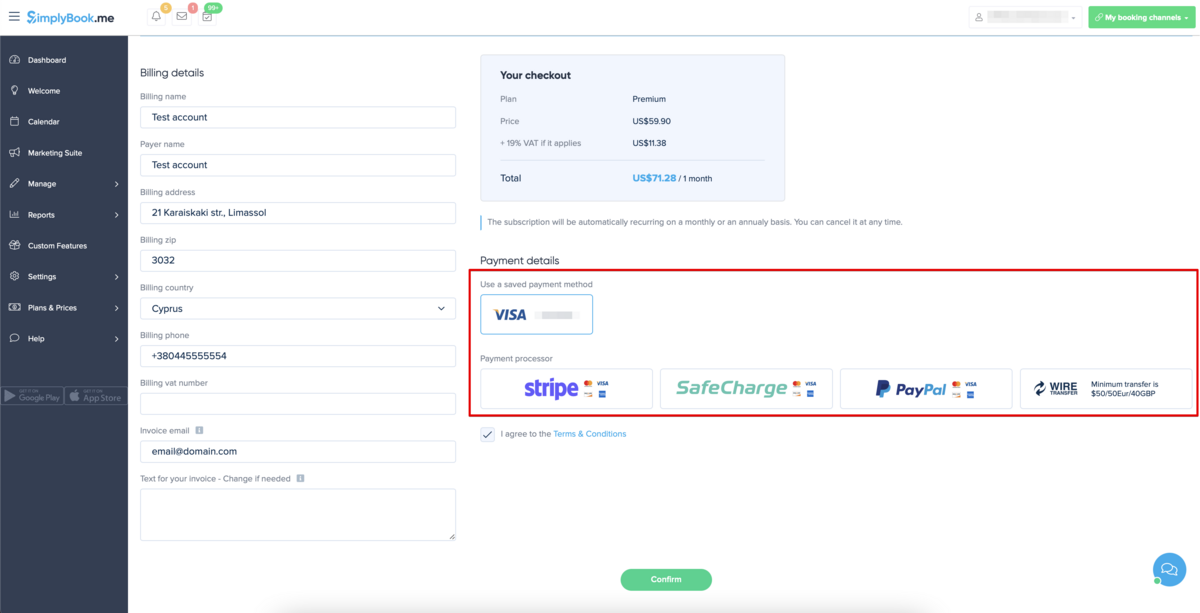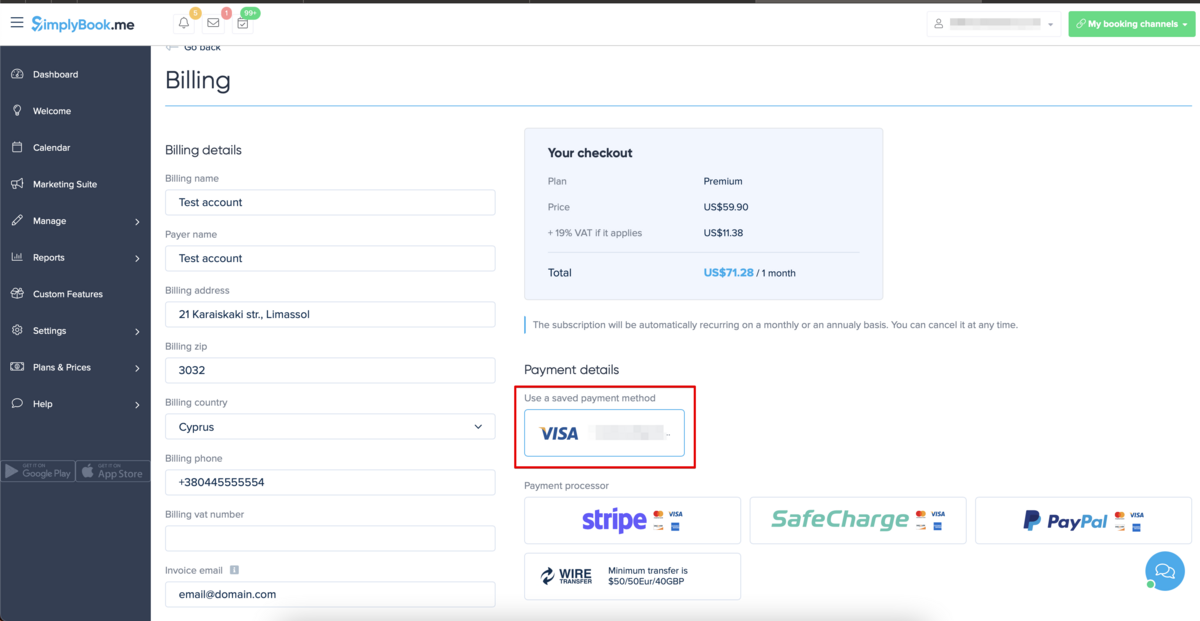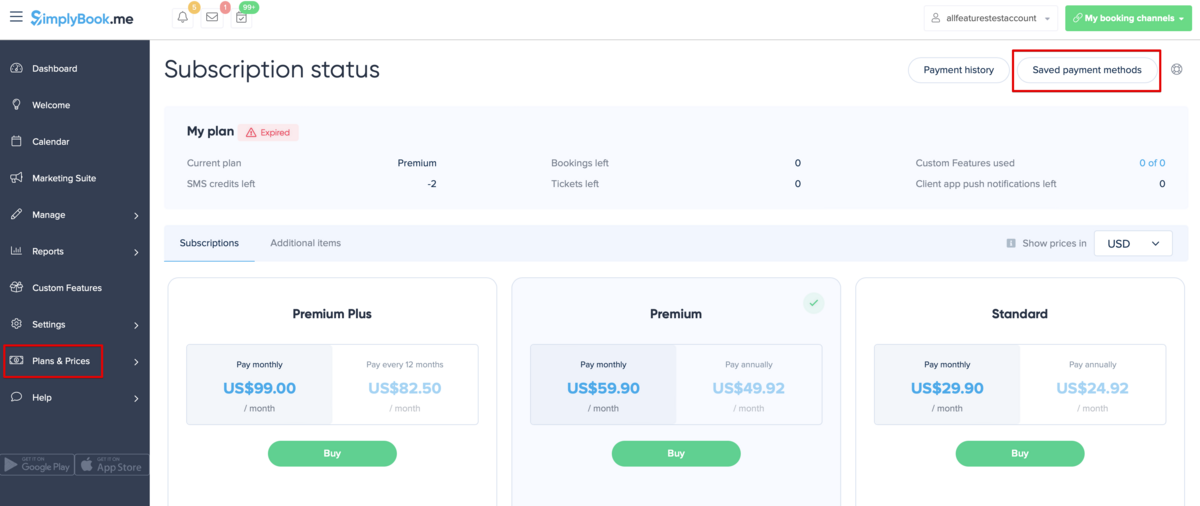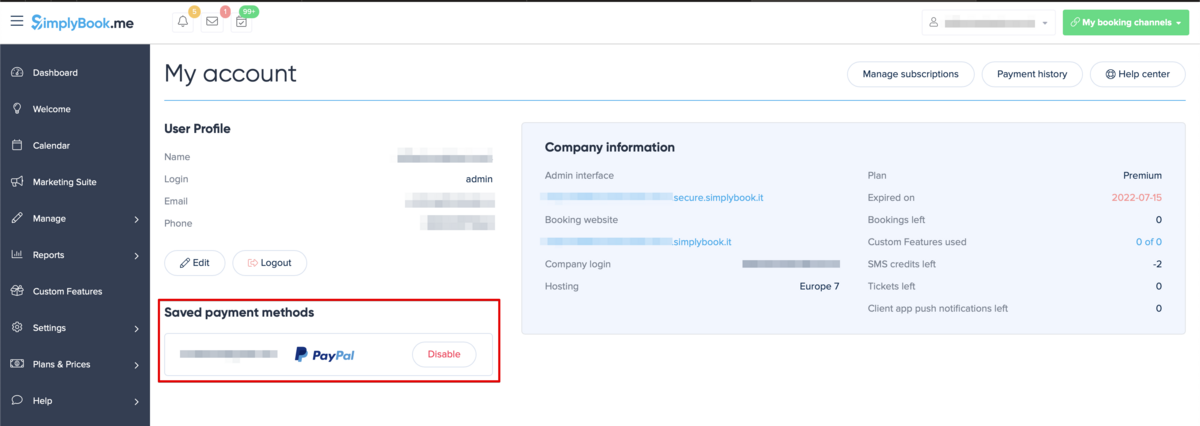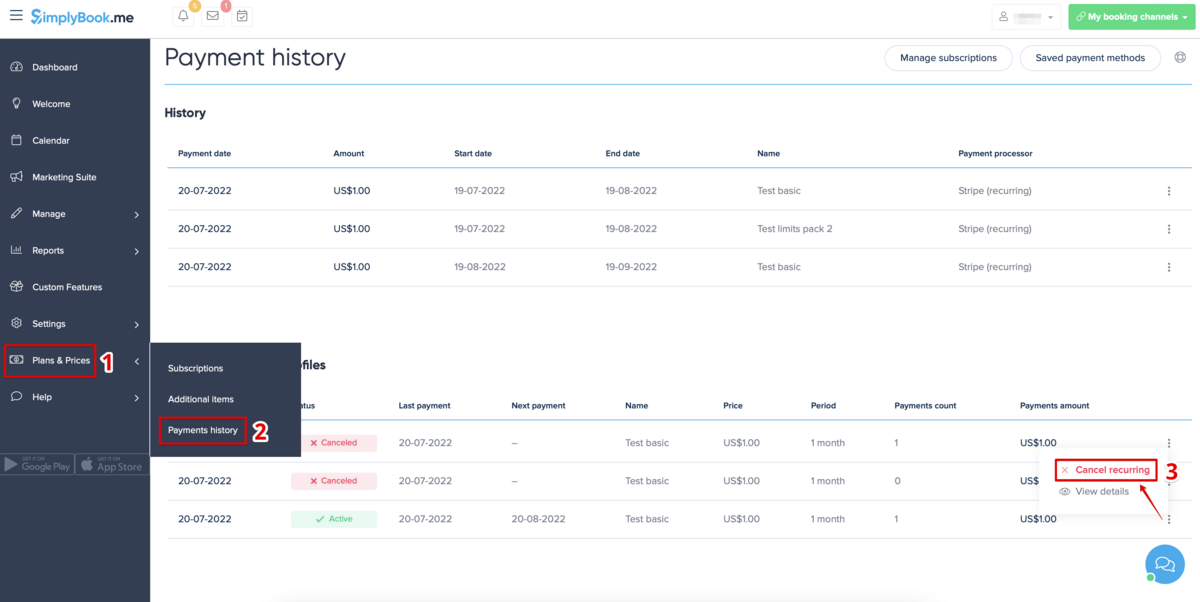Difference between revisions of "My SimplyBook.me subscription and how to renew"
m (Admin moved page My subscription and how to renew to My SimplyBook.me subscription and how to renew: search) |
|||
| (16 intermediate revisions by the same user not shown) | |||
| Line 5: | Line 5: | ||
<br><br> | <br><br> | ||
:1. Dashboard, Your current tariff section | :1. Dashboard, Your current tariff section | ||
| − | [[File: | + | [[File:Plan info on dashboard.png| center|link=https://help.simplybook.me/images/a/aa/Plan_info_on_dashboard.png]] |
<br><br> | <br><br> | ||
| − | :2. Plans&Prices//Subscriptions | + | :2. Plans&Prices//Subscriptions above Subscriptions table |
| − | [[File: | + | [[File:Subscription details path redesigned.png|1200px|center|link=https://help.simplybook.me/images/8/89/Subscription_details_path_redesigned.png]] |
<br><br> | <br><br> | ||
:3. On Welcome page, on the right side. | :3. On Welcome page, on the right side. | ||
| − | [[File: | + | [[File:Subscription details on welcome upd.png|1200px|center|link=https://help.simplybook.me/images/2/22/Subscription_details_on_welcome_upd.png]] |
<br><br> | <br><br> | ||
==How to renew subscription== | ==How to renew subscription== | ||
<br><br> | <br><br> | ||
In Plans&Prices // Subscriptions section choose the package you need and press "Buy" under it. <br/> | In Plans&Prices // Subscriptions section choose the package you need and press "Buy" under it. <br/> | ||
| − | [[File:Buy | + | [[File:Buy subscription path redesigned.png|1200px| center|link=https://help.simplybook.me/images/d/d9/Buy_subscription_path_redesigned.png]] |
<br><br> | <br><br> | ||
| − | There are | + | There are several payment gateways to pay for your subscription depending on the selected currency:<br/> |
| − | [[File: | + | [[File:Billing details page redesigned.png|1200px| center|link=https://help.simplybook.me/images/c/c2/Billing_details_page_redesigned.png ]]<br/> |
| − | *'''Credit Card''' via | + | |
| − | + | ||
| + | *'''Credit Card''' via SafeCharge or Stripe systems<br><br> | ||
| + | |||
*'''Wire transfer''' to account:<br><br> | *'''Wire transfer''' to account:<br><br> | ||
| − | |||
| + | :Beneficiary: SimplyBook.me ltd | ||
| + | :Address: 21 Karaiskaki str., Oasis Center, 3032 Limassol, Cyprus | ||
| + | |||
| + | :IBAN EURO: IS800537387113314509189970 | ||
| + | :IBAN GBP: IS920537382003884509189970 | ||
| + | :IBAN USD: IS280537381011334509189970 | ||
:SWIFT: GLITISRE | :SWIFT: GLITISRE | ||
| − | |||
| − | |||
:REMARK: Minimum transfer is $50/50Eur/40GBP | :REMARK: Minimum transfer is $50/50Eur/40GBP | ||
| + | |||
| + | <span style="background-color:#ffe9e9; padding:5px; border-radius:5px;">'''Please note!''' Subscription payments made for your SimplyBook.me account via SafeCharge, Stripe (or PayPal if you have difficulties with Safecharge system) are set as recurring and will automatically renew based on the selected subscription period.</span><br> | ||
| + | <span style="background-color:#ffe9e9; padding:5px; border-radius:5px;">You can cancel recurring payment at any time in Plans & Prices -> Payments history -> Recurring payment profiles.</span> | ||
| + | <br><br> | ||
| + | When you select to pay with your bank card (via SafeCharge, Stripe systems or PayPal) your payment method gets saved in Plans & Prices -> Payments history -> Payment methods<br> | ||
| + | and you will be able to use these saved methods for the future purchases of subscriptions and/or additional items so that you will not need to remember the credentials each time you need to add something to your system. | ||
| + | [[File:Use saved payment method redesigned.png|1200px|center|link=https://help.simplybook.me/images/8/80/Use_saved_payment_method_redesigned.png]] | ||
| + | <br><br> | ||
| + | You can always disable the methods that were previously saved in Plans & Prices -> Subscriptions -> Payment methods. | ||
| + | [[File:Saved payment methods path.png|1200px|center|link=https://help.simplybook.me/images/3/3a/Saved_payment_methods_path.png]] | ||
| + | [[File:Saved payment methods disable path.png|1200px|center|link=https://help.simplybook.me/images/c/c6/Saved_payment_methods_disable_path.png]] | ||
| + | <br><br> | ||
==How to change payment method== | ==How to change payment method== | ||
<br><br> | <br><br> | ||
| − | + | It may happen that you need to change either your credit card details or switch between payment options.<br><br> | |
| − | |||
| − | |||
| − | |||
| − | |||
Here are few simple steps to take: | Here are few simple steps to take: | ||
| − | :1. Go to Plans&Prices | + | :1. Go to Plans & Prices -> Payments history section of your admin interface and scroll it to the bottom. |
| − | + | :Click on "Cancel recurring" in "Recurring payment profiles" section. | |
| − | + | [[File:Cancel recurring payment redesigned.png|1200px | center|link=https://help.simplybook.me/images/2/2e/Cancel_recurring_payment_redesigned.png]] | |
| − | : | ||
| − | [[File:Cancel recurring payment.png | center]] | ||
<br><br> | <br><br> | ||
| − | : | + | :2. And now you can make new payment for the desired plan by clicking on "Buy" under the corresponding option in the "Subscriptions" tab. |
| − | [[File:Buy | + | [[File:Buy subscription path redesigned.png|1200px| center|link=https://help.simplybook.me/images/d/d9/Buy_subscription_path_redesigned.png]] |
<br><br> | <br><br> | ||
Latest revision as of 16:00, 14 December 2023
Where to check subscription details
There are several places where you can see your subscription details
- 1. Dashboard, Your current tariff section
- 2. Plans&Prices//Subscriptions above Subscriptions table
- 3. On Welcome page, on the right side.
How to renew subscription
In Plans&Prices // Subscriptions section choose the package you need and press "Buy" under it.
There are several payment gateways to pay for your subscription depending on the selected currency:
- Credit Card via SafeCharge or Stripe systems
- Wire transfer to account:
- Beneficiary: SimplyBook.me ltd
- Address: 21 Karaiskaki str., Oasis Center, 3032 Limassol, Cyprus
- IBAN EURO: IS800537387113314509189970
- IBAN GBP: IS920537382003884509189970
- IBAN USD: IS280537381011334509189970
- SWIFT: GLITISRE
- REMARK: Minimum transfer is $50/50Eur/40GBP
Please note! Subscription payments made for your SimplyBook.me account via SafeCharge, Stripe (or PayPal if you have difficulties with Safecharge system) are set as recurring and will automatically renew based on the selected subscription period.
You can cancel recurring payment at any time in Plans & Prices -> Payments history -> Recurring payment profiles.
When you select to pay with your bank card (via SafeCharge, Stripe systems or PayPal) your payment method gets saved in Plans & Prices -> Payments history -> Payment methods
and you will be able to use these saved methods for the future purchases of subscriptions and/or additional items so that you will not need to remember the credentials each time you need to add something to your system.
You can always disable the methods that were previously saved in Plans & Prices -> Subscriptions -> Payment methods.
How to change payment method
It may happen that you need to change either your credit card details or switch between payment options.
Here are few simple steps to take:
- 1. Go to Plans & Prices -> Payments history section of your admin interface and scroll it to the bottom.
- Click on "Cancel recurring" in "Recurring payment profiles" section.
- 2. And now you can make new payment for the desired plan by clicking on "Buy" under the corresponding option in the "Subscriptions" tab.