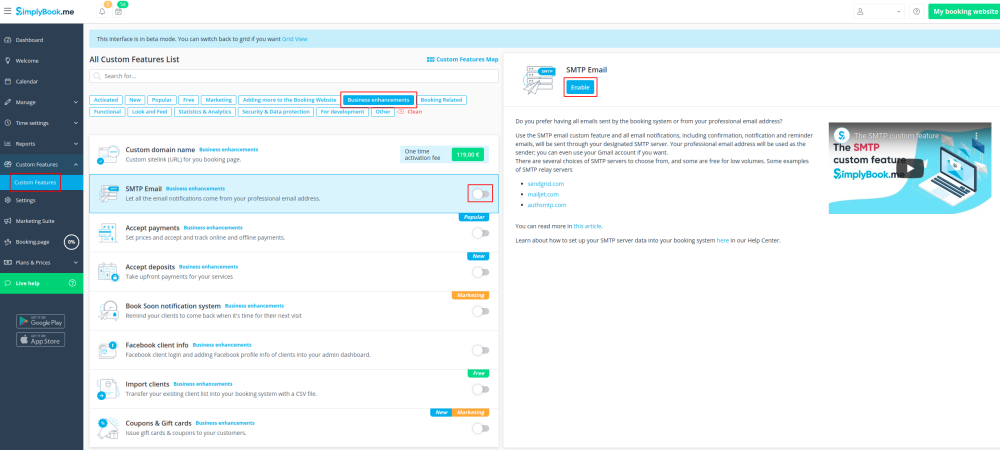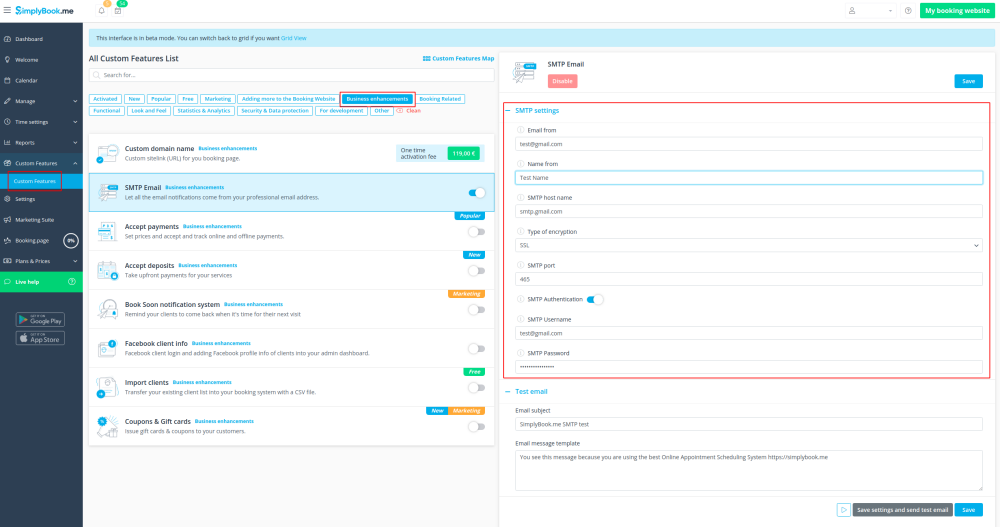Difference between revisions of "SMTP custom feature"
From SimplyBook.me
(Created page with "{{#seo: |title=Custom Features - SimplyBook.me |titlemode=append |keywords=faq, frequently asked questions, booking software, appointment system questions, appointments online...") |
|||
| (3 intermediate revisions by the same user not shown) | |||
| Line 14: | Line 14: | ||
;How to use. | ;How to use. | ||
:1. You can enable this Custom Feature in your Custom Feature section | :1. You can enable this Custom Feature in your Custom Feature section | ||
| − | [[File:Smtp enable path.png | center]] | + | [[File:Smtp enable path new cf.png|border | center]] |
<br><br> | <br><br> | ||
| − | :2. Go to its settings. | + | :2. Go to its settings on the right. |
| − | [[File:Smtp settings path.png | center]] | + | [[File:Smtp settings path new cf.png|border | center]] |
<br><br> | <br><br> | ||
| − | :3. And | + | :3. And add your SMTP server details there. Save settings.<br> |
| − | [[ | + | <br><br> |
| + | :Remark that if you have a gmail address or g-suite email, you can send up to 1.000 emails per day through that address. | ||
| + | :If you send more than 1.000 notifications/promotions per day, you can look at other smtp services like sendinblue.com, sendgrid.com, mailjet.com, or authsmtp.com.<br><br> | ||
| + | :Please check video tutorial [https://vimeo.com/195300585 here]. | ||
| + | <br> | ||
| + | :''For added security, you can setup double authentication for the email that you plan to use.<br>'' | ||
| + | :''[https://support.google.com/accounts/answer/185833 Here] you can check instructions how to use application password for double-step authentication.'' | ||
<br><br> | <br><br> | ||
| − | |||
| − | |||
'''How to store a copy of outgoing emails in your Gmail''': <br><br> | '''How to store a copy of outgoing emails in your Gmail''': <br><br> | ||
:1. You need to log into your Gmail or Google Apps email Settings and Click on the Forwarding/IMAP tab and scroll down to the IMAP Access section.<br><br> | :1. You need to log into your Gmail or Google Apps email Settings and Click on the Forwarding/IMAP tab and scroll down to the IMAP Access section.<br><br> | ||
:2. Please set the IMAP as enabled in order for emails to be properly copied to your sent folder.<br><br> | :2. Please set the IMAP as enabled in order for emails to be properly copied to your sent folder.<br><br> | ||
| − | + | <br><br><br><br> | |
| − | |||
| − | <br> | ||
| − | |||
| − | |||
| − | <br><br> | ||
Latest revision as of 14:26, 3 August 2021
It allows you to use your own SMTP server so all emails sent from the SimplyBook.me system on your behalf, come from your own email address.
- How to use.
- 1. You can enable this Custom Feature in your Custom Feature section
- 2. Go to its settings on the right.
- 3. And add your SMTP server details there. Save settings.
- Remark that if you have a gmail address or g-suite email, you can send up to 1.000 emails per day through that address.
- If you send more than 1.000 notifications/promotions per day, you can look at other smtp services like sendinblue.com, sendgrid.com, mailjet.com, or authsmtp.com.
- Please check video tutorial here.
- For added security, you can setup double authentication for the email that you plan to use.
- Here you can check instructions how to use application password for double-step authentication.
How to store a copy of outgoing emails in your Gmail:
- 1. You need to log into your Gmail or Google Apps email Settings and Click on the Forwarding/IMAP tab and scroll down to the IMAP Access section.
- 2. Please set the IMAP as enabled in order for emails to be properly copied to your sent folder.