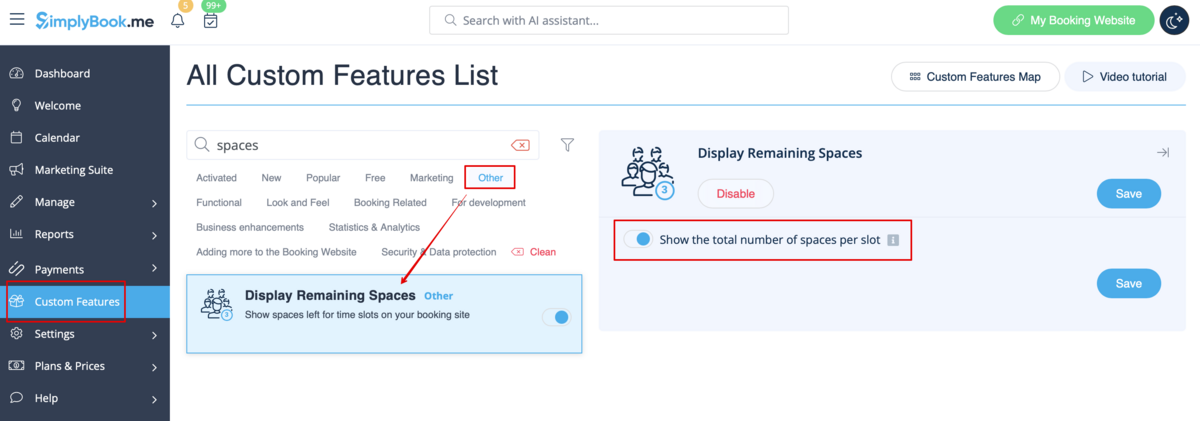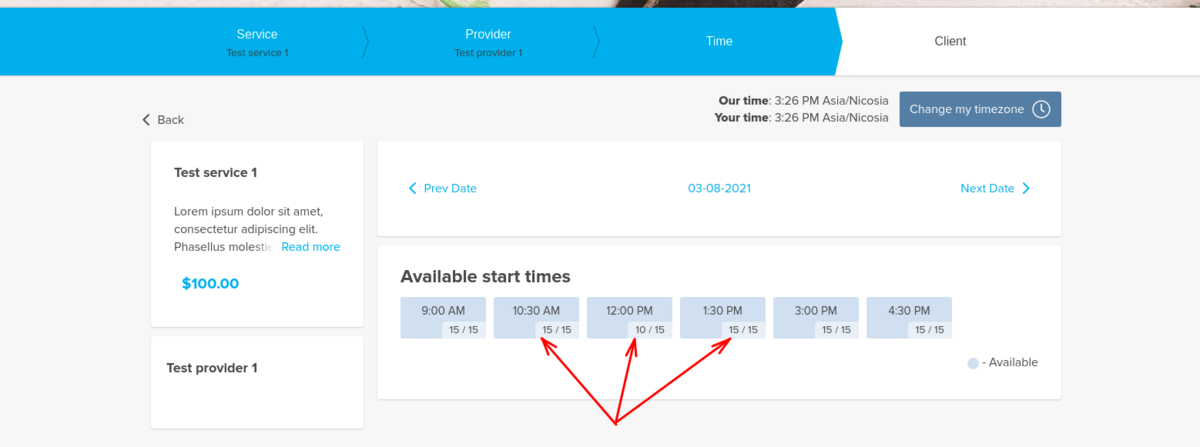Difference between revisions of "Display Remaining Spaces"
From SimplyBook.me
(Created page with "{{#seo: |title=Custom Features - SimplyBook.me |titlemode=append |keywords=faq, frequently asked questions, booking software, appointment system questions, appointments online...") |
|||
| (12 intermediate revisions by the same user not shown) | |||
| Line 1: | Line 1: | ||
| + | <languages/> | ||
| + | <translate> | ||
| + | </translate> | ||
{{#seo: | {{#seo: | ||
| − | |||
| − | |||
| − | |||
| − | |||
| − | |||
| − | |||
| − | |||
| − | |||
| − | |||
| − | |||
| − | |||
| − | |||
| − | |||
| − | |||
| − | |||
| − | |||
|title=Custom Features - SimplyBook.me | |title=Custom Features - SimplyBook.me | ||
|titlemode=append | |titlemode=append | ||
|keywords=faq, frequently asked questions, booking software, appointment system questions, appointments online, calendar software, booking system, booking calendar, scheduling software, online appointment scheduling, online scheduling, plugins, custom features, additional functionality, seats left, available slots, slots left, spaces per timeslot | |keywords=faq, frequently asked questions, booking software, appointment system questions, appointments online, calendar software, booking system, booking calendar, scheduling software, online appointment scheduling, online scheduling, plugins, custom features, additional functionality, seats left, available slots, slots left, spaces per timeslot | ||
}} | }} | ||
| + | <translate> | ||
| − | [[File:Seats left icon.png|left]]<br><br>Show how many spaces are left when you accept multiple clients per slot, such as for classes and events. You can also choose to show the total number of spaces as well as number of | + | <!--T:1--> |
| + | [[File:Seats left icon.png|left]]<br><br>Show how many spaces are left when you accept multiple clients per slot, such as for classes and events. You can also choose to show the total number of spaces as well as the number of spaces left. | ||
<br><br> | <br><br> | ||
<br><br> | <br><br> | ||
'''Please note!''' | '''Please note!''' | ||
| − | *This feature is not compatible with Limit Bookings; | + | *This feature is not compatible with [[Special:MyLanguage/Limit_Bookings_custom_feature|Limit Bookings]]; |
| − | *Works for the following | + | *Works for the following [[Special:MyLanguage/How_to_change_the_way_time_slots_are_shown#Calendar_Layouts|calendar layouts]] only: slots weekly, modern, weekly and daily classes, modern provider. |
| + | *The time blocked by [[Special:MyLanguage/Calendar_Sync_custom_feature|Calendar sync]] does not influence the number of timeslots. | ||
<br><br> | <br><br> | ||
| + | :Video tutorial available [[File:Youtube-Logo.png|link=https://www.youtube.com/watch?v=Dn0tNJhOToE]] | ||
<br><br> | <br><br> | ||
;How to use | ;How to use | ||
:1. Enable Display Remaining Spaces in your Custom Features section. | :1. Enable Display Remaining Spaces in your Custom Features section. | ||
| − | [[File: | + | [[File:Display remaining spaces enable path redesigned.png|1200px|border|center|link=https://help.simplybook.me/images/0/0c/Display_remaining_spaces_enable_path_redesigned.png]] |
<br><br> | <br><br> | ||
:2. (optional) Enable the corresponding option to display the total number of spaces along with the remaining ones. | :2. (optional) Enable the corresponding option to display the total number of spaces along with the remaining ones. | ||
| − | [[File: | + | [[File:Display remaining spaces setting redesigned.png|1200px|border|center|link=https://help.simplybook.me/images/b/bd/Display_remaining_spaces_setting_redesigned.png]] |
<br><br> | <br><br> | ||
:3. As the result the clients will be able to see the number of the spaces left per each timeslot(and total if "Show the total number of spaces per slot" is enabled). | :3. As the result the clients will be able to see the number of the spaces left per each timeslot(and total if "Show the total number of spaces per slot" is enabled). | ||
| − | [[File: | + | [[File:Display slots left client side.png|1200px|border|center]] |
<br><br> | <br><br> | ||
<br><br> | <br><br> | ||
| + | </translate> | ||
Revision as of 11:39, 4 September 2024
Show how many spaces are left when you accept multiple clients per slot, such as for classes and events. You can also choose to show the total number of spaces as well as the number of spaces left.
Please note!
- This feature is not compatible with Limit Bookings;
- Works for the following calendar layouts only: slots weekly, modern, weekly and daily classes, modern provider.
- The time blocked by Calendar sync does not influence the number of timeslots.
- How to use
- 1. Enable Display Remaining Spaces in your Custom Features section.
- 2. (optional) Enable the corresponding option to display the total number of spaces along with the remaining ones.
- 3. As the result the clients will be able to see the number of the spaces left per each timeslot(and total if "Show the total number of spaces per slot" is enabled).