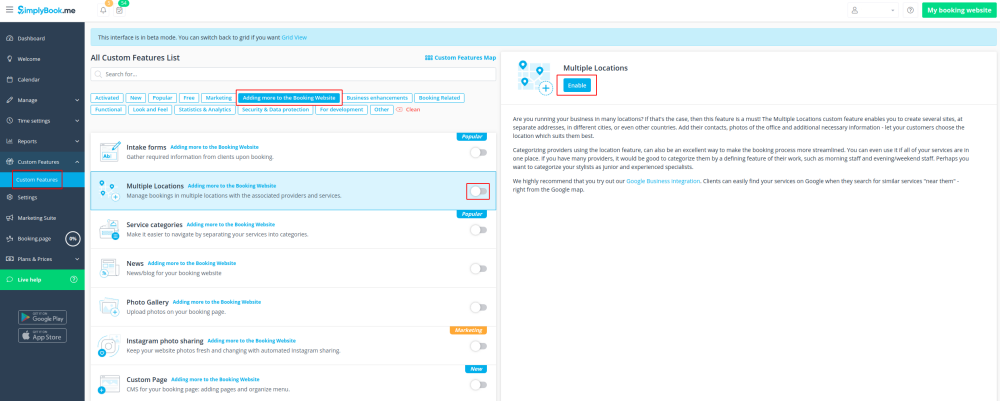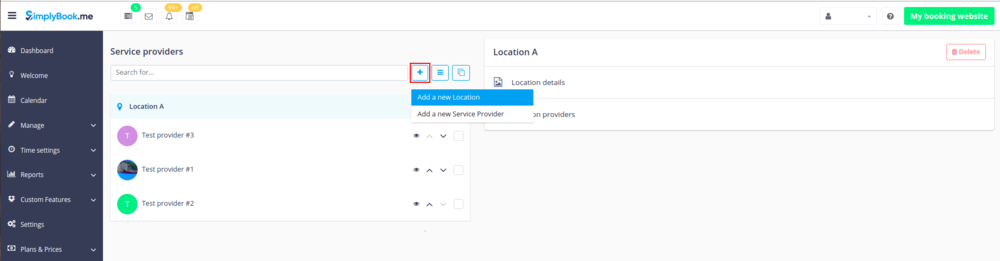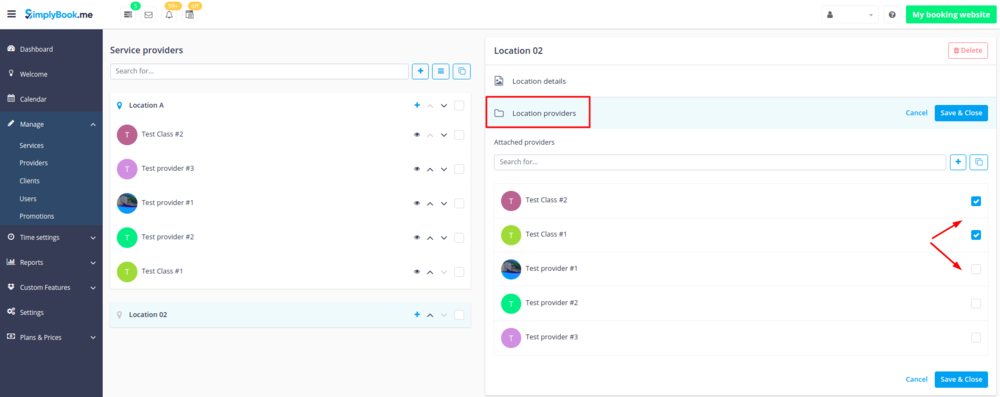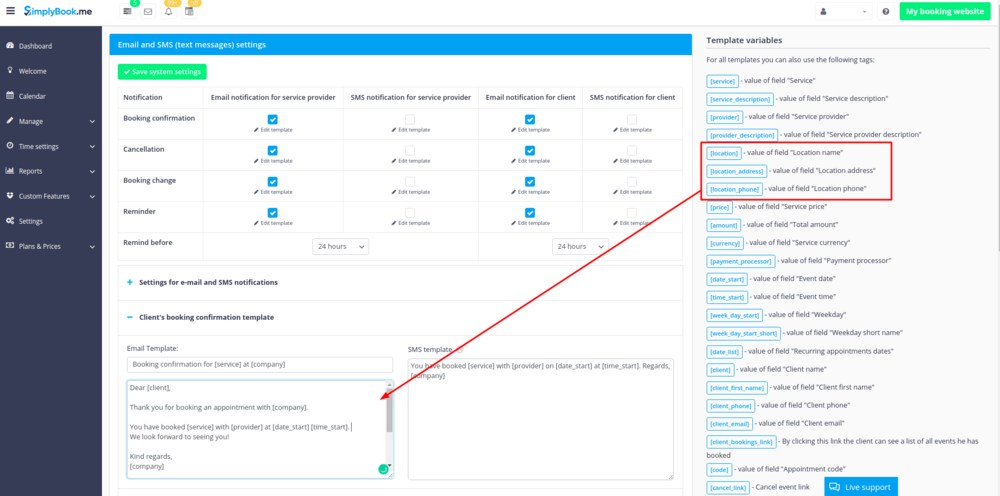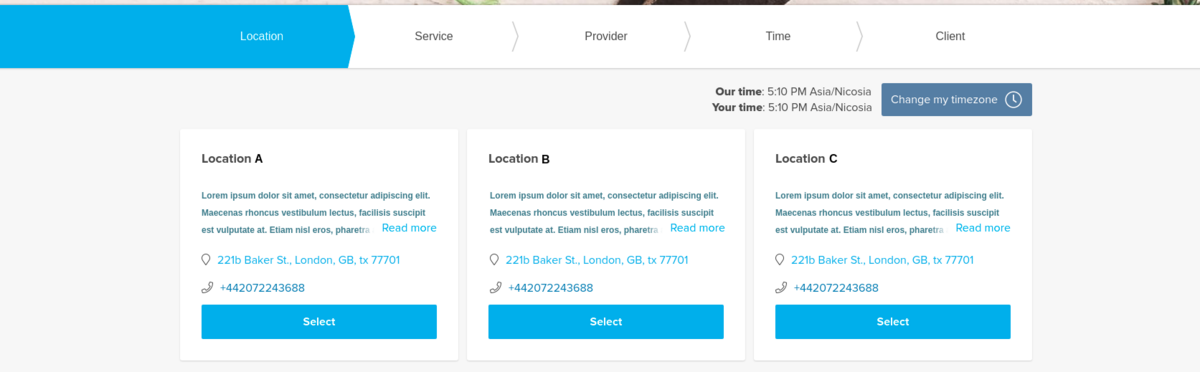Difference between revisions of "Multiple Locations custom feature/de"
(Created page with "Mehrere Standorte") |
(Created page with "Ermöglicht das Anlegen mehrerer Servicestandorte und deren Verknüpfung mit verschiedenen Dienstleistern (Mitarbeitern). Die Standorte werden als erster Schritt auf der Buchu...") Tags: Mobile edit Mobile web edit |
||
| Line 12: | Line 12: | ||
| − | + | Ermöglicht das Anlegen mehrerer Servicestandorte und deren Verknüpfung mit verschiedenen Dienstleistern (Mitarbeitern). Die Standorte werden als erster Schritt auf der Buchungsseite angezeigt. | |
| − | |||
<br><br> | <br><br> | ||
<br><br> | <br><br> | ||
__TOC__ | __TOC__ | ||
| − | = | + | =Wie funktioniert es?= |
| − | 1. | + | 1. Aktivieren Sie die individuelle Funktion "Mehrere Standorte" im Abschnitt "Individuelle Funktion" / "Mehr zur Buchungswebsite hinzufügen". |
[[File:Locations enable path new cf.png | center]] | [[File:Locations enable path new cf.png | center]] | ||
<br><br> | <br><br> | ||
| − | 2. | + | 2. Fügen Sie Standorte entweder in den Einstellungen der individuellen Funktion oder in Verwalten//Dienstleister//Standort hinzufügen hinzu. |
[[File:Create new location item v3.png | center ]]<br/> | [[File:Create new location item v3.png | center ]]<br/> | ||
| − | 3. | + | 3. Klicken Sie auf die Registerkarte " Dienstleister des Standorts" des entsprechenden Standorts und aktivieren Sie die erforderlichen Kästchen, um Dienstleister mit dem Standort zu verbinden. |
[[File:Attach providers to locations v3.png |center]]<br/><br/> | [[File:Attach providers to locations v3.png |center]]<br/><br/> | ||
| − | 4. (Optional) | + | 4. (Optional) Fügen Sie unter Einstellungen // Allgemeine Einstellungen // E-Mail- und SMS-Einstellungen die folgenden Variablen in Ihre E-Mail-Vorlagen ein: |
[[File:Add location variables to templates.png | center ]] <br/><br/> | [[File:Add location variables to templates.png | center ]] <br/><br/> | ||
| − | + | [location] - Wert des Feldes "Standortname". | |
| − | + | [location_address] - Wert des Feldes "Standortadresse". | |
| − | + | [location_phone] - Wert des Feldes "Standorttelefon". | |
| − | |||
Revision as of 11:12, 10 January 2024
Ermöglicht das Anlegen mehrerer Servicestandorte und deren Verknüpfung mit verschiedenen Dienstleistern (Mitarbeitern). Die Standorte werden als erster Schritt auf der Buchungsseite angezeigt.
Wie funktioniert es?
1. Aktivieren Sie die individuelle Funktion "Mehrere Standorte" im Abschnitt "Individuelle Funktion" / "Mehr zur Buchungswebsite hinzufügen".
2. Fügen Sie Standorte entweder in den Einstellungen der individuellen Funktion oder in Verwalten//Dienstleister//Standort hinzufügen hinzu.
3. Klicken Sie auf die Registerkarte " Dienstleister des Standorts" des entsprechenden Standorts und aktivieren Sie die erforderlichen Kästchen, um Dienstleister mit dem Standort zu verbinden.
4. (Optional) Fügen Sie unter Einstellungen // Allgemeine Einstellungen // E-Mail- und SMS-Einstellungen die folgenden Variablen in Ihre E-Mail-Vorlagen ein:
[location] - Wert des Feldes "Standortname". [location_address] - Wert des Feldes "Standortadresse". [location_phone] - Wert des Feldes "Standorttelefon".
How to set schedule for location
You can set individual schedule for the provider and then relate provider to the location. Thus working hours of the provider related to location will automatically apply to location.
- 1. To set individual schedule for provider go to Settings//Service providers//Working hours, or to Manage//Service Providers//Service providers schedule and you can set opening hours, break times, and special days for this specific employees. Just take care that opening hours of employees must be within opening hours of company.
- 2. To relate provider and location go to Manage//Service Providers//Service provider's locations and check the boxes with location(s) provider should be related to.
How can I relate service to location
Locations can be related only to service providers, thus if you need to relate service to the particular location, you need initially to relate this service to the service provider:
- 1. In Manage//Service Providers//Services, attached to this service provider check the boxes with services related to this provider.
- 2. In Manage//Service Providers//Service provider's locations and check the boxes with location(s) provider should be related to.