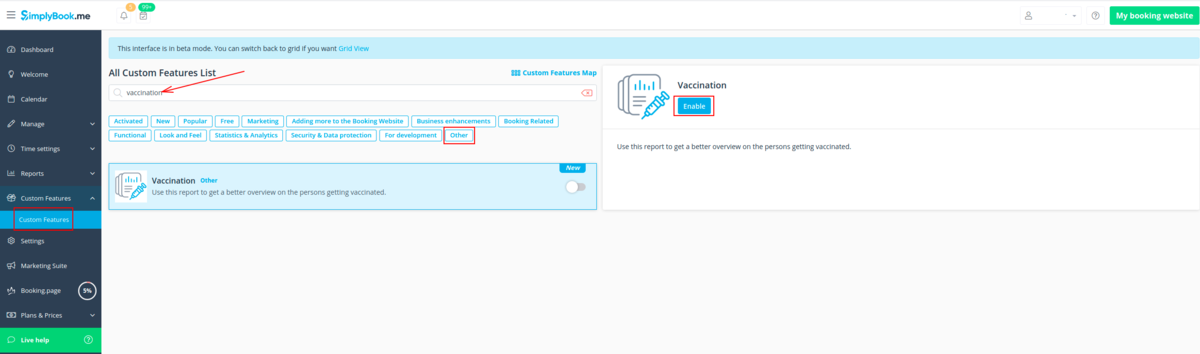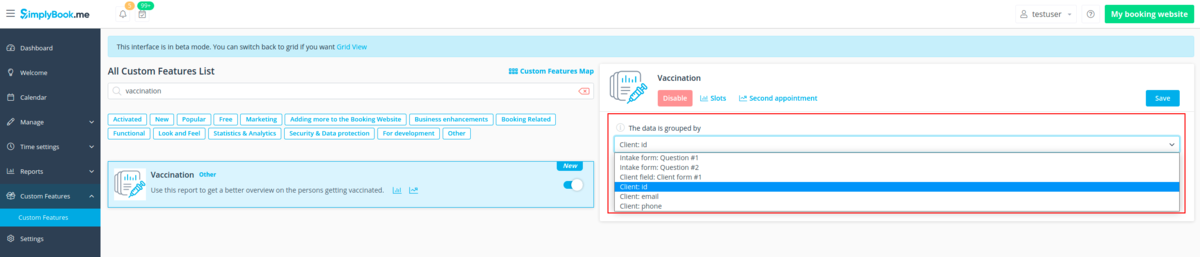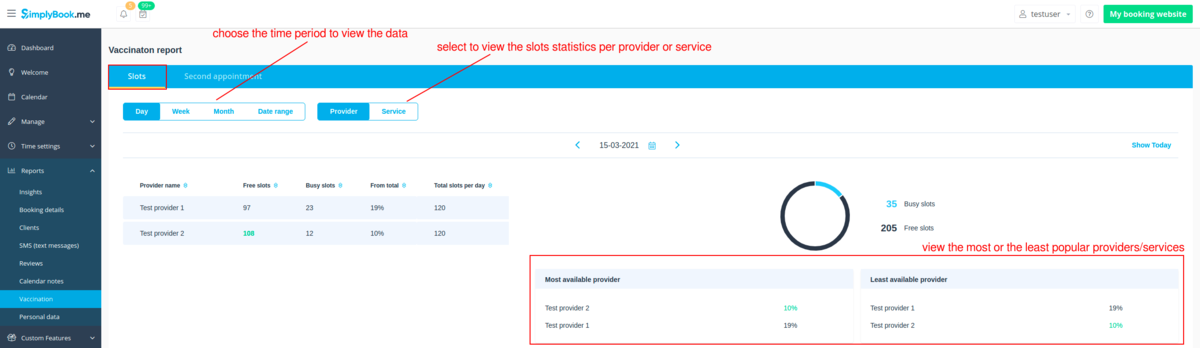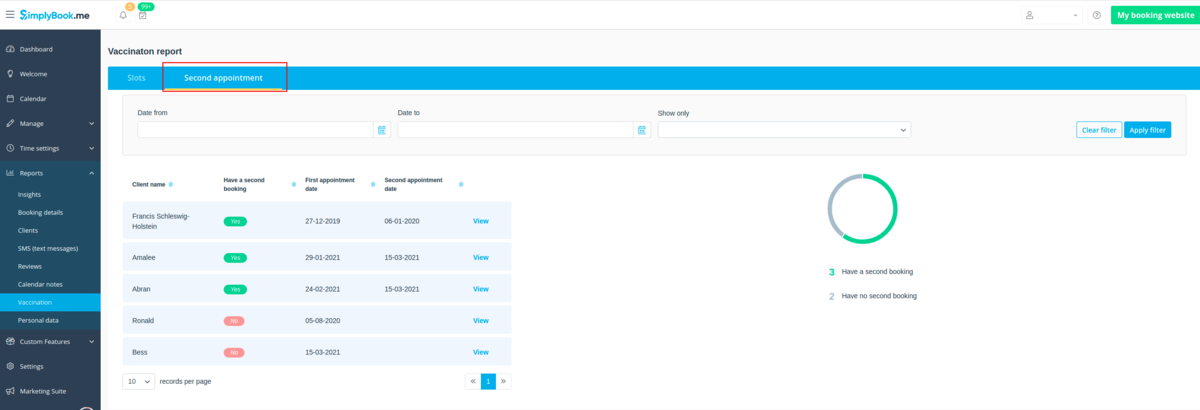Difference between revisions of "Vaccination report custom feature"
(Created page with "{{#seo: |title=Vaccination report custom feature - SimplyBook.me |titlemode=append |keywords=faq, frequently asked questions, booking software, appointment system questions, a...") |
|||
| Line 10: | Line 10: | ||
;How to use | ;How to use | ||
| − | :1. Enable the corresponding item on your Custom Features page. | + | :1. Enable the corresponding item on your <span style="background-color:#d4f8e5; padding:5px; border-radius:5px;">Custom Features</span> page. |
[[File:Vaccination enable path.png|1200px|border|center]] | [[File:Vaccination enable path.png|1200px|border|center]] | ||
<br><br> | <br><br> | ||
| − | :2. Select the criterion for grouping the appointments. By default they will be grouped by client record(id), but you can also select to group by email or phone number. And, for sure, you can change these preferences at any time. | + | :2. Select the criterion for grouping the appointments. By default they will be grouped by <span style="background-color:#d4f8e5; padding:5px; border-radius:5px;">client record(id),</span> but you can also select to group by <span style="background-color:#d4f8e5; padding:5px; border-radius:5px;">email</span> or <span style="background-color:#d4f8e5; padding:5px; border-radius:5px;">phone number.</span> And, for sure, you can change these preferences at any time. |
| − | :(optional) In case you are using Intake forms and/or Client fields features you can choose to group the bookings by the answer to one of those fields. | + | :(optional) In case you are using <span style="background-color:#cdeffc; padding:5px; border-radius:5px;">[[Intake_Forms_custom_feature|Intake forms]]</span> and/or <span style="background-color:#cdeffc; padding:5px; border-radius:5px;">[[Client Fields Custom Feature|Client fields]]</span> features you can choose to group the bookings by the answer to one of those fields. |
[[File:Vaccination report group by.png|1200px|border|center]] | [[File:Vaccination report group by.png|1200px|border|center]] | ||
<br><br> | <br><br> | ||
| − | :3. After you navigate to "Slots | + | :3. After you navigate to <span style="background-color:#d4f8e5; padding:5px; border-radius:5px;">Slots<span> report you can see total, currently free and booked slots as well as time occupation percentage per provider or service. |
| − | :Please use the switchers to view the data per day/week/month or a date range. | + | :Please use <span style="background-color:#d4f8e5; padding:5px; border-radius:5px;">the switchers</span> to view the data per <span style="background-color:#d4f8e5; padding:5px; border-radius:5px;">day/week/month</span> or a <span style="background-color:#d4f8e5; padding:5px; border-radius:5px;">date range.</span> |
| − | :'''Please note: | + | :'''<span style="background-color:#ffe9e9; padding:5px; border-radius:5px;">Please note:</span> |
| − | * Maximum period that can be selected for the date range is 90 days. If you choose the larger period it will be automatically autocorrected. | + | * <span style="background-color:#ffe9e9; padding:5px; border-radius:5px;">Maximum period that can be selected for the date range is 90 days. If you choose the larger period it will be automatically autocorrected.</span> |
| − | * In day view the number of slots per provider is based on your timeframe setting(i.e. if timeframe is 5 mins and time open in schedule is 9:00-10:00, then you will see 12 timeslots per provider if he/she serves one client at a time),<br> | + | * <span style="background-color:#ffe9e9; padding:5px; border-radius:5px;">In day view the number of slots per provider is based on your timeframe setting(i.e. if timeframe is 5 mins and time open in schedule is 9:00-10:00, then you will see 12 timeslots per provider if he/she serves one client at a time),</span><br> |
| − | :while per service it depends on the selected service duration (i.e. if service duration is 30 mins and time open in schedule is 9:00-10:00 you will see 2 slots). <br> | + | :<span style="background-color:#ffe9e9; padding:5px; border-radius:5px;">while per service it depends on the selected service duration (i.e. if service duration is 30 mins and time open in schedule is 9:00-10:00 you will see 2 slots).</span><br> |
:The number of slots displayed is generally influenced by the amount of providers added in the system, their schedules and number of clients they can serve at a time. | :The number of slots displayed is generally influenced by the amount of providers added in the system, their schedules and number of clients they can serve at a time. | ||
[[File:Vaccination report slots tab.png|1200px|border|center]] | [[File:Vaccination report slots tab.png|1200px|border|center]] | ||
<br><br> | <br><br> | ||
| − | :4. When you navigate to "Second appointment | + | :4. When you navigate to <span style="background-color:#d4f8e5; padding:5px; border-radius:5px;">Second appointment</span> tab you can see the clients who have already booked at least one non-cancelled appointment in the system.<br> |
| − | :The lines will be grouped according to the settings from #2. | + | :The lines will be grouped according to the settings from <span style="background-color:#d4f8e5; padding:5px; border-radius:5px;">#2.</span> |
:In case the specific client has more than one appointment such records will be marked as having second appointment in place and the second column will contain the date of his/her last booking. | :In case the specific client has more than one appointment such records will be marked as having second appointment in place and the second column will contain the date of his/her last booking. | ||
| − | :By using "View | + | :By using <span style="background-color:#d4f8e5; padding:5px; border-radius:5px;">View</span> option you can access each client contact details as well as the list of his/her appointments. |
[[File:Vaccination report second appointment tab.png|1200px|border|center]] | [[File:Vaccination report second appointment tab.png|1200px|border|center]] | ||
<br><br><br><br> | <br><br><br><br> | ||
Revision as of 14:52, 18 March 2021
Vaccination custom feature gives a quick overview of the booked and available slots in your system thus allowing to see the load generally per day/week/month or some date range(up to 90 days) as well as per certain provider or service. You can easily see the overloaded and most free ones to manage them accordingly. Another option that helps you in successful vaccination process planning is "Second appointment" tab: it shows whether a certain patient has already made an appointment for a second vaccine dose as well as his/her contact details, date and time of the appointments enabling you to quickly contact the ones who still need another appointment organization. Both report tabs give a great way to manage and organize the time resources and vaccination teams in most effective way to have as many people vaccinated as possible.
- How to use
- 1. Enable the corresponding item on your Custom Features page.
- 2. Select the criterion for grouping the appointments. By default they will be grouped by client record(id), but you can also select to group by email or phone number. And, for sure, you can change these preferences at any time.
- (optional) In case you are using Intake forms and/or Client fields features you can choose to group the bookings by the answer to one of those fields.
- 3. After you navigate to Slots report you can see total, currently free and booked slots as well as time occupation percentage per provider or service.
- Please use the switchers to view the data per day/week/month or a date range.
- Please note:
- Maximum period that can be selected for the date range is 90 days. If you choose the larger period it will be automatically autocorrected.
- In day view the number of slots per provider is based on your timeframe setting(i.e. if timeframe is 5 mins and time open in schedule is 9:00-10:00, then you will see 12 timeslots per provider if he/she serves one client at a time),
- while per service it depends on the selected service duration (i.e. if service duration is 30 mins and time open in schedule is 9:00-10:00 you will see 2 slots).
- The number of slots displayed is generally influenced by the amount of providers added in the system, their schedules and number of clients they can serve at a time.
- 4. When you navigate to Second appointment tab you can see the clients who have already booked at least one non-cancelled appointment in the system.
- The lines will be grouped according to the settings from #2.
- In case the specific client has more than one appointment such records will be marked as having second appointment in place and the second column will contain the date of his/her last booking.
- By using View option you can access each client contact details as well as the list of his/her appointments.