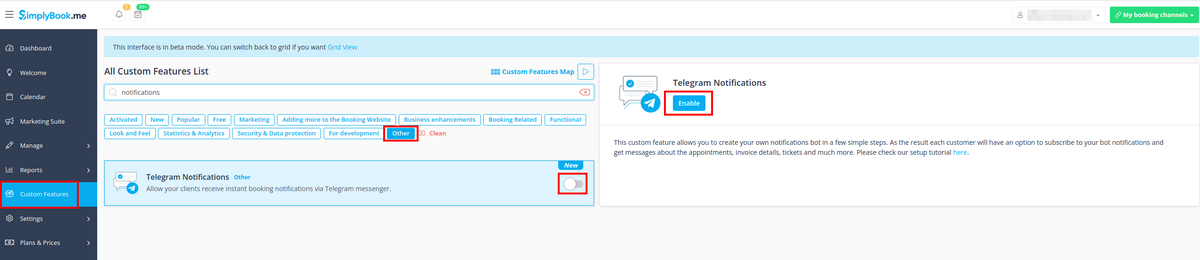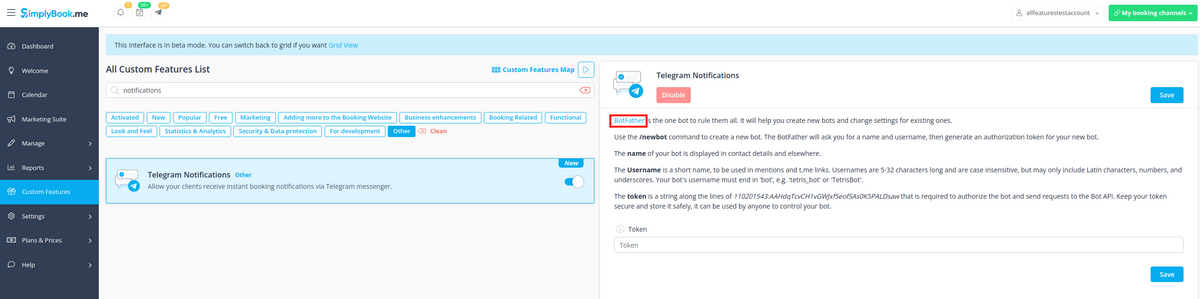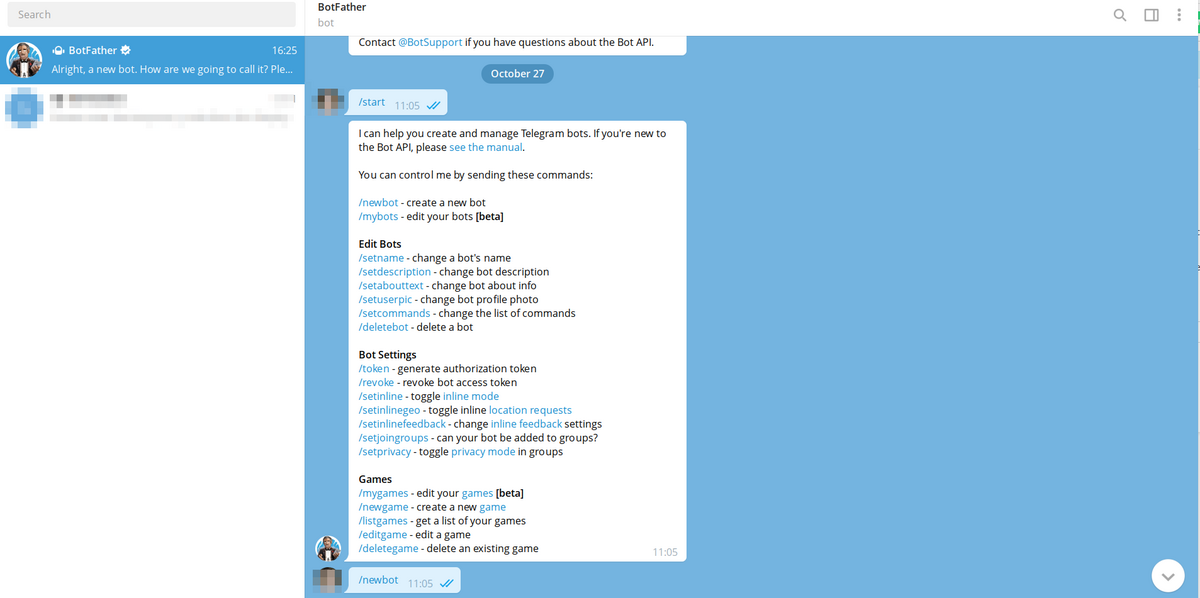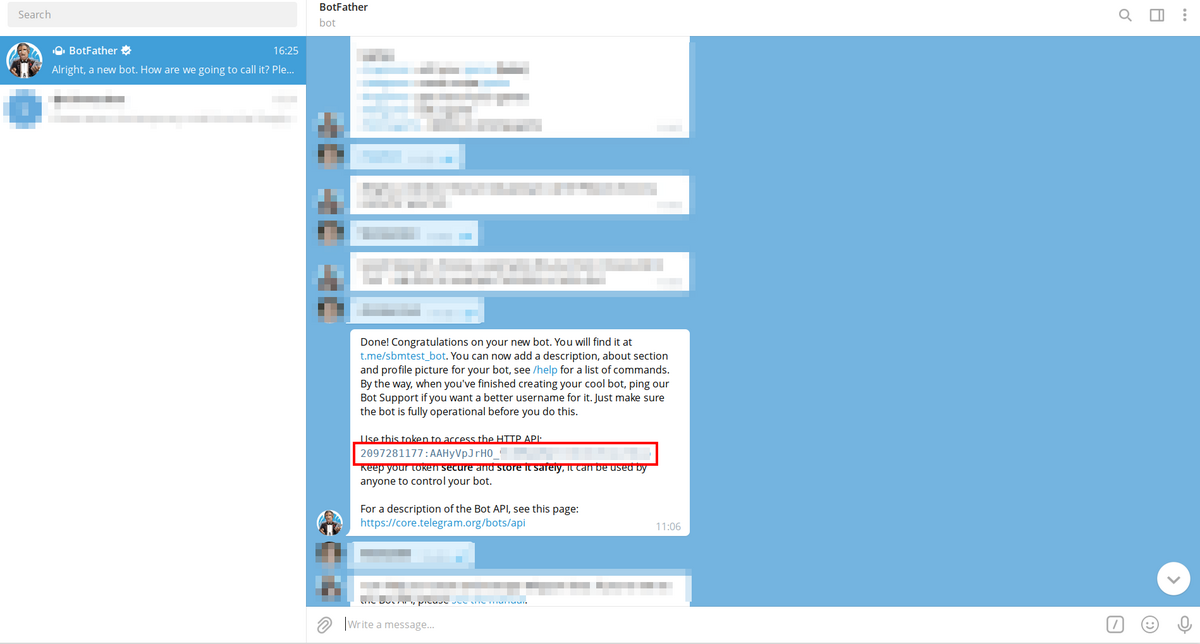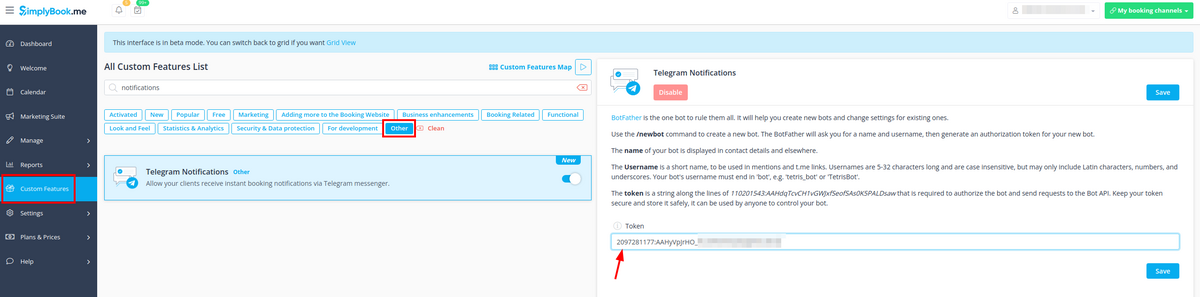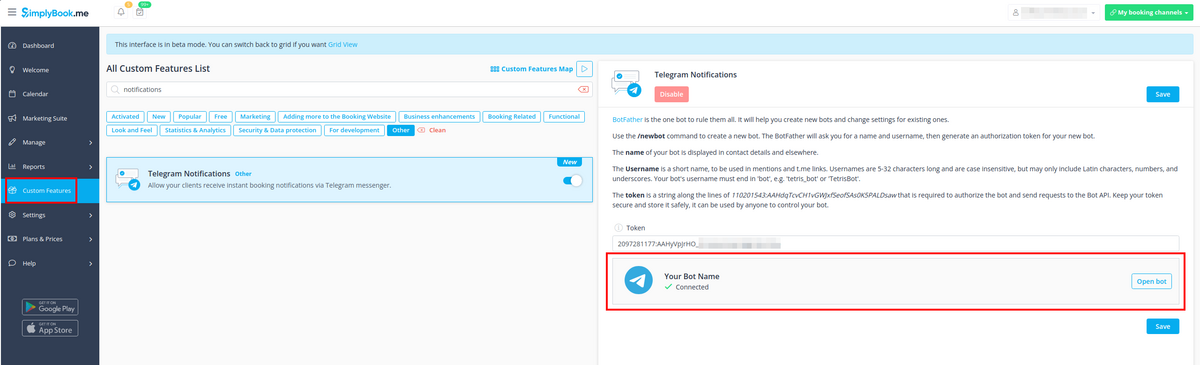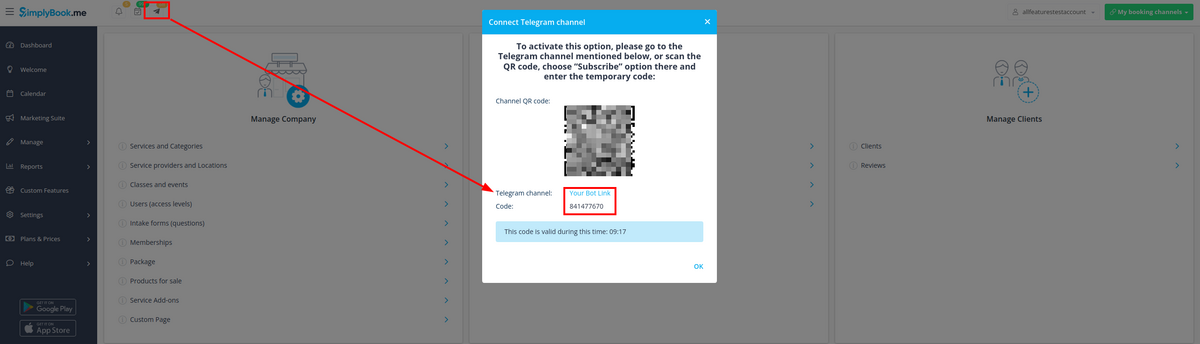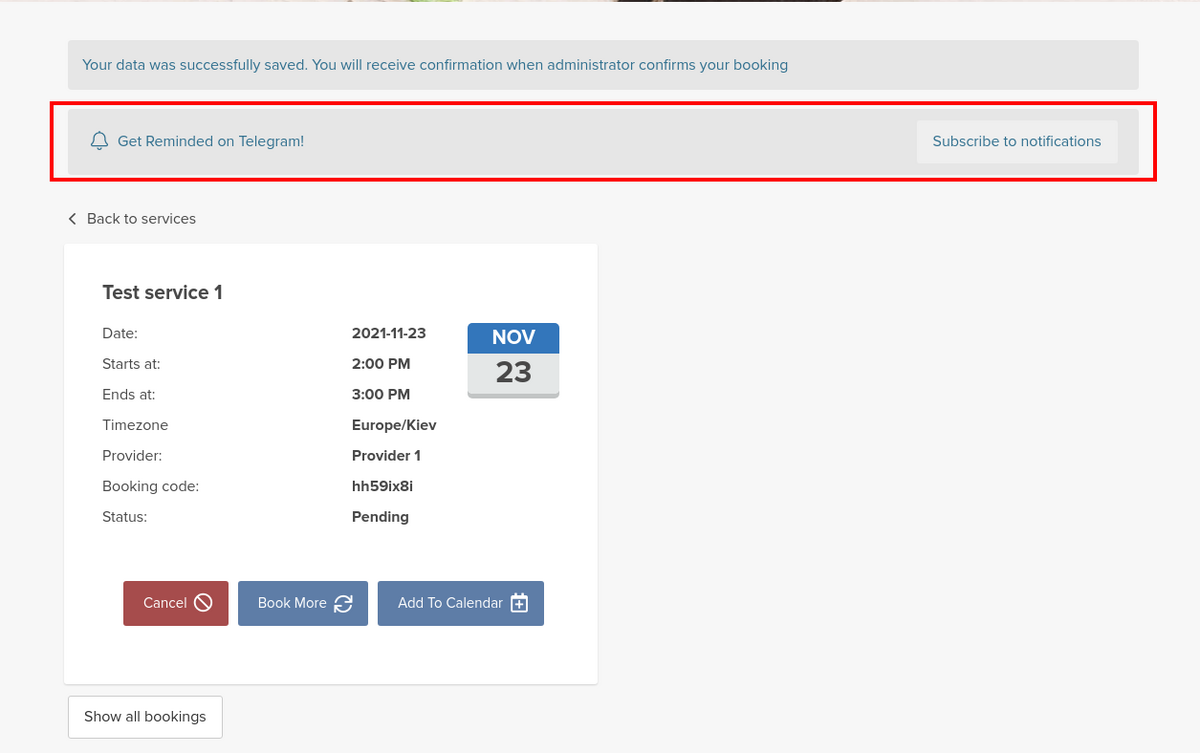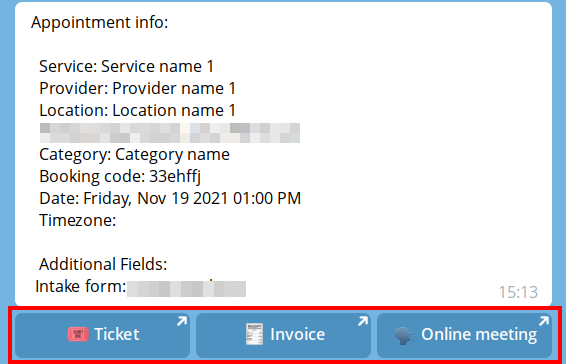Translations:Custom Features/172/en
1. Enable Telegram Notifications on your Custom features page -> Other section.
2. Navigate to helper bot BotFather using the link in the instructions on the right side of the SimplyBook.me page.
3. Start the setup process in the BotFather bot and select /newbot option, follow the hints there: add the desirable name and username.
4. Copy the token from the result message.
5. Paste the token to the corresponding field in your SimplyBook.me account -> Custom features -> Telegram notifications. Save settings.
The page will show that the bot is connected to your account.
6. To enable the notifications for you as a user please use top left notifications bar, click on the Telegram icon and follow the steps from the popup:
you will need to navigate to the bot, choose "Subscribe" option from the menu and insert the security code.
7. The clients will see the invitation to subscribe to the notifications on the booking confirmation or payment page and will be able to follow the similar steps.
With the help of this notification bot it is also possible to see the information about the company and the list of upcoming bookings(their number is limited to 21).
The booking notifications texts depend on the templates you set for SMS notifications either in Settings -> Email and SMS settings or in the specific custom feature settings (i.e. Multiple Bookings, Group Bookings, Flexible Notifications).
There you can select the desirable variables to be used and adjust the wording if necessary.
In case you are using Accept payments, Tickets and/or Online video meetings it will also be possible to get the links to the corresponding attachments per respective appointment.
Here is the example of how appointment details may look like depending on other features used in the system